 System Tutorial
System Tutorial Windows Series
Windows Series What should I do if my win11 game does not take up the entire screen?
What should I do if my win11 game does not take up the entire screen?What should I do if my win11 game does not take up the entire screen?
php editor Apple will introduce to you that when using the Win11 system, sometimes you will encounter the problem that the full screen of the game does not occupy the entire screen. This may be caused by the settings of the game itself or the graphics card driver. There are many ways to solve this problem, which can be solved by adjusting game settings, updating graphics card drivers, modifying the registry, etc. Next, we will introduce these methods one by one to help you solve the problem of the game taking up less than the entire screen.
Analysis of the problem of win11 computer games not occupying the screen
Method 1:
1. You can use the "alt enter" shortcut key to go full screen.

#2. If you want to make the game windowed instead of full screen, but also want to enlarge the game window, you can press the "win up arrow key" shortcut key to maximize the window.
3. Almost all current games have built-in display modes that can be adjusted.
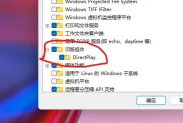
#4. Just change the screen to full screen directly in the game to enlarge the windows 11 game window.
Method 2:
1. First, use the keyboard shortcut "win r" to call up the run.
2. Then enter "regedit" and click "OK" to open the registry.
3. Then enter "HKEY_LOCAL_MACHINE---SYSTEM---ControlSet001---Control" in sequence.

4. Then enter "GraphicsDrivers---Configuration".

5. Then press the "ctrl f" shortcut key on the keyboard to open the search, enter "Scaling", check "Whole Word Match", and click "Find Next".
6. After finding it, double-click it to open it, change the numerical data to "3", and click "OK" to save it.
The above is the detailed content of What should I do if my win11 game does not take up the entire screen?. For more information, please follow other related articles on the PHP Chinese website!
 Excel Data Source Reference Not ValidMay 14, 2025 pm 04:38 PM
Excel Data Source Reference Not ValidMay 14, 2025 pm 04:38 PMAre you facing the annoying "Excel data source reference not valid" error? Don't fret, we're here to assist you in resolving this issue and getting your spreadsheets functioning smoothly again. Microsoft Excel, with its vast array of tools
 Excel Found Unreadable Content - How to Fix the IssueMay 14, 2025 pm 04:37 PM
Excel Found Unreadable Content - How to Fix the IssueMay 14, 2025 pm 04:37 PMLearn about the most effective solutions to tackle the "Excel found unreadable content" error in XLSX files. We recognize the challenges you might encounter when facing this error, which can make it difficult to access your essential data.D
 Fix the 'No Internet, Secured' Problem in Windows 10May 14, 2025 pm 04:35 PM
Fix the 'No Internet, Secured' Problem in Windows 10May 14, 2025 pm 04:35 PMMany users who upgrade to Windows 10 encounter WiFi connectivity issues, experiencing slow internet or complete inability to connect. If you're facing the latter, you'll notice the "No Internet, secured" message next to your WiFi network in
 Solved: No Internet Connection Windows 10May 14, 2025 pm 04:33 PM
Solved: No Internet Connection Windows 10May 14, 2025 pm 04:33 PMWindows 10 updates can occasionally introduce new issues to your system, including the No Internet Connection error, which can prevent your computer from accessing the internet. Fortunately, this frustrating problem can be resolved using our outlined
 How to Improve Game Data Loading Times in Windows - Make Tech EasierMay 14, 2025 pm 04:32 PM
How to Improve Game Data Loading Times in Windows - Make Tech EasierMay 14, 2025 pm 04:32 PMTo enhance gaming performance, many games load assets on-the-fly, making an SSD highly beneficial for reducing load times. If your SSD is slow or you're still using an HDD, you might experience extended loading times, stuttering, and fluctuating FPS.
 Microsoft Word Keeps Freezing in Windows 10 - 10 ways to fix ItMay 14, 2025 pm 04:31 PM
Microsoft Word Keeps Freezing in Windows 10 - 10 ways to fix ItMay 14, 2025 pm 04:31 PMAre you facing issues with Microsoft Word freezing on your Windows 10 system? This can be highly frustrating, especially when you're in the middle of important work.When Microsoft Word keeps freezing on Windows 10 during your tasks, it indicates an u
 What to Do When Windows Update Keeps Failing on Windows 10May 14, 2025 pm 04:30 PM
What to Do When Windows Update Keeps Failing on Windows 10May 14, 2025 pm 04:30 PMWindows 10, a widely used operating system around the world, often faces various issues despite its widespread adoption. One common problem is the recurring failure of the Windows Update feature, which prevents users from updating their systems.If yo
 Spotify Web Player Not Working? What To Do?May 14, 2025 pm 04:28 PM
Spotify Web Player Not Working? What To Do?May 14, 2025 pm 04:28 PMIf you're struggling with the Spotify web player not functioning properly, you're not alone. Many users face similar issues when trying to enjoy their favorite music on this popular streaming platform. Fortunately, there are several troubleshooting s


Hot AI Tools

Undresser.AI Undress
AI-powered app for creating realistic nude photos

AI Clothes Remover
Online AI tool for removing clothes from photos.

Undress AI Tool
Undress images for free

Clothoff.io
AI clothes remover

Video Face Swap
Swap faces in any video effortlessly with our completely free AI face swap tool!

Hot Article

Hot Tools

Dreamweaver Mac version
Visual web development tools

ZendStudio 13.5.1 Mac
Powerful PHP integrated development environment

Notepad++7.3.1
Easy-to-use and free code editor

WebStorm Mac version
Useful JavaScript development tools

SAP NetWeaver Server Adapter for Eclipse
Integrate Eclipse with SAP NetWeaver application server.





