Home >System Tutorial >Windows Series >What should I do if win11 cannot find the local group policy editor?
What should I do if win11 cannot find the local group policy editor?
- WBOYWBOYWBOYWBOYWBOYWBOYWBOYWBOYWBOYWBOYWBOYWBOYWBforward
- 2024-02-13 09:24:172317browse
php editor Xinyi teaches you how to solve the problem that win11 cannot find the local group policy editor. In the Windows 11 system, Microsoft has adjusted some advanced settings, resulting in the Local Group Policy Editor not being found directly in the Control Panel. But don’t worry, we can find and open the Local Group Policy Editor with some simple steps. Let’s take a look at the specific solutions below!
What to do if Win11 cannot find the Local Group Policy Editor
Method 1: Run the command to open
1. Press the "Win" key and the "R" key to combine key to open the "Run" window. Type "gpedit,msc" into the run box and click OK or press the Enter key on your keyboard.
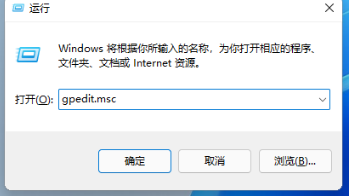
#2. After the Group Policy Editor is opened, you can make relevant settings.
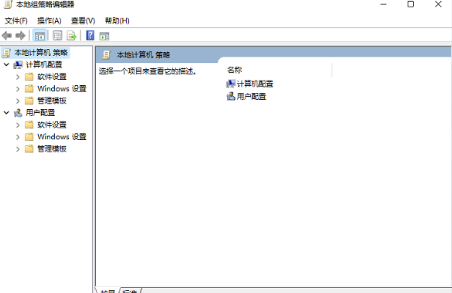
Method 2: Search on the computer to open
1. Click the "Start" menu of Win11.
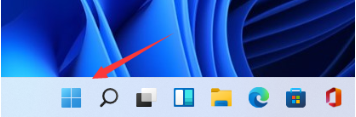
#2. Find a search box in it.
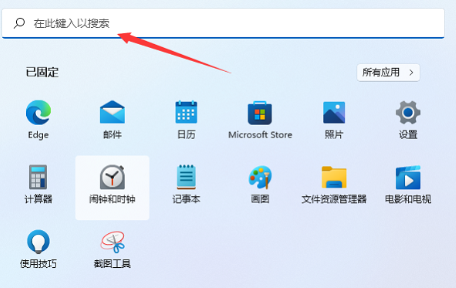
3. Enter "Group Policy" in the search box and click Search.
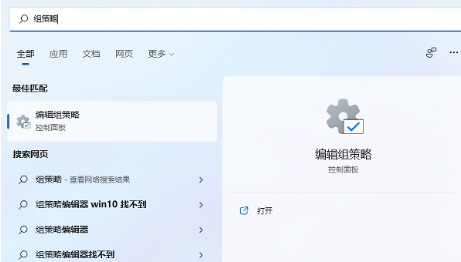
#4. Click the search result directly to open the Local Group Policy Editor.
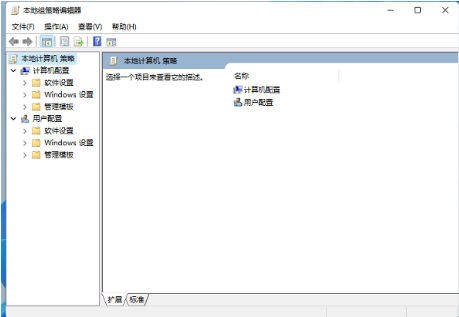
The above is the detailed content of What should I do if win11 cannot find the local group policy editor?. For more information, please follow other related articles on the PHP Chinese website!

