php Xiaobian Yuzi introduces you to Windows 10 right-click cleanup, which is a quick and easy way to clean up your computer. When using the Windows 10 operating system, we often encounter the problem of slow computer operation, and right-click cleanup can help us quickly clean up useless files and junk data, thereby improving the computer's running speed. There is no need to install any third-party software, just a few simple steps to easily clean up your computer and make your Windows 10 system smoother and more efficient. Next, let’s take a look at the specific operation method.
The current right-click appearance before cleaning (there may be more and more upsets than this):
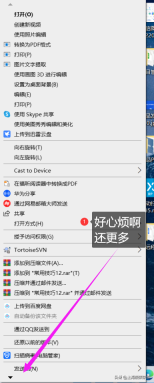
The appearance after cleaning, is it much more refreshing?
 Step 1: In Windows system, press and hold the WIN R keys on the keyboard at the same time, enter "regedit", and press Enter to open the registry.
Step 1: In Windows system, press and hold the WIN R keys on the keyboard at the same time, enter "regedit", and press Enter to open the registry.  Step 2: Copy the following path, enter the registry address, and press Enter. As shown below:
Step 2: Copy the following path, enter the registry address, and press Enter. As shown below: Computer\HKEY_CLASSES_ROOT\Directory\shellex\ContextMenuHandlers
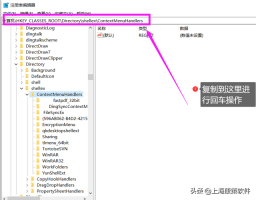 Step 3: Right-click to delete all uncommon folders under the ContextMenuHandlers directory. Return to the computer desktop again, right-click on any file to view the effect.
Step 3: Right-click to delete all uncommon folders under the ContextMenuHandlers directory. Return to the computer desktop again, right-click on any file to view the effect. 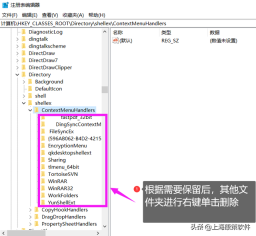
To learn more common techniques, you can click to follow me.
The above is the detailed content of windows 10 right click clean. For more information, please follow other related articles on the PHP Chinese website!
 How to Fix Attachment Not Showing in Outlook 365?Apr 19, 2025 am 12:50 AM
How to Fix Attachment Not Showing in Outlook 365?Apr 19, 2025 am 12:50 AMDo you have trouble downloading or sending attachments in Outlook 365? Sometimes, Outlook doesn’t show them for some unknown reason, so you are unable to see them. In this post on php.cn Website, we collect some use tips for attachments not showing.
 How to Fix V Rising Connection Timed out? Here Are 5 Solutions! - MiniToolApr 19, 2025 am 12:49 AM
How to Fix V Rising Connection Timed out? Here Are 5 Solutions! - MiniToolApr 19, 2025 am 12:49 AMWhen V Rising players try to join a server that is close to or already full, they may encounter the “V Rising connection timed out” issue. If you are one of them, you can refer to this post from php.cn to get solutions. Now, keep on your reading.
 How to Turn on/off Real-Time Protection in Windows Security? - MiniToolApr 19, 2025 am 12:48 AM
How to Turn on/off Real-Time Protection in Windows Security? - MiniToolApr 19, 2025 am 12:48 AMWindows supplies real-time protection via Windows Security. But this feature may prevent you from doing something it thinks are dangerous. In this situation, you may want to temporarily turn on real-time protection. This php.cn post will show you how
 Windows 11 24H2 or Windows 12? Does This Matter?Apr 19, 2025 am 12:47 AM
Windows 11 24H2 or Windows 12? Does This Matter?Apr 19, 2025 am 12:47 AMMicrosoft has started working on next year’s Windows updates very early. Recent rumors state that the next update in 2024 might be Windows 11 24H2 rather than Windows 12. Everything is uncertain now. php.cn will now take you to see some related infor
 Fix: Unable to Perform Requested Operation – Error 0x80030001 - MiniToolApr 19, 2025 am 12:46 AM
Fix: Unable to Perform Requested Operation – Error 0x80030001 - MiniToolApr 19, 2025 am 12:46 AMThe error 0x80030001 often happens when you are attempting to copy files. The error code will be accompanied by a message that tells “unable to perform requested operation”. If you are struggling with this error, you can read this article on php.cn W
 How to Download and Install Windows 11 KB5034765Apr 19, 2025 am 12:45 AM
How to Download and Install Windows 11 KB5034765Apr 19, 2025 am 12:45 AMOn February 13, 2024, Microsoft released KB5034765 (OS builds 22621.3155 and 22631.3155) for Windows 11 22H2 and Windows 11 23H2. This security update brings you many new improvements and bug fixes. You can learn how to download and install Windows 1
 Power Management Tab Missing from Device Manager - Top GuideApr 19, 2025 am 12:44 AM
Power Management Tab Missing from Device Manager - Top GuideApr 19, 2025 am 12:44 AMDevice Manager is widely used when you need to fix some computer issues. You can check the problematic devices and decide to uninstall or update device drivers. Besides, you can also set Power Management settings in Device Manager. However, you may f
 2 Ways to Reset Windows Backup to Default in Windows 11/10Apr 19, 2025 am 12:43 AM
2 Ways to Reset Windows Backup to Default in Windows 11/10Apr 19, 2025 am 12:43 AMWhen Backup and Restore (Windows Backup) fails to work, you can choose to reset it to default. How to restore Windows Backup to default in Windows 11/10? php.cn will guide you to easily do this thing in 2 ways and let’s go to see them.


Hot AI Tools

Undresser.AI Undress
AI-powered app for creating realistic nude photos

AI Clothes Remover
Online AI tool for removing clothes from photos.

Undress AI Tool
Undress images for free

Clothoff.io
AI clothes remover

AI Hentai Generator
Generate AI Hentai for free.

Hot Article

Hot Tools

SecLists
SecLists is the ultimate security tester's companion. It is a collection of various types of lists that are frequently used during security assessments, all in one place. SecLists helps make security testing more efficient and productive by conveniently providing all the lists a security tester might need. List types include usernames, passwords, URLs, fuzzing payloads, sensitive data patterns, web shells, and more. The tester can simply pull this repository onto a new test machine and he will have access to every type of list he needs.

WebStorm Mac version
Useful JavaScript development tools

ZendStudio 13.5.1 Mac
Powerful PHP integrated development environment

Safe Exam Browser
Safe Exam Browser is a secure browser environment for taking online exams securely. This software turns any computer into a secure workstation. It controls access to any utility and prevents students from using unauthorized resources.

MinGW - Minimalist GNU for Windows
This project is in the process of being migrated to osdn.net/projects/mingw, you can continue to follow us there. MinGW: A native Windows port of the GNU Compiler Collection (GCC), freely distributable import libraries and header files for building native Windows applications; includes extensions to the MSVC runtime to support C99 functionality. All MinGW software can run on 64-bit Windows platforms.





