
Formatting a laptop is a common solution to restore its original state and improve performance. However, there's no guarantee that it will make your laptop faster. Formatting will erase all data and reinstall the operating system, eliminating potential errors and junk files. However, computer speed improvements also depend on other factors, such as hardware configuration, software optimization, and system management. Therefore, formatting your laptop may help, but it is not the only solution. It is recommended to back up important data before formatting and make sure you understand the risks and steps before performing this operation.
Will formatting my laptop make it faster?
There are many reasons why users format their Windows laptops. But the most common reason is slow performance or speed of your laptop. Formatting a laptop will completely delete all data stored on the C drive or the hard drive partition where Windows operating system is installed. Therefore, every user will think twice before taking this step, especially when it comes to the performance of the laptop. This article will help you understand if Formatting your laptop will speed it up.
Formatting your laptop can help improve its performance. Here are some reasons why.
Delete files and free up disk space: When using computers, we install and uninstall many programs. Some programs will automatically delete data after uninstalling, while some programs will not automatically delete data after uninstalling. These files continue to increase over time and take up space on the C drive. In addition, many other junk files will accumulate on the C drive, taking up disk space and causing laptop performance to degrade. Formatting your laptop will format the C drive and delete all stored data, thus improving performance. Install a clean copy of the registry: Formatting also removes any remaining junk entries from the Windows registry because when you format and clean-install Windows, it comes with the default clean Windows registry. Free up RAM: Some installed programs start automatically when the system starts. They continue to run in the background and consume system resources. Such programs are called startup programs. Apart from this, there are some services related to the programs we install on the system. These services are necessary for installed programs to function properly; therefore, they continue to run in the background and consume system resources. Formatting your laptop will remove all third-party programs and related services. Therefore, this process frees up RAM and other system resources. Remove viruses or malware: Malware infections can also slow down your system. Formatting your laptop also removes most malware, which may allow you to notice improvements in your laptop's performance.Formatting your laptop can increase its speed, but there are some reasons you need to be aware of. After formatting, reusing the laptop will reoccupy the C drive space, and reinstalling the program will occupy system resources again, thus affecting system performance.
Other Factors That Help Improve Laptop Speed
If your laptop has limited resources, then formatting your computer may not be a wise choice unless you are experiencing serious problems with your system. Because formatting will increase the speed of your computer, but soon you may encounter performance issues. In addition, too many third-party services can also affect system performance. Therefore, it is very important to properly manage background processes.
If your system resources are limited, you may consider upgrading the hardware instead of performing frequent formatting operations. In computer performance, CPU and RAM play an important role. To improve your laptop's performance and speed, you may consider upgrading your CPU and RAM. However, most laptop CPUs are soldered to the motherboard, so upgrading the CPU is difficult. In this case, you may consider installing an SSD. By installing an SSD, you can significantly increase the speed and performance of your system because SSDs transfer data faster than HDDs. Therefore, upgrading hardware is an effective way to improve system performance instead of just repeating formatting operations.
How to Format a Laptop
Formatting involves a fresh installation of the Windows operating system on your laptop or PC. This process will erase your C drive, so all your data will be deleted. Before proceeding, it is highly recommended that you back up your data and keep your Windows operating system product key in a safe place. You will need this product key when activating your Windows operating system. It's important to note that most modern laptops will automatically detect the product key when reinstalling Windows.
If you want to format your Windows laptop, you can follow the steps below. First, you need to download the ISO file of the Windows operating system from the official Microsoft website, or download the ISO file through the media creation tool. Next, copy the downloaded ISO file onto a USB flash drive and set the USB flash drive as a bootable device. After completing these steps, you need to enter the system BIOS and change the boot order, selecting the USB flash drive as the preferred boot media. This way, you can boot your laptop from the USB flash drive. Remember to save changes and restart your computer.
After starting the laptop, you will see the screen shown in the picture above. Select the language, time, and keyboard layout, then click Next. Next, click “Install Now” on the next screen.
On the next screen you must enter your product key. You can also skip this step and activate Windows later. Now, select your Windows OS version and click Next. Select the custom installation option.
Now, select your C drive and click “Format”. This operation will delete all data on the C drive. Therefore, please select the correct hard drive partition to avoid data loss on other hard drive partitions. Now, delete all partitions on C drive. To do this, select each partition on the C drive and click Delete.
You will see unallocated space on your C drive. Now, click New to create a new partition. You can enter the size of the new partition manually or leave it at the default value. Now, click Apply. Windows will automatically create the system reserved partition and the primary partition. Select the primary partition and format it again. Click Next. After that, the Windows installation will start and you will see the screen as shown in the image above.
This process will take some time depending on your hardware. If you install Windows on an SSD, the installation will complete quickly. Once the installation is complete, you must complete a few steps to set up Windows on your laptop.
What are the disadvantages of formatting a laptop?
There are some disadvantages to formatting a laptop, such as having to reinstall Windows, deleting data, having to reinstall programs, etc.
What are the benefits of formatting a laptop?
There are some benefits to formatting your laptop. This process improves your laptop's speed and performance, removes all junk files and program remnants, removes most viruses, and more.
The above is the detailed content of Will formatting a laptop make it faster?. For more information, please follow other related articles on the PHP Chinese website!
 为什么d盘无法格式化Aug 30, 2023 pm 02:39 PM
为什么d盘无法格式化Aug 30, 2023 pm 02:39 PMd盘无法格式化的原因有该盘正在被其他程序或进程使用、该盘上存在损坏的文件系统、硬盘故障和权限问题的。详细介绍:1、D盘无法格式化可能是因为该盘正在被其他程序或进程使用,在Windows操作系统中,如果有程序正在访问D盘上的文件或文件夹,系统将无法执行格式化操作;2、D盘无法格式化可能是因为该盘上存在损坏的文件系统,文件系统是操作系统用来组织和管理存储设备上的文件和文件夹的等等。
 光盘格式化是什么Aug 17, 2023 pm 04:02 PM
光盘格式化是什么Aug 17, 2023 pm 04:02 PM光盘格式化是指将光盘的文件系统进行重建和清空的过程,在光盘格式化过程中,所有的数据都会被彻底删除,同时文件系统会被重新建立,以便在光盘上重新存储数据。光盘格式化可以用于保护数据安全、修复光盘故障和清除病毒等目的,在进行光盘格式化时,需要备份重要数据、选择适当的文件系统,并耐心等待格式化完成。
 提升Java时间日期格式化解析性能的方法Jul 01, 2023 am 08:07 AM
提升Java时间日期格式化解析性能的方法Jul 01, 2023 am 08:07 AM如何优化Java开发中的时间日期格式化解析性能摘要:在Java开发中,时间日期格式化与解析是常见的操作,但是由于时间日期格式复杂多样且处理的数据量庞大,往往会成为性能瓶颈。本文将介绍几种优化Java开发中时间日期格式化解析性能的方法,包括使用缓存、减少对象创建、选择适当的API等。一、引言时间日期格式化与解析在Java开发中非常常见。然而,在实际应用中,由于
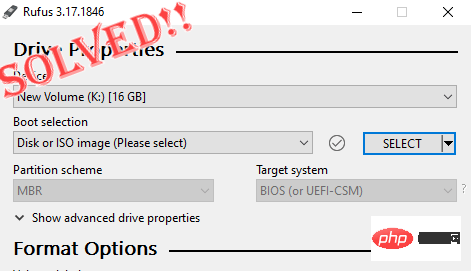 修复:Rufus 无法在 Windows PC 中创建可启动 USB 问题Apr 29, 2023 am 09:19 AM
修复:Rufus 无法在 Windows PC 中创建可启动 USB 问题Apr 29, 2023 am 09:19 AMRufus是一款出色的工具,可以轻松创建可启动的USB驱动器。这个小巧而时尚的工具的效率令人惊叹,通常可以提供无错误的操作。但是,有时创建一个新的可启动USB记忆棒会弹出一些错误消息,从而在刻录过程中绊倒。如果您在使用Rufus时遇到任何困难,您可以按照以下步骤为您的问题找到快速解决方案。修复1–运行驱动器的错误检查器在使用Rufus重试之前,您可以运行驱动器的错误检查器工具来扫描驱动器是否存在任何错误。1.同时按下Windows键+E键打开文件资源管理器。然后,点击“这台电脑
 使用fmt.Sprint函数将多个值格式化为字符串并返回,包括类型信息Jul 25, 2023 am 09:01 AM
使用fmt.Sprint函数将多个值格式化为字符串并返回,包括类型信息Jul 25, 2023 am 09:01 AM使用fmt.Sprint函数将多个值格式化为字符串并返回,包括类型信息在Go语言中,fmt包提供了许多函数用于将数据格式化为字符串。其中,fmt.Sprint函数可以将多个值格式化为字符串并返回。与fmt.Sprintf函数不同的是,fmt.Sprint函数返回一个字符串,而不是一个格式化后的字符串。下面是一个使用fmt.Sprint函数的简单示例代码:pa
 使用PHP的json_encode()函数将数组或对象转换为JSON字符串并格式化输出Nov 03, 2023 pm 03:44 PM
使用PHP的json_encode()函数将数组或对象转换为JSON字符串并格式化输出Nov 03, 2023 pm 03:44 PM使用PHP的json_encode()函数将数组或对象转换为JSON字符串并格式化输出,可以让数据在不同的平台和语言之间进行传递和交换变得更加容易。本文将介绍json_encode()函数的基本用法,以及如何将JSON字符串格式化输出。一、json_encode()函数的基本用法json_encode()函数的基本语法如下:stringjson_encod
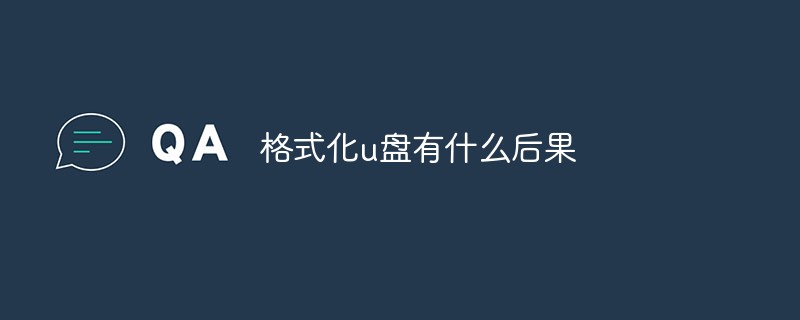 格式化u盘有什么后果Jan 13, 2021 pm 05:32 PM
格式化u盘有什么后果Jan 13, 2021 pm 05:32 PM格式化u盘的后果:1、清空U盘,会将u盘中的文件全部删除;2、可以消除U盘上的一些逻辑性的错误和非顽固性病毒或流氓程序;3、如果经常性反复格式化u盘,会降低U盘的使用寿命。
 格式化数据分区是什么意思?Mar 10, 2023 am 11:41 AM
格式化数据分区是什么意思?Mar 10, 2023 am 11:41 AM格式化数据分区就是对指定磁盘中的数据分区进行初始化操作,这种操作通常会导致现有分区中所有的文件被清除。磁盘格式化牵涉两个不同的程序:低级与高级格式化。前者处理盘片表面格式化赋与磁片扇区数的特质;低级格式化完成后,硬件盘片控制器(disk controller)即可看到并使用低级格式化的成果;后者处理“伴随着操作系统所写的特定信息”。


Hot AI Tools

Undresser.AI Undress
AI-powered app for creating realistic nude photos

AI Clothes Remover
Online AI tool for removing clothes from photos.

Undress AI Tool
Undress images for free

Clothoff.io
AI clothes remover

AI Hentai Generator
Generate AI Hentai for free.

Hot Article

Hot Tools

SAP NetWeaver Server Adapter for Eclipse
Integrate Eclipse with SAP NetWeaver application server.

EditPlus Chinese cracked version
Small size, syntax highlighting, does not support code prompt function

Dreamweaver Mac version
Visual web development tools

Notepad++7.3.1
Easy-to-use and free code editor

VSCode Windows 64-bit Download
A free and powerful IDE editor launched by Microsoft







