Debian VNC installation and VNC Server configuration guide
php editor Xigua brings you a comprehensive guide to Debian VNC installation and VNC Server configuration. Debian is a popular Linux operating system, and VNC is a remote desktop protocol that allows you to remotely access and control other computers over a network. This guide will introduce in detail how to install VNC on Debian and configure VNC Server so that you can easily manage your computer remotely. Whether you are a beginner or an experienced user, this guide will provide you with clear steps and guidance to easily master Debian's VNC installation and configuration skills.

Install VNC
1. Open a terminal and use the following command to update the package list:
```sql
sudo apt-get update
```
2. Install VNC client:
sudo apt-get install vncviewer
Installation and configuration VNC Server
1. Install VNC Server:
sudo apt-get install vnc4server
2. Configure VNC Server:
Required settings for running VNC Server for the first time Password, use the following command to start the VNC Server:
vnc4server
After running, you will be prompted to set the password, just enter it according to the prompts. After the setting is completed, the VNC Server will automatically start and generate a configuration file.
3. Configure VNC Server display resolution and color depth:
Edit the VNC Server configuration file, which is located in the `.vnc` directory under the user's home directory. The file name is usually `: 1.vnc`, you can use any text editor to open the file, such as nano:
```bash
nano ~/.vnc/xstartup
in the file Find the following two lines of code:
#uncomment the following two lines for normal desktop:
#unset SESSION_MANAGER
#exec /etc/X11/xinit/xinitrc
Uncomment it (remove the `#` symbol at the beginning of the line), save and close the file, this will configure VNC Server to use the normal desktop environment.
4. Restart VNC Server:
Use the following command to restart VNC Server:
vncserver -kill :1 && vncserver
where `:1` means The display number of the VNC Server can be adjusted according to the actual situation.
The VNC and VNC Server in the Debian system are installed and configured, and you can use VNC Viewer to connect to the remote desktop.
Share: In Linux systems, you can use the `man` command to view the manual page of the command. For example, `man vncviewer` can view the manual of VNC Viewer.
The above is the detailed content of Debian VNC installation and VNC Server configuration guide. For more information, please follow other related articles on the PHP Chinese website!
 How to Make a USB Drive Mount Automatically in LinuxApr 30, 2025 am 10:04 AM
How to Make a USB Drive Mount Automatically in LinuxApr 30, 2025 am 10:04 AMThis guide explains how to automatically mount a USB drive on boot in Linux, saving you time and effort. Step 1: Identify Your USB Drive Use the lsblk command to list all block devices. Your USB drive will likely be labeled /dev/sdb1, /dev/sdc1, etc
 Best Cross-Platform Apps for Linux, Windows, and Mac in 2025Apr 30, 2025 am 09:57 AM
Best Cross-Platform Apps for Linux, Windows, and Mac in 2025Apr 30, 2025 am 09:57 AMCross-platform applications have revolutionized software development, enabling seamless functionality across operating systems like Linux, Windows, and macOS. This eliminates the need to switch apps based on your device, offering consistent experien
 Best Linux Tools for AI and Machine Learning in 2025Apr 30, 2025 am 09:44 AM
Best Linux Tools for AI and Machine Learning in 2025Apr 30, 2025 am 09:44 AMArtificial Intelligence (AI) is rapidly transforming numerous sectors, from healthcare and finance to creative fields like art and music. Linux, with its open-source nature, adaptability, and performance capabilities, has emerged as a premier platfo
 5 Best Lightweight Linux Distros Without a GUIApr 30, 2025 am 09:38 AM
5 Best Lightweight Linux Distros Without a GUIApr 30, 2025 am 09:38 AMLooking for a fast, minimal, and efficient Linux distribution without a graphical user interface (GUI)? Lightweight, GUI-less Linux distros are perfect for older hardware or specialized tasks like servers and embedded systems. They consume fewer res
 How to Install Wine 10.0 in RedHat DistributionsApr 30, 2025 am 09:32 AM
How to Install Wine 10.0 in RedHat DistributionsApr 30, 2025 am 09:32 AMWine 10.0 stable version release: Running Windows applications on Linux to a higher level Wine, this open source and free application, allows Linux users to run Windows software and games on Unix/Linux operating systems, ushering in the release of the 10.0 stable version! This version has been provided with source code and binary package downloads, and supports various distributions such as Linux, Windows and Mac. This edition embodies a year of hard work and over 8,600 improvements, bringing many exciting improvements. Key highlights include: Enhanced support for Bluetooth devices. Improve support for HID input devices. Optimized performance of 32-bit and 64-bit applications.
 How to Install and Configure SQL Server on RHELApr 30, 2025 am 09:27 AM
How to Install and Configure SQL Server on RHELApr 30, 2025 am 09:27 AMThis tutorial guides you through installing SQL Server 2022 on RHEL 8.x or 9.x, connecting via the sqlcmd command-line tool, database creation, and basic querying. Prerequisites Before beginning, ensure: A supported RHEL version (RHEL 8 or 9). Sudo
 How to Install Thunderbird 135 on a Linux DesktopApr 30, 2025 am 09:26 AM
How to Install Thunderbird 135 on a Linux DesktopApr 30, 2025 am 09:26 AMMozilla Thunderbird 135: Powerful cross-platform mail client Mozilla Thunderbird is a free, open source, cross-platform email, calendar, news, chat and contact management client designed to efficiently handle multiple email accounts and news sources. On February 5, 2025, Mozilla released the Thunderbird 135 version, introducing a number of new features, performance improvements and security fixes. Thunderbird 135 main features: XZ Packaging for Linux Binaries: Smaller files, faster unpacking, and better integration with modern distributions. Cookie storage support: when creating space
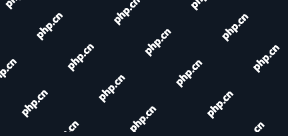 How to Lock Files for Renaming or Deleting in LinuxApr 30, 2025 am 09:11 AM
How to Lock Files for Renaming or Deleting in LinuxApr 30, 2025 am 09:11 AMThis guide demonstrates how to protect files on Linux from accidental renaming or deletion using simple commands. We'll use the file important.txt in /home/user/ as an example. Method 1: Using chattr for Immutability The chattr command modifies fil


Hot AI Tools

Undresser.AI Undress
AI-powered app for creating realistic nude photos

AI Clothes Remover
Online AI tool for removing clothes from photos.

Undress AI Tool
Undress images for free

Clothoff.io
AI clothes remover

Video Face Swap
Swap faces in any video effortlessly with our completely free AI face swap tool!

Hot Article

Hot Tools

Dreamweaver Mac version
Visual web development tools

SublimeText3 English version
Recommended: Win version, supports code prompts!

SublimeText3 Mac version
God-level code editing software (SublimeText3)

VSCode Windows 64-bit Download
A free and powerful IDE editor launched by Microsoft

Zend Studio 13.0.1
Powerful PHP integrated development environment







