Home >System Tutorial >Windows Series >How to solve the problem of automatic CPU frequency reduction when playing games on Windows 7 computer?
How to solve the problem of automatic CPU frequency reduction when playing games on Windows 7 computer?
- 王林forward
- 2024-02-12 23:30:18840browse
php editor Banana brings you a practical guide on solving the problem of automatic CPU frequency reduction when playing games on Win7 computers. When playing games, sometimes the CPU automatically downclocks, causing the game to run unstable or even freeze. This article will introduce some solutions to help you solve this problem and make the game experience smoother. This is a very useful trick for both gaming enthusiasts and regular users. Next, let’s take a look at the specific solutions!
Solution to the automatic CPU frequency reduction in win7 when playing games
1. Turn on the device, enter the control panel, and press "Power Options".
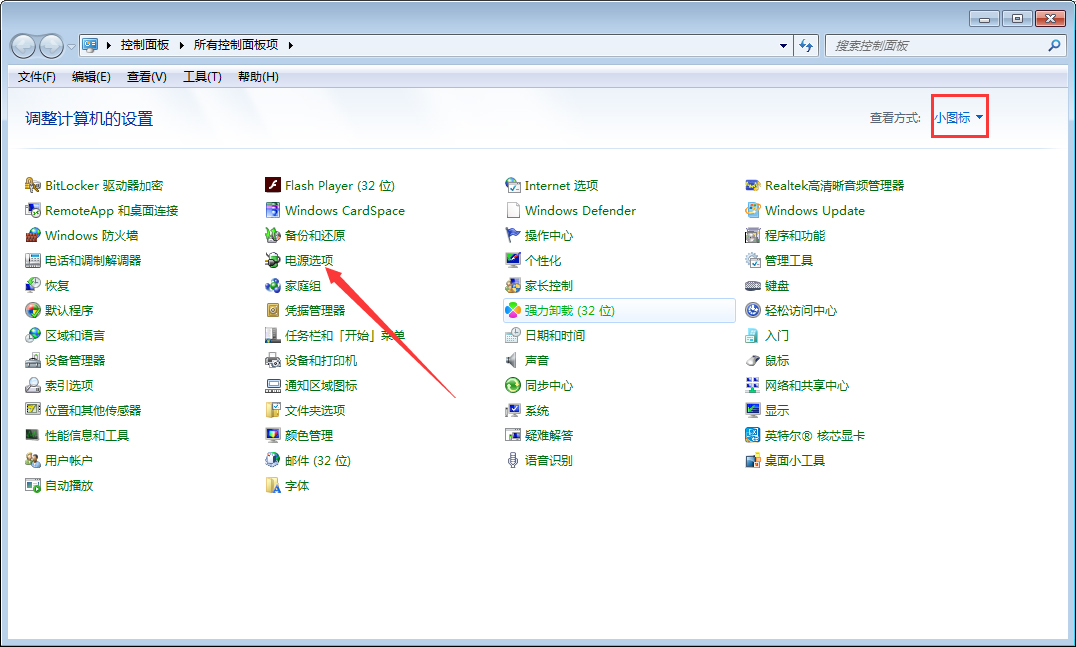
#2. Select the High-Power plan and click on the right to change plan settings.
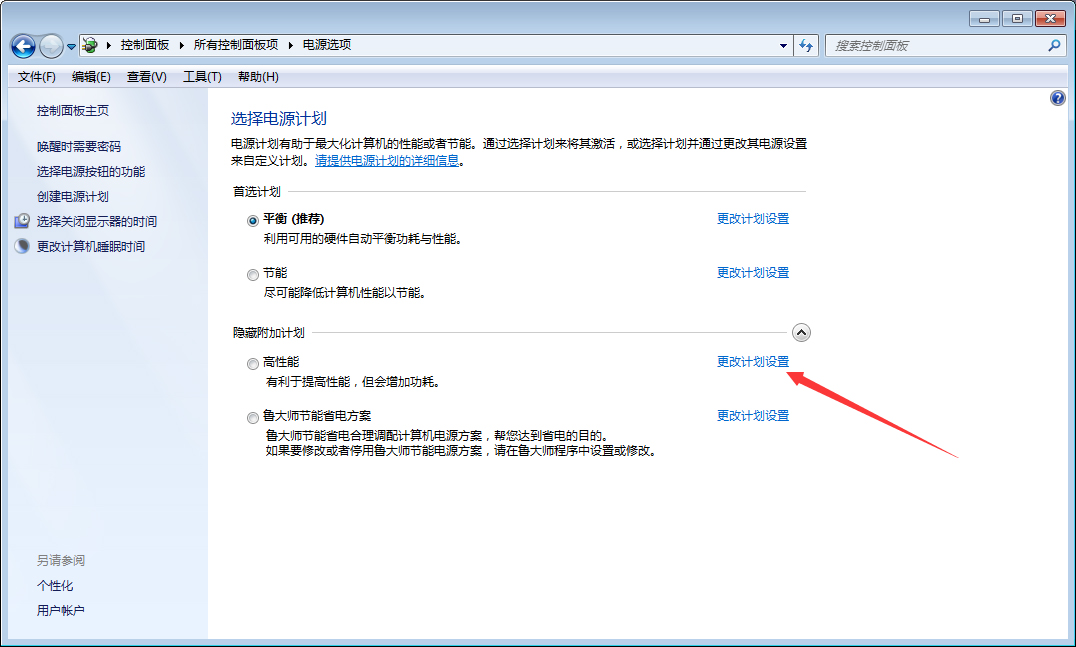
#3. Click "Change advanced power settings".
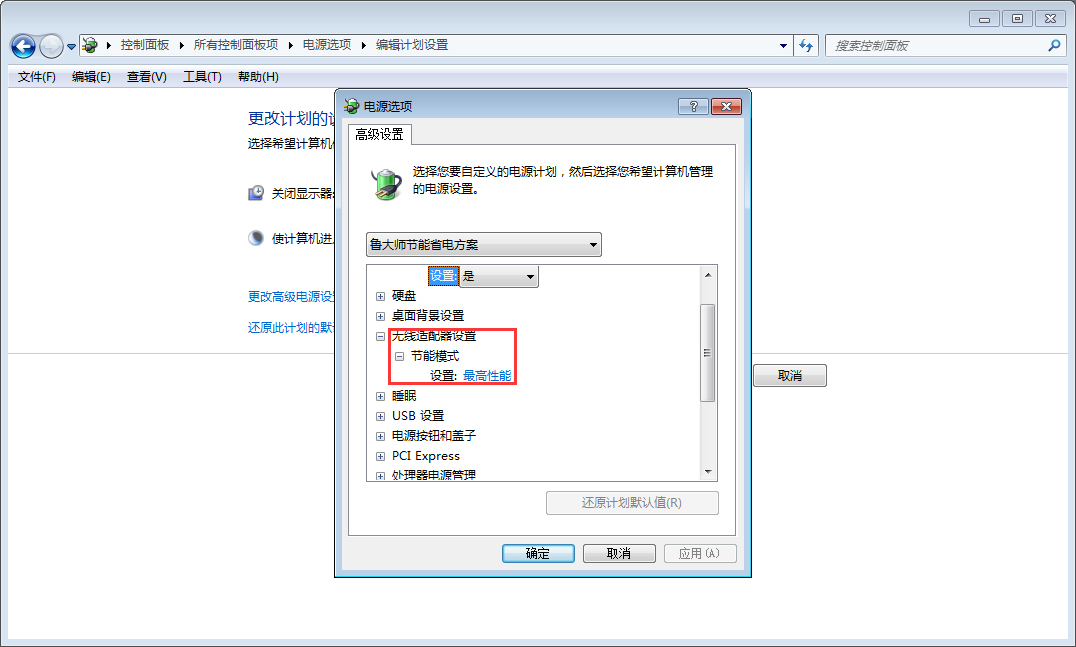
#4. Finally, set "IE" and "Wireless Adapter" to "Highest Performance".
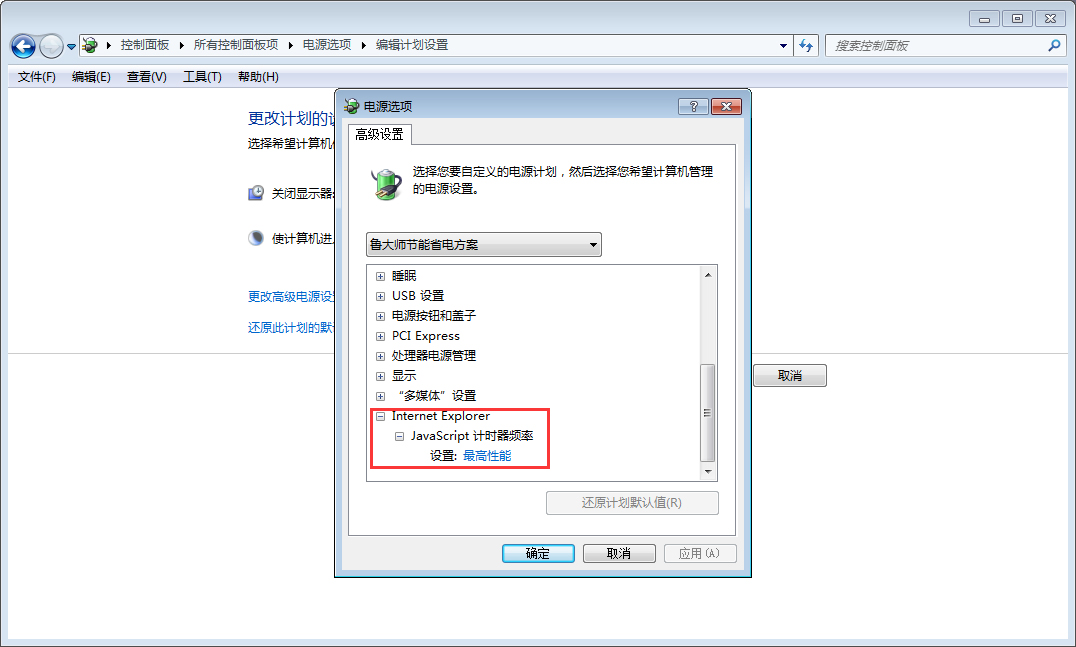
The above is the detailed content of How to solve the problem of automatic CPU frequency reduction when playing games on Windows 7 computer?. For more information, please follow other related articles on the PHP Chinese website!

