php editor Banana will introduce you to a common method - setting up a USB disk boot through BIOS. When we need to start the computer from the USB flash drive, we can do so by entering the BIOS settings. You only need to follow certain steps to easily set a USB flash drive as a boot device to run the system or install software on the USB flash drive. This article will introduce in detail how to use BIOS to set up USB disk booting, and provide solutions to some common problems to help readers complete the operation smoothly. Whether you want to install a new system, repair a system failure, or perform data recovery, you can easily do it this way. Next, let’s take a look at the specific steps!
First of all, we need to insert the prepared u deepin USB boot disk into the computer, and then restart the computer. When the startup screen appears, press the button to enter the BIOS settings. Different brands of computers may have different buttons, so you can check it yourself. At the same time, avoid confusion with the shortcut keys for one-click USB boot.
After entering the BIOS interface, we need to understand the following important operation methods: move the cursor through the arrow keys on the keyboard; the Enter key means "OK"; F10 means "Save and Exit". The specific operation methods may vary, please follow the instructions on the BIOS interface.

After entering the BIOS interface, we need to move the cursor to the "boot" option. Next, we need to find the option for the USB flash drive. Different computers may display different options. Usually, the brand name of the USB flash drive or the option starting with USB will appear. Here, what I see is "removable device", as shown in the picture.
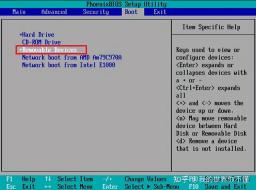
3. Check the instructions to move the button upward. We need to move the "removable device" to the top so that we can boot from the U disk, as shown in the figure:

After the setting is completed, press F10, select "yes" and press Enter. After restarting, you can boot from the USB disk, as shown in the figure.
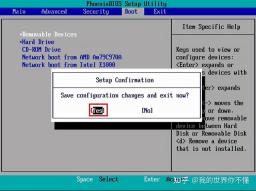
Finally restart the computer and enter the udeeppe startup interface

The above is the detailed content of Use bios to set up USB disk to boot. For more information, please follow other related articles on the PHP Chinese website!
 Difference Between RAID Recovery and Hard Drive RecoveryApr 17, 2025 am 12:50 AM
Difference Between RAID Recovery and Hard Drive RecoveryApr 17, 2025 am 12:50 AMData recovery is always a heated topic. To successfully restore data from your device, you should know how it stores data. You can learn the difference between RAID recovery and hard drive recovery from this php.cn post.
 Microsoft Word Deleting Text Windows 10/11? Fix It Now!Apr 17, 2025 am 12:48 AM
Microsoft Word Deleting Text Windows 10/11? Fix It Now!Apr 17, 2025 am 12:48 AMDo you run into Word text disappearing while typing? Some letters or even paragraphs might disappear from your document. What’s wrong with it? In this post from php.cn Website, we will take a closer look at the Word automatically deleting text issue
 How to Fix the LC-208 Error Code on Overwatch 2? Here Is a Guide! - MiniToolApr 17, 2025 am 12:47 AM
How to Fix the LC-208 Error Code on Overwatch 2? Here Is a Guide! - MiniToolApr 17, 2025 am 12:47 AMWhen you are trying to log into Overwatch 2, you may receive the LC-208 error message and it prevents your game from connecting to the game servers. This post from php.cn introduces how to fix the LC-208 Overwatch error.
 Google Drive Disappeared From File Explorer - Easy ApprochesApr 17, 2025 am 12:46 AM
Google Drive Disappeared From File Explorer - Easy ApprochesApr 17, 2025 am 12:46 AMGenerally, you can quickly access and edit Google Drive files from File Explorer. However, sometimes you may encounter the issue of “Google Drive disappeared from File Explorer”. Here this post on php.cn tells you how to get Google Drive to show up i
 How to Fix Windows 7 Welcome Screen Slow? Tips Are Here!Apr 17, 2025 am 12:45 AM
How to Fix Windows 7 Welcome Screen Slow? Tips Are Here!Apr 17, 2025 am 12:45 AMWhy is my computer on the welcome screen for so long? How to fix Windows 7 welcome screen slow? If you still run Windows 7 on your PC and meet this issue, you are in the right place and multiple solutions will be given here by php.cn.
 How to Open Credential Manager in Windows 11? 6 Ways for You! - MiniToolApr 17, 2025 am 12:44 AM
How to Open Credential Manager in Windows 11? 6 Ways for You! - MiniToolApr 17, 2025 am 12:44 AMWant to use the built-in password management tool – Credential Manager to manage your login credentials for web and apps? How can you open Credential Manager in Windows 11? In this post, php.cn collected multiple ways to access this utility, and let’
 How to Enable/Disable Periodic Scanning on Microsoft Defender - MiniToolApr 17, 2025 am 12:43 AM
How to Enable/Disable Periodic Scanning on Microsoft Defender - MiniToolApr 17, 2025 am 12:43 AMMicrosft Defender Antivirus has a feature called Periodic scanning, which can be enabled when you have installed another antivirus product on a Windows 11/10 device. Now, this post from php.cn teaches you how to enable/disable Periodic scanning on Wi
 Smart Techniques for Excel Hyperlinks Not Working on WinApr 17, 2025 am 12:42 AM
Smart Techniques for Excel Hyperlinks Not Working on WinApr 17, 2025 am 12:42 AMHave you ever encountered the issue of “Excel hyperlinks not working”? Do you know how to deal with it? In this post from php.cn, you can get several feasible solutions to get rid of this problem. And you will know a professional data recovery tool t


Hot AI Tools

Undresser.AI Undress
AI-powered app for creating realistic nude photos

AI Clothes Remover
Online AI tool for removing clothes from photos.

Undress AI Tool
Undress images for free

Clothoff.io
AI clothes remover

AI Hentai Generator
Generate AI Hentai for free.

Hot Article

Hot Tools

MinGW - Minimalist GNU for Windows
This project is in the process of being migrated to osdn.net/projects/mingw, you can continue to follow us there. MinGW: A native Windows port of the GNU Compiler Collection (GCC), freely distributable import libraries and header files for building native Windows applications; includes extensions to the MSVC runtime to support C99 functionality. All MinGW software can run on 64-bit Windows platforms.

EditPlus Chinese cracked version
Small size, syntax highlighting, does not support code prompt function

SublimeText3 Chinese version
Chinese version, very easy to use

SublimeText3 Linux new version
SublimeText3 Linux latest version

Zend Studio 13.0.1
Powerful PHP integrated development environment





