php editor Xiaoxin today introduces you to a very practical tool - the UEFI boot disk formatting tool. With the continuous upgrading of computer hardware, UEFI has become the standard configuration of new generation motherboards, and the traditional boot disk formatting method is no longer applicable. In order to solve this problem, we recommend a boot disk formatting tool specially designed for UEFI motherboards. It can quickly and stably format the USB disk into a format suitable for UEFI boot. Whether you are installing an operating system or repairing system problems, using a UEFI boot disk formatting tool can help you solve various problems easily.
Although the fat format U disk has a limit that the maximum single file cannot exceed 4G, then we convert the U disk to NTFS format and we are done? Converting the format is easy, but if you want to install it in UEFI mode, you must It only works in fat partition format, so to solve this conflict, we need to use a small tool Rufus 2.15.1117,
Official website download address: https://rufus.akeo.ie/downloads/ rufus-2.15.exe
Let’s first take a look at this gadget, as shown in the picture below,

Of course, we need to plug in our U disk before opening it, and then Open the Rufus tool,
Device: Our U disk is displayed here;
Partition scheme and target system type: There are three options here,
1, MBR partition scheme is used BIOS or UEFI computers, that is to say, whether your computer is originally BIOS or UEFI, it will be installed in the form of MBR. BIOS MBR;
2. MBR partition scheme for UEFI computers, which is UEFI MBR format,
3. GPT partition scheme for UEFI computers, UEFI GPT;
If we want to install the UEFI boot method, we must select "GPT partition scheme for UEFI computers" .
File system: NTFS;
Cluster size: 4096
Next is the "Format Options":
"Quick Format" remains checked by default Just select;
"Create a boot disk to use": directly click the small CD icon behind the ISO image and select the original ISO image file we want to install. For example, the editor chose the win10 Enterprise Edition image;
"Create extended label and icon files": Just keep the default check here;
After completing the above steps, click the "Start" button,
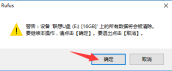
If there is nothing important on the USB flash drive, just click "OK"!

After reaching this step, just wait for the software to complete, that is, the green progress bar will come to an end.
OK, after everything is completed, you can insert the USB flash drive into the computer, then set the motherboard USB flash drive to boot, and install it in UEFI GPT mode.
The above is the detailed content of uefiu disk song format. For more information, please follow other related articles on the PHP Chinese website!
 legacy和uefi启动是什么意思Mar 10, 2023 pm 06:21 PM
legacy和uefi启动是什么意思Mar 10, 2023 pm 06:21 PMlegacy启动是指从BIOS之前的启动方式,是传统BIOS启动模式,和MBR分区模式相互依存,可以进行MBR分区系统的安装,支持所有Win系统的安装,兼容性较强;但是MBR分区无法支持超过2T的硬盘,并且效率低下。uefi启动是指从BIOS之后的启动方式,是全新启动模式,支持GPT分区结构,也必须是GPT分区表格式才能启动;它可加快启动速度,提高开机后操作系统的启动速度。
 pptm是什么格式Jan 11, 2021 pm 02:46 PM
pptm是什么格式Jan 11, 2021 pm 02:46 PMpptm是office办公套件中powerpoint的一种文件格式,全名是“启用宏的PowerPoint演示文稿”。pptm文件只能用2007及以上版本的office软件打开,如果用其他版本软件打开会出现无法编辑、图片不完整等问题。
 m3u8是什么格式Feb 20, 2023 pm 01:38 PM
m3u8是什么格式Feb 20, 2023 pm 01:38 PMm3u8是UTF-8编码格式。M3U8是指UTF-8编码的M3U文件,而M3U文件是记录了一个索引纯文本文件,打开它时播放软件并不是播放它,而是根据它的索引找到对应的音视频文件的网络地址进行在线播放。M3U8是一种常见的流媒体格式,主要以文件列表的形式存在,既支持直播又支持点播,尤其在Android、iOS等平台最为常用。
 ink是什么文件格式Feb 03, 2023 pm 02:32 PM
ink是什么文件格式Feb 03, 2023 pm 02:32 PMink是快捷方式的文件格式;快捷方式是一种功能上类似符号链接的文件对象,但与符号链接有本质的不同;快捷方式是普通的文件,而非符号,其扩展名是“.lnk”,因此快捷方式可以被复制、移动、更改或删除;快捷方式可以指向文件、文件夹或其他任何系统中合法的位置。
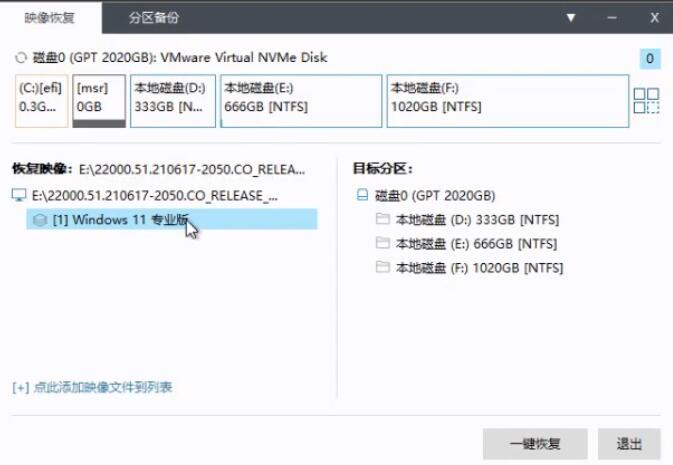 主板不支持uefi安装win11的教程Jan 01, 2024 am 10:38 AM
主板不支持uefi安装win11的教程Jan 01, 2024 am 10:38 AM一些比较老的主板不支持uefi启动,不过win11的系统自动更新升级就是需要uefi启动的,因此大家就无法在系统更新中直接升级win11。但是这不代表我们真的无法安装win11,还是可以使用pe系统来安装的,下面就一起来看一下吧。主板不支持uefi怎么装win111、主板不支持uefi的话,可以使用pe系统来安装,因为pe系统安装能够无视几乎所有的安装条件。2、首先大家需要先下载一个win11的镜像系统文件。3、然后再下载一个优启通软件,帮助我们快速进入pe系统。4、准备工作完成后,打开优启通,
 rtf是什么格式Jan 30, 2023 pm 02:35 PM
rtf是什么格式Jan 30, 2023 pm 02:35 PMrtf全称“Rich Text Format”,中文意思为“富文本格式”或“多文本格式”,是由微软公司开发的跨平台文档格式;RTF是word为了与其他字处理软件兼容而能够保存的文档格式,是一种类似DOC格式(Word文档)的文件,有很好的兼容性。对普通用户而言,RTF格式是一个很好的文件格式转换工具,用于在不同应用程序之间进行格式化文本文档的传送。
 png是矢量图格式吗Sep 15, 2022 pm 03:14 PM
png是矢量图格式吗Sep 15, 2022 pm 03:14 PMpng不是矢量图格式;png格式指的是便携式网络图形,是一种采用无损压缩算法的位图格式,而矢量图片一般是指用制图软件或矢量工具绘制出的图片文件,也称为面向对象的图像或绘图图像,在数学上定义为一系列由线连接的点。
 ibooks支持的格式是什么Sep 15, 2022 am 11:31 AM
ibooks支持的格式是什么Sep 15, 2022 am 11:31 AMibooks支持的格式:1、ePub格式,该格式是“Electronic Publication”的缩写,是一个自由的开放标准,文字内容可以根据阅读设备的特性,以最适于阅读的方式显示;2、PDF格式,该格式是“Portable Document Format”的简称,是一款便携式文档格式。


Hot AI Tools

Undresser.AI Undress
AI-powered app for creating realistic nude photos

AI Clothes Remover
Online AI tool for removing clothes from photos.

Undress AI Tool
Undress images for free

Clothoff.io
AI clothes remover

AI Hentai Generator
Generate AI Hentai for free.

Hot Article

Hot Tools

MinGW - Minimalist GNU for Windows
This project is in the process of being migrated to osdn.net/projects/mingw, you can continue to follow us there. MinGW: A native Windows port of the GNU Compiler Collection (GCC), freely distributable import libraries and header files for building native Windows applications; includes extensions to the MSVC runtime to support C99 functionality. All MinGW software can run on 64-bit Windows platforms.

mPDF
mPDF is a PHP library that can generate PDF files from UTF-8 encoded HTML. The original author, Ian Back, wrote mPDF to output PDF files "on the fly" from his website and handle different languages. It is slower than original scripts like HTML2FPDF and produces larger files when using Unicode fonts, but supports CSS styles etc. and has a lot of enhancements. Supports almost all languages, including RTL (Arabic and Hebrew) and CJK (Chinese, Japanese and Korean). Supports nested block-level elements (such as P, DIV),

WebStorm Mac version
Useful JavaScript development tools

Atom editor mac version download
The most popular open source editor

ZendStudio 13.5.1 Mac
Powerful PHP integrated development environment






