 Computer Tutorials
Computer Tutorials Computer Knowledge
Computer Knowledge How to restore a single system when using a dual-system computer
How to restore a single system when using a dual-system computerphp editor Yuzi brings you a concise guide on how to restore a single system when using a dual-system computer. In the process of using dual systems, some problems may occur, such as a system failure or you want to return to a single system state. At this time, we need to perform a single system recovery operation. Next, we will introduce you to several common single system recovery methods in detail to help you solve the problem and restore the normal operation of the computer. Whether you are a novice or a user with certain computer operating experience, this article will provide you with simple and easy-to-understand steps to easily complete a single system recovery!
1. Right-click the "Computer" icon on the desktop and select "Manage", as shown in the following figure:

2. Find "Disk Management" under storage and select it, as shown in the figure below:



The above is the detailed content of How to restore a single system when using a dual-system computer. For more information, please follow other related articles on the PHP Chinese website!
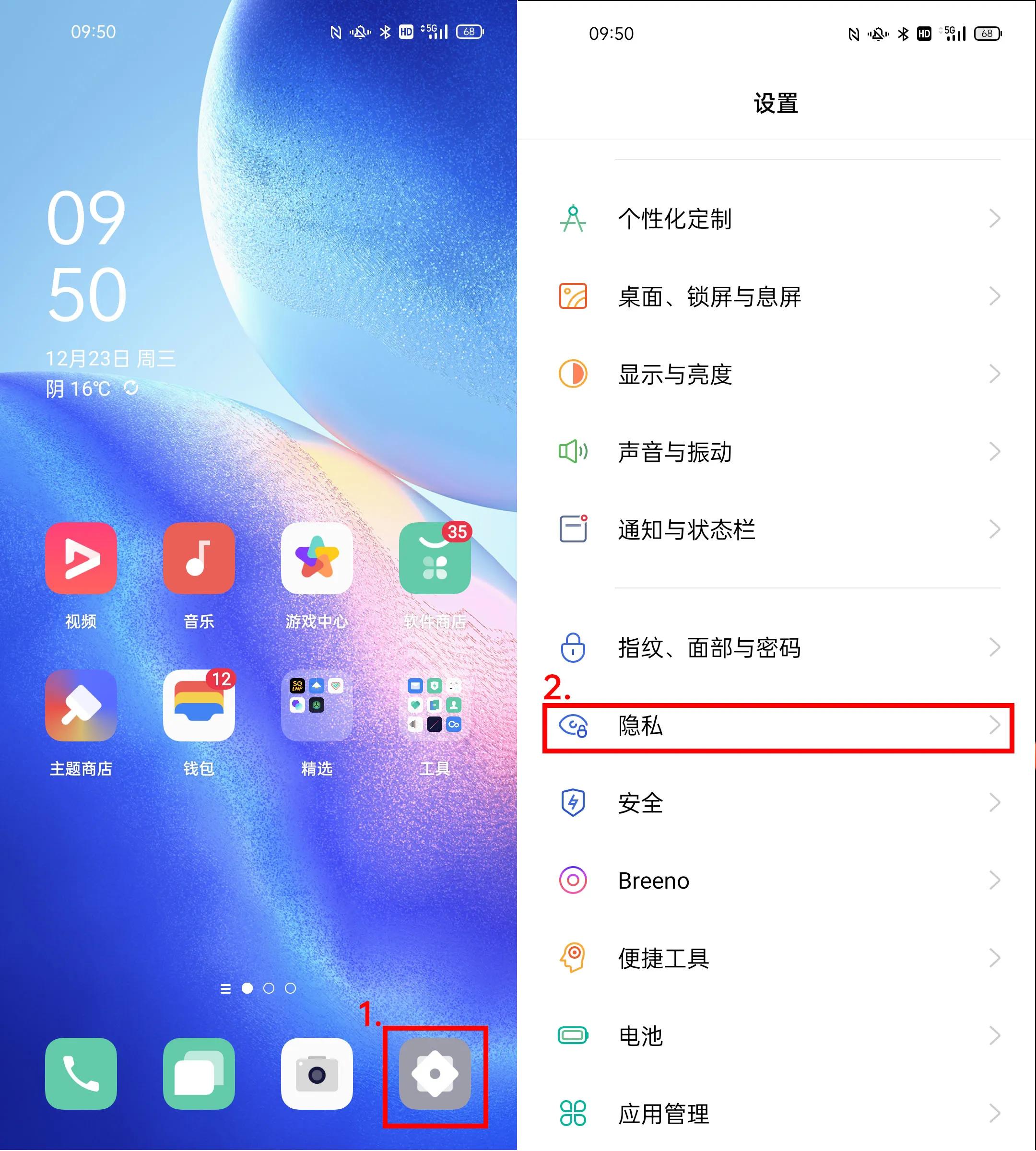 oppo双系统怎么切换手机「详细介绍:Oppo手机系统分身功能开启方法」Feb 07, 2024 pm 07:24 PM
oppo双系统怎么切换手机「详细介绍:Oppo手机系统分身功能开启方法」Feb 07, 2024 pm 07:24 PM现在,很多手机都支持应用分身,一部手机同时登陆两个微信已经不是什么新鲜事,但是你想象过一部手机可以当两部手机用吗?OPPO手机ColorOS11系统自带的“系统分身”功能就可以满足这样的想象。只需要动动手指,手机上就能分出另外一个完全独立的系统,两个系统以不同的锁屏密码区分,普通文件放在常用系统中,重要文件放在分身系统中,这样就最大程度地保证了隐私与安全。下面就让我们以OPPOReno5系列手机为例,一起来看看系统分身怎么开启吧~系统分身属于隐私功能的一种,打开“设置”,进入“隐私在“隐私”中进
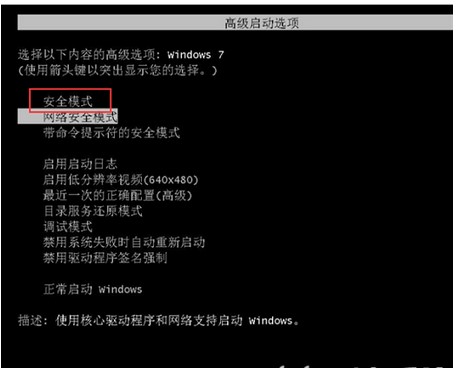 windows7系统注册表文件遗失或损坏怎么办Jul 08, 2023 pm 05:29 PM
windows7系统注册表文件遗失或损坏怎么办Jul 08, 2023 pm 05:29 PMwindows7用户在启动时遇到了系统注册表文件遗失或损坏的现象,像这种情况要怎么解决呢?你先强制重启电脑,以后按F8键,在打开的页面中选择安全模式进到,之后在菜单栏找到命令提示符开启,输入SFC/SCANNOW指令并回车实行,这时候系统就会自动对电脑缺失或已损坏的安装文件进行修复。windows7系统注册表文件遗失或损坏怎么办1、最先开机自检之后,立刻按住F8键,应用方向键挑选安全模式,敲打回车即可。2、以后点击开始按钮,挑选命令提示符,以管理员的身份运作。3、最后在弹出的提示符中输入SFC/
 设置苹果双系统启动优先顺序的方法Feb 19, 2024 pm 06:49 PM
设置苹果双系统启动优先顺序的方法Feb 19, 2024 pm 06:49 PM随着科技的不断发展,使用不同操作系统的需求也越来越普遍。对于苹果用户来说,有时可能需要在一台设备上安装并使用两个不同的操作系统,如macOS和Windows。在这种情况下,设置双系统的启动顺序就显得尤为重要。本文将介绍如何设置苹果设备在开机时优先启动双系统。首先,我们需要确保已经在苹果设备上成功安装了两个操作系统。你可以使用BootCamp这个苹
 Win10系统如何实现双系统切换Jan 03, 2024 pm 05:41 PM
Win10系统如何实现双系统切换Jan 03, 2024 pm 05:41 PM很多朋友刚接触win系统的时候可能用不习惯,电脑中存着双系统,这个时候其实是可以双系统切换的,下面就一起来看看两个系统切换的详细步骤吧。win10系统如何两个系统切换方法一、快捷键切换1、按下“win”+“R”键打开运行2、在运行框中输入“msconfig”点击“确定”3、在打开的“系统配置”界面中选择自己需要的系统点击“设为默认值”,完成后“重新启动”即可完成切换方法二、开机时选择切换1、拥有双系统时开机会出现一个选择操作界面,可以使用键盘“上下”键进行选择系统
 如何在华为手机上切换双系统密码重新设置Feb 19, 2024 am 09:05 AM
如何在华为手机上切换双系统密码重新设置Feb 19, 2024 am 09:05 AM随着技术的不断进步,手机已经成为我们日常生活中必不可少的工具之一。华为作为一家知名的手机品牌,深受消费者的喜爱。而华为手机中的双系统功能更是让用户可以轻松切换不同的操作系统,享受不同的使用体验。然而,如果我们忘记了双系统切换密码,该怎么办呢?接下来,我将为大家介绍几种解决办法。第一种解决办法是通过手机的官方服务渠道进行密码重置。对于华为手机而言,用户可以通过
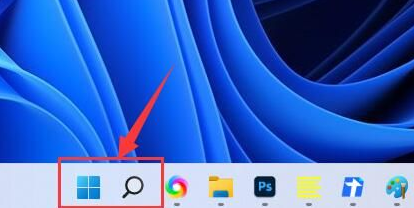 Win11无法显示WiFi的解决方案Jan 29, 2024 pm 04:03 PM
Win11无法显示WiFi的解决方案Jan 29, 2024 pm 04:03 PMwifi是我们上网的重要媒介,可不少的用户们近期都在反应Win11不显示wifi了,那么这要怎么办?用户们可以直接的点击搜索选项下的服务,然后选择启动类型改成自动就可以了或者是点击左边的网络和internet来进行操作就可以了。下面就让本站来为用户们来仔细的介绍一下win11电脑显示不出wifi列表问题解析吧。win11电脑显示不出wifi列表问题解析方法一:1、点击搜索选项。3、接着我们将启动类型改成自动。方法二:1、我们按住win+i,进入设置。2、点击左边的网络和internet。4、随后
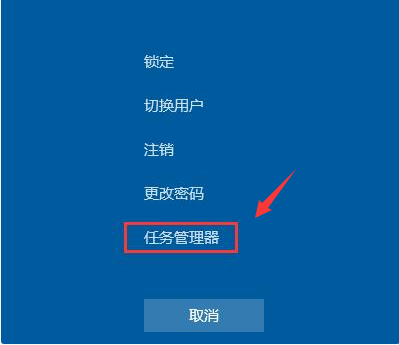 win7开机黑屏只有鼠标怎么办的解决方法Jul 20, 2023 pm 08:01 PM
win7开机黑屏只有鼠标怎么办的解决方法Jul 20, 2023 pm 08:01 PMwin7系统开机之后直接进入系统操作,开机启动后黑屏状态很久不能进系统,只显示鼠标箭头,等待一段时间后还是一样的问题,怎么回事呢?今天小编就来跟大家说说说win7开机黑屏只有鼠标怎么办的解决方法,大家快来看看吧。方法一:任务管理器进程错误,重启进程即可1、在黑屏界面按下Ctrl+Alt+Del快捷键,如果出现如图界面就不用担心啦,选择任务管理器2、打开任务管理器,点击上方的文件,选择运行新任务3、弹出新建任务窗口,输入Explorer.exe,点击确定即可方法二:进入安全模式修复黑屏问题1、重启
 开机两个系统怎么删除掉一个?电脑双系统怎么删除一个的解决方法Feb 13, 2024 pm 10:30 PM
开机两个系统怎么删除掉一个?电脑双系统怎么删除一个的解决方法Feb 13, 2024 pm 10:30 PM开机两个系统怎么删除掉一个?不少的用户们在装了双系统后发现链各个系统用处并不大,那么这要怎么删除另外一个系统?用户们可以直接的利用命令提示符直接的进行到系统配置,然后进入到引导开机启动项来进行操作就可以了,下面就让本站来为用户们来仔细的介绍一下电脑双系统怎么删除一个的解决方法吧。电脑双系统怎么删除一个的解决方法1、按键盘上的win+r键,进入运行。2、在“运行”中,输入“msconfig”然后点击“确定”。3、点击“引导&


Hot AI Tools

Undresser.AI Undress
AI-powered app for creating realistic nude photos

AI Clothes Remover
Online AI tool for removing clothes from photos.

Undress AI Tool
Undress images for free

Clothoff.io
AI clothes remover

AI Hentai Generator
Generate AI Hentai for free.

Hot Article

Hot Tools

MinGW - Minimalist GNU for Windows
This project is in the process of being migrated to osdn.net/projects/mingw, you can continue to follow us there. MinGW: A native Windows port of the GNU Compiler Collection (GCC), freely distributable import libraries and header files for building native Windows applications; includes extensions to the MSVC runtime to support C99 functionality. All MinGW software can run on 64-bit Windows platforms.

mPDF
mPDF is a PHP library that can generate PDF files from UTF-8 encoded HTML. The original author, Ian Back, wrote mPDF to output PDF files "on the fly" from his website and handle different languages. It is slower than original scripts like HTML2FPDF and produces larger files when using Unicode fonts, but supports CSS styles etc. and has a lot of enhancements. Supports almost all languages, including RTL (Arabic and Hebrew) and CJK (Chinese, Japanese and Korean). Supports nested block-level elements (such as P, DIV),

WebStorm Mac version
Useful JavaScript development tools

Atom editor mac version download
The most popular open source editor

ZendStudio 13.5.1 Mac
Powerful PHP integrated development environment





