php editor Youzi will introduce to you how to start USB boot in Win10. In some cases, we need to use USB to boot the Windows 10 operating system, such as reinstalling the system, repairing the system, etc. Using USB boot can complete various tasks quickly and easily. Below, we will explain to you in detail how to create a Win10 bootable USB boot disk and provide some precautions to help you complete the operation smoothly.

So, how to install the Windows system to the USB flash drive, take the win10 system as an example, let’s listen to Lao Maotao.
Note: This is different from the boot disk for reinstalling the system. Lao Maotao also told you how to reinstall the system before. Friends who have forgotten can review how to do it. Reinstall the system? oh!
First of all, Lao Maotao would like to tell you about the requirements for using WTG:
1. Requirements for USB: The interface is USB2.0 or above, capacity is 32G or above. However, Lao Maotao recommends that you choose high-speed USB 3.0 or USB 3.1 interface;
2. System version requirements: You must download the win10 enterprise version system. Choosing other versions will cause the following The operation cannot continue.
Installation steps:
Step one: Plug in the external storage device and download the win10 Enterprise Edition system image. After completion, click the search box in the taskbar, enter "Windows to go" and click to open;
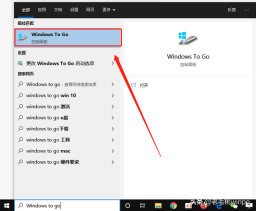
Step 2: Open WTG After that, the external storage device will be automatically recognized. After selecting the device, click "Next";

Note: If "Next" The button is gray and cannot be clicked, and a prompt displays "Incompatible Drive", which means that the external storage does not meet the conditions and needs to be replaced. In addition, Laomaotao recommends that the file system type of the external storage device is exFAT or NTFS.
Step 3: After entering the windows 10 image selection interface, select the downloaded win10 enterprise version image file and click "Next";

Step 4: The next step is to set the BitLocker password, which Laomaotao will not explain in detail here. After that, we need to make sure that the external storage device has been backed up, because the next step is to format your external storage device. After confirming, click "Create";

Step 5: After waiting for the progress bar to complete, a prompt will pop up saying "When restarting the computer next time, do you want to automatically restart from the WTG workspace?" At this time, we click "No", save and close, and you are done. !

After installing the win10 system to the USB flash drive, how to use it?
The method is simple and similar to the method of reinstalling the system to enter PE. Insert the U disk with the system installed into other computers, then select the startup item when booting, and select the U disk as the system startup. Since win10 comes with a lot of hardware drivers, after starting, we need to wait patiently for the computer driver installation to be completed. The next step is to play with the computer happily!
The above is the detailed content of win10 boot usb boot. For more information, please follow other related articles on the PHP Chinese website!
 win10中提示80070035找不到网络路径怎么办May 12, 2023 pm 05:17 PM
win10中提示80070035找不到网络路径怎么办May 12, 2023 pm 05:17 PMwin10中提示80070035找不到网络路径的解决办法:1、单击“网络”,“打开网络和Internet设置”,选择“网络和共享中心”后再选择“更改高级共享设置”,然后勾选“启用共享以便可以访问网络的用户读取公用文件夹中的文件”;2、返回“网络和共享中心”单击“宽带连接”并选择“属性”,点击“网络”,勾选“microsoft网络客户端”即可。
 win10找不到网络适配器驱动怎么办Jul 06, 2023 pm 12:00 PM
win10找不到网络适配器驱动怎么办Jul 06, 2023 pm 12:00 PMwin10找不到网络适配器驱动的解决办法:1、更新驱动程序,可以使用设备管理器来更新驱动程序;2、重新安装驱动程序,先卸载设备,再重启电脑;3、从制造商网站下载驱动程序;4、检查硬件故障。
 win10自带的看图软件叫什么Oct 18, 2022 pm 02:48 PM
win10自带的看图软件叫什么Oct 18, 2022 pm 02:48 PMwin10自带的看图软件叫“Microsoft照片”,其下载方法是:1、打开win10电脑;2、在Microsoft Store中搜索“Microsoft照片”并下载;3、将照片查看器的默认软件设置为【照片】即可。
 win10任务栏经常假死的原因是什么Jun 19, 2023 am 10:37 AM
win10任务栏经常假死的原因是什么Jun 19, 2023 am 10:37 AMwin10任务栏经常假死的原因是win10 64位系统可靠性不佳造成的,其解决方法:1、重启“windows资源管理器”;2、卸载冲突软件;3、重新“部署操作进程”;4、修复系统服务;5、通过powershell命令尝试修复;6、cmd中执行修复命令;7、针对右击任务栏应用图标时弹出菜单缓慢的情况;8、通过新建Windows用户来重置系统设置;9、还原系统。
 win10更新后无法上网怎么办Jun 21, 2023 pm 01:58 PM
win10更新后无法上网怎么办Jun 21, 2023 pm 01:58 PMwin10更新后无法上网解决方法:1、检查网络连接,使用其他设备连接同一网络来确认网络是否可用;2、检查网络驱动程序,找到网络适配器,并检查是否有任何驱动程序更新可用;3、重置网络设置,打开“命令”窗口,输入“netsh winsock reset”和“netsh int ip reset”,然后重启;4、更新网络驱动程序;5、检查防火墙和安全软件设置,暂时禁用重新连接即可。
 win10底部任务栏无响应怎么办Mar 17, 2023 am 11:47 AM
win10底部任务栏无响应怎么办Mar 17, 2023 am 11:47 AM解决方法:1、先重启“Windows资源管理器”;然后以管理员身份运行powershell,执行命令重新部署进程;最后在“个性化”设置界面中,关闭加载最常访问列表功能。2、打开powershell窗口,利用命令检查并修复Windows文件。3、打开“本地组策略编辑器”,进入“内置管理员帐户的管理员批准模式”的属性窗口;然后在“本地安全设置”选项卡中,点击“启用”;最后重启电脑。
 win10右键没有管理员权限怎么办Feb 21, 2023 pm 04:22 PM
win10右键没有管理员权限怎么办Feb 21, 2023 pm 04:22 PMwin10右键没有管理员权限的解决办法:1、在电脑桌面右键点击“此电脑”;2、在弹出的列表中找到“管理”,点击打开;3、依次选取“系统工具”->“本地用户和组”->“用户”;4、在中间栏找到并点击打开“Administrator”;5、取消勾选“账户已禁用”,然后点击“应用”和“确定”即可。
 4g内存win10够用吗Mar 15, 2023 pm 02:28 PM
4g内存win10够用吗Mar 15, 2023 pm 02:28 PM不够用。虽然4G内存足够满足Windows 10系统的安装需求,但问题是不可能只在电脑里安装一个系统,还要安装其他应用,而这些应用也会占用一定的内存空间;先不考虑CPU、硬盘和显卡等配件是否能够满足需求,只单独说内存,假设用户安装的Windows 10系统占用了2G内存,但其他的辅助插件和应用可能还会占去2G内存,一旦内存被占满,必然会导致电脑出现卡顿、运行慢的情况。


Hot AI Tools

Undresser.AI Undress
AI-powered app for creating realistic nude photos

AI Clothes Remover
Online AI tool for removing clothes from photos.

Undress AI Tool
Undress images for free

Clothoff.io
AI clothes remover

AI Hentai Generator
Generate AI Hentai for free.

Hot Article

Hot Tools

SublimeText3 Chinese version
Chinese version, very easy to use

Dreamweaver Mac version
Visual web development tools

WebStorm Mac version
Useful JavaScript development tools

Notepad++7.3.1
Easy-to-use and free code editor

SecLists
SecLists is the ultimate security tester's companion. It is a collection of various types of lists that are frequently used during security assessments, all in one place. SecLists helps make security testing more efficient and productive by conveniently providing all the lists a security tester might need. List types include usernames, passwords, URLs, fuzzing payloads, sensitive data patterns, web shells, and more. The tester can simply pull this repository onto a new test machine and he will have access to every type of list he needs.






