Home >System Tutorial >Windows Series >How to add a one-click shutdown option to the right-click menu of the mouse in Windows 10?
How to add a one-click shutdown option to the right-click menu of the mouse in Windows 10?
- WBOYWBOYWBOYWBOYWBOYWBOYWBOYWBOYWBOYWBOYWBOYWBOYWBforward
- 2024-02-12 20:50:09794browse
php editor Zimo introduces you to a simple method to add a one-click shutdown option to the right-click menu of the mouse on a Win10 computer. Through this method, users can shut down quickly, saving time and steps. Just follow the steps below to set up and add a one-click shutdown option to the right-click menu. First, open the Registry Editor, then find the "HKEY_CLASSES_ROOT\Directory\Background\shell" location, right-click and select New "Key" and name it "Shutdown". Next, right-click and select New "Item", name it "command", and enter "shutdown /s /t 0" in the right window. After saving the settings, restart the computer and you will see the one-click shutdown option in the right-click menu. This method is simple, easy to implement, convenient and practical, I hope it can help everyone.
Win10 right-click to add one-click shutdown operation method:
1. Right-click "Start" in the taskbar in the lower left corner, select "Run" in the option list, and in the pop-up run window Enter "regedit" and click OK to open.
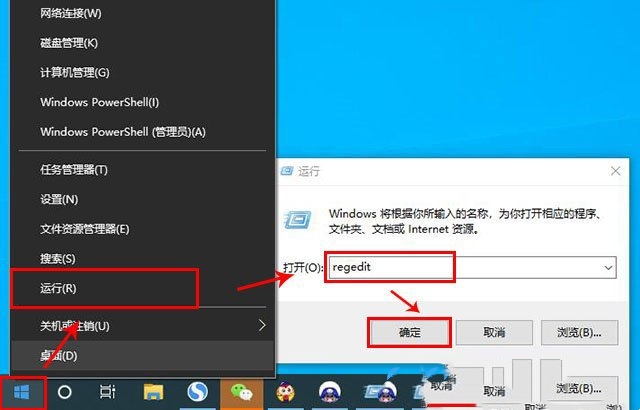
#2. After entering the registry editor interface, click "HKEY_CLASSES_ROOT\DesktopBackground\Shell" in the left column.
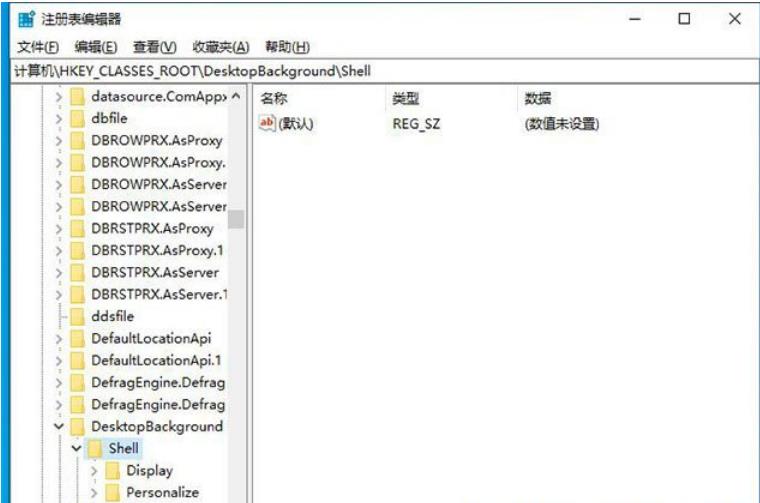
#3. Right-click "shell" and select "New" to create a "item".
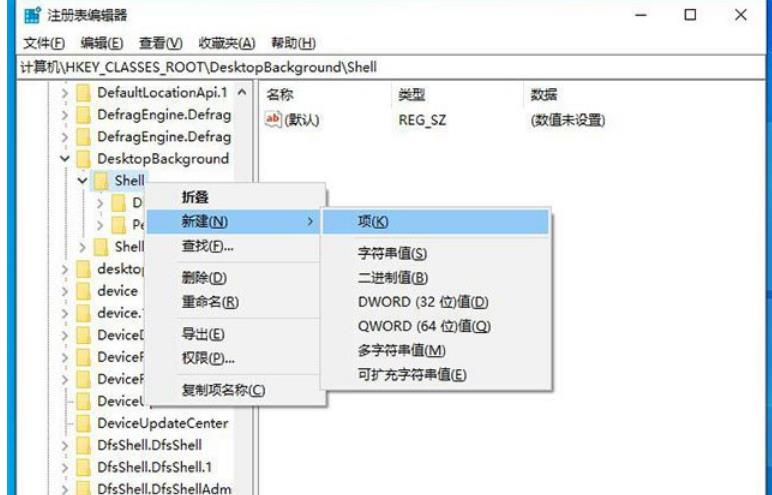
4. Name it "One-key shutdown".
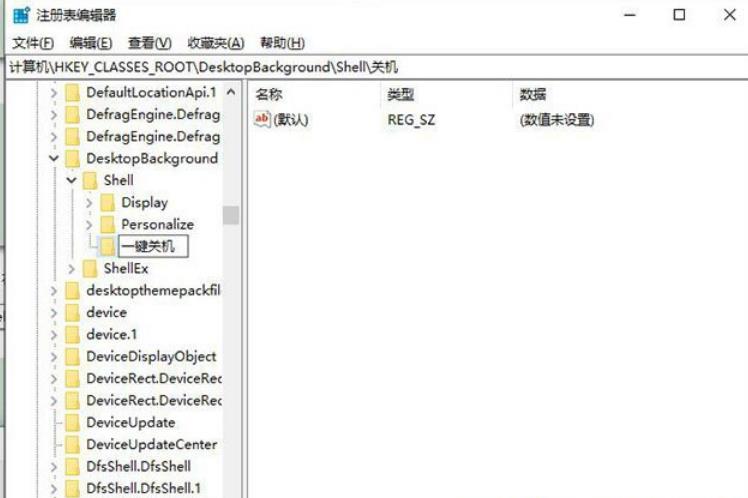
#5. Right-click the newly created "One-key shutdown" item, select "New" a "item", and name it "command".
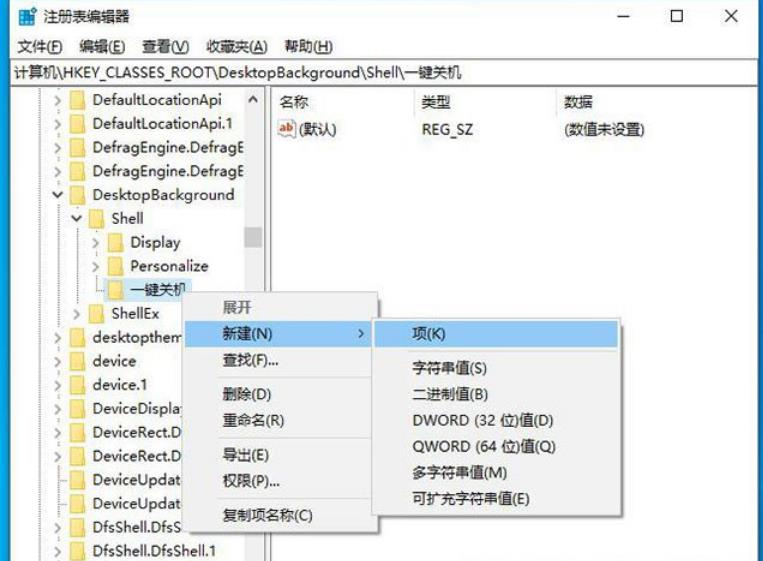
6. Click the "command" item, find "Default" on the right, double-click to open it, and then in the window that opens, change "Value Data" to "Shutdown -s -f -t 00”, and finally click OK to save.
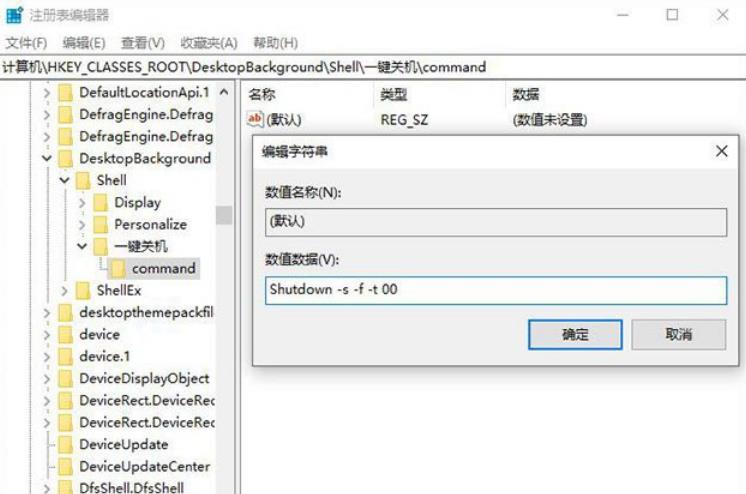
The above is the detailed content of How to add a one-click shutdown option to the right-click menu of the mouse in Windows 10?. For more information, please follow other related articles on the PHP Chinese website!
Related articles
See more- How to solve the problem that win10 cannot connect to the proxy server
- How to solve the problem that win10 cannot connect to this network
- What to do if deleting a folder in Windows 10 requires administrator rights
- How to delete input method in win10
- What should I do if the word selection box of win10 input method is missing?

