Home >System Tutorial >LINUX >Guide to waiting for hibernation in Linux: Comprehensive analysis of 5 waiting methods
Guide to waiting for hibernation in Linux: Comprehensive analysis of 5 waiting methods
- WBOYWBOYWBOYWBOYWBOYWBOYWBOYWBOYWBOYWBOYWBOYWBOYWBforward
- 2024-02-12 18:48:03976browse
In Linux, waiting and hibernation are very important concepts. They can help us optimize system resources and improve program performance. However, in actual programming, sometimes we need to let the program "sleep" for a period of time or wait for certain operations to complete before continuing. In this article, we will introduce the wait-to-hibernate method in Linux in detail, so that you can have a deeper understanding of its principles and usage.
Sleep command
sleep command will pause for the specified time. It is commonly used in scripts, but also works on the command line. In the example below, sleep pauses for 30 seconds between two date commands.
[root@localhost ~]# date ; sleep 30 ; date Thu Nov 11 05:06:44 EST 2021 Thu Nov 11 05:07:14 EST 2021
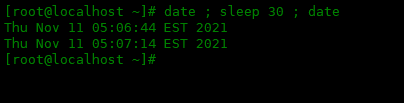
The sleep command takes a numeric argument as the number of seconds. But you can also make it sleep for a different time by adding a character in the parameter:
- 10s = 10 seconds
- 1m = 1 minute
- 2h = 2 hours
- 3d = 3 days
[root@localhost ~]# date ; sleep 10s ; date Thu Nov 11 05:11:09 EST 2021 Thu Nov 11 05:11:19 EST 2021
The sleep time can also be less than 1 second, just add a ..
- .1 = tenth of a second
- .01 = one hundredth of a second
- .001 = thousandth of a second
[root@localhost ~]# date ; sleep .1 ; date Thu Nov 11 05:14:03 EST 2021 Thu Nov 11 05:14:03 EST 2021
sleep command is typically used to run a command periodically, such as every 10 seconds or every minute, when you want to monitor some activity. For example, you might be waiting for a coworker to log into a file server. You might run a command like this:
[root@localhost ~]# while true ; do who ; sleep 100 ; done
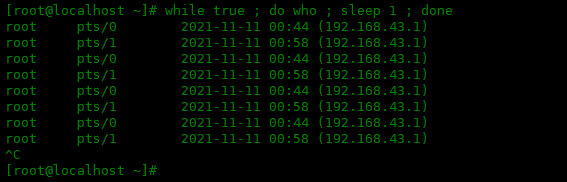
You can observe changes in memory usage.
[root@localhost ~]# while true ; do free -h ; sleep 5 ; done
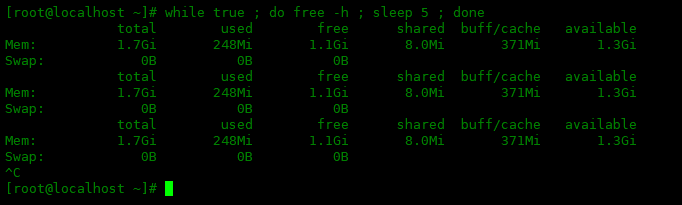
Wait command
The wait command captures the exit status of the background process after waiting for the background process to complete. You can also use it in scripts. Replace the sleep command with the process you want to wait for. This script also displays the exit status.
#!/bin/bash sleep 5 & process_id=$! echo “PID: $process_id” wait $process_id echo “Exit status: $?”
The first line starts the sleep command in the background. The second line gets the process ID$! of the most recently executed background process. The script then displays the message, waits for the process to complete and displays the exit status.
If you use wait -n (no additional parameters required), wait will wait for any background tasks to complete. In the example below, the sleep 6 command completes first and the script ends, but the other two sleep processes will continue to run in the background for a few seconds.
#!/bin/bash sleep 15 & sleep 9 & sleep 6 & wait -n echo “First job has been completed.”
If changed to the following script, it will tell you when each sleep process is completed. Due to timing, this will happen in the reverse order from when the sleep process began.
#!/bin/bash sleep 15 & sleep 9 & sleep 6 & wait -n echo “First job has been completed.” wait -n echo “Next job has been completed.” wait echo “All jobs have been completed.”
Note: The waiting process must be a "child process" (a process started in the current shell).
In short, waiting and hibernation are very practical functions in Linux systems, which can help us save system resources and improve program performance. In this article, we introduce 5 common ways to wait for hibernation in Linux, and conduct a detailed analysis of their usage, advantages and disadvantages. I hope that through the introduction of this article, you can better master these wait-and-sleep technologies and use them flexibly in actual programming.
The above is the detailed content of Guide to waiting for hibernation in Linux: Comprehensive analysis of 5 waiting methods. For more information, please follow other related articles on the PHP Chinese website!

