Since the epidemic, teachers and students have been taking online classes at home. It often happens that some teachers’ computers crash with a blue screen when they are in use. At this time, technicians cannot be called to come to repair. At this time, I thought: Teacher (old teacher) Except for teachers, except for some teachers who hate computer operation, after excluding them, there will not be many teachers, only teachers who love information technology and are diligent in studying information technology). They should also master the basic skills of computer installation, so that they can Invincible.
So, I am opening this topic this time. I hope that after reading my information, you can get some basic skills in installing computers, and from this, you can continue to grow and become an expert in installing computers. When a blue screen crash occurs (including your laptop equipped with Windows operating system), you can use your proficient skills to transfer your important data from the downed computer, install the operating system, and let your computer operate System downtime can be easily resolved and you no longer have to worry about it.
Continued from the previous article
After backing up the important files in the downed operating system, we can prepare to reinstall the operating system. First, make a bootable USB drive and use it to start your computer. Then, enter the downed operating system and transfer important data stored in folders such as "Desktop", "My Documents", "Music", "Pictures" and "Favorites" to other places. After completing these steps, we can start reinstalling the operating system.
Before you start reinstalling the system, you need to clarify the nature of your computer and carefully decide whether to refer to this information to operate
●If your computer is a brand machine:
During the warranty period, you can directly contact the manufacturer's customer service to solve the problem of computer system blue screen crash, and they will provide considerate services.
In addition, the brand machine also comes with a one-click system restore or factory reset function. You can try to use it to restore your genuine operating system. For specific operating steps, you can search for relevant information on your computer's official website and follow the steps to perform the recovery process step by step.
Please note: To perform this operation, you need to use an original computer, and the hard disk has not been replaced, low-level formatting or hidden partitions of the hard disk have been destroyed, nor has it been overhauled by others [ Laughing and crying].
●If your computer is an assembled machine or a brand-name machine that has been out of warranty for a long time, the manufacturer will not care about it.
Then do it yourself and have the courage to practice. [呲呲]
The following is an introduction to the operation process of using a USB flash drive to install a new original Windows 10 on an assembly machine (brand-name machines are also applicable). You can refer to this information and follow it step by step. operate.
1. Obtain the original Windows operating system ISO image file and copy it to a bootable USB drive.
Note: You need to perform the following operations on a computer that can be used normally. Computers that often experience blue screen crashes will definitely not work [smile]
1, you need to obtain the original windows operation System ISO image file.
If we want to use a USB flash drive to install the operating system, we must first have the ISO image file of the original Windows operating system as the installation source. So, where can we get it?
a. Where can I find the original ISO image file?
We should go to the official website to download, but the download speed is so slow that we cry.
You can go to this place to get it, and you can use a certain Lei high-speed download to get the original ISO image file.
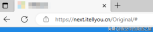
b. What version of Windows ISO image file should I choose to download?
This depends on the hardware configuration of your computer. It is best to be consistent with the original system of your computer.
To check the Windows version, when the computer can be used normally,
press the shortcut key "Win logo key letter R" on the desktop, enter "winver" in the input box, and press Return Press the car key or click OK.

# Then the version information of the operating system will appear, and no screenshot will be taken.
c, ISO image file selection principle:
●32-bit or 64-bit operating system?
Generally speaking, computers in recent years generally have 8g, 16g, or above memory, and you should download and use the 64-bit version of the Windows 10 operating system.
The 32-bit operating system is suitable for old machines with memory below 4g from N years ago. It is best to use Windows 7.
●Business editions or consumer editions?
Download the ISO image file of Windows 10 (business editions), version 22H2, which contains the professional version, education version, and enterprise version of Win 10. There are no special requirements, and the professional version is sufficient.
But for general applications, even the home version is enough, then download the ISO image file of Windows 10 (consumer editions), version 22H2, which contains the home version of Win10.
2. Specific downloading operations:
1) Download the certain Lei download software in advance.
2) Go to the above website, register and log in with your QQ number, go to the Windows 10 ISO download page, click the ed2k download link, and start downloading the ISO image file.
After a period of time, the ISO disc image file is downloaded to the computer, and you need to know where it is stored.
3) Open the download directory, find the complete Windows 10 ISO CD image file, select it, and copy it to your bootable USB drive.
The process of selecting, copying and pasting will not be described again.
Tips:
In order to prevent the ISO disc image file you downloaded from being tampered with, there should also be a link to verify your identity. Just verify the MD5 value of the CD. This is another hassle. You need to write down the MD5 value of the CD file at the original download location, then download the MD5 value verification tool, and then compare, verify, and confirm. Skip the specific process and try it yourself if you are interested.
At this point, you can take the bootable CD containing the Windows 10 ISO image file and go to the computer that often crashes with a blue screen and cannot be used normally to try your skills. [呲呲]
Second, install the original Windows 10 operating system while disconnecting the network (that is, unplugging the network cable from this computer).
(1) The following are important precautions, please be sure to abide by them:
1. First, reconfirm the "Desktop", "My Documents" and "Music" located on the original C drive Important files in folders such as "Pictures" and "Favorites" have been transferred.
Specific operation: Plug in the bootable USB flash drive, start the computer with the USB flash drive, and the Windows PE version of the desktop will appear. Click "This PC" on the desktop, go to the C drive, enter the corresponding folder, and view it.
For specific operations, please refer to Part 1 of the Installation Expert Series, so I won’t repeat them here.
2. Secondly, you must remember to unplug the network cable of this computer and disconnect it from the Internet.
If the network cable is plugged in, there will be some difficulty in logging into the Windows account later.
3, solemn warning:
If you are trying to install the system for the first time, you are a newbie
It is recommended that you transfer all important files and important data stored in all partitions of the current computer hard disk (or select, copy, paste) to a self-prepared mobile hard disk to prevent data from being wiped out. To save the situation, this operation is also an operation for you to back up important data, which is actually of great benefit.
If you select the wrong system disk and wipe out all the data in the original partition, this will be a difficult situation to recover from.
You'd better listen to my advice to prevent an irreversible situation. In fact, if you are not careful, the old bird may sometimes fall [呲ya]
So, after stern advice, you failed to pay attention and take corresponding preventive measures, and if you have the problem of erasing data, don't come to me. [Silly laugh]
Specific operation:
Still plug in the bootable USB flash drive, use the USB flash drive to start the computer, the Windows PE version of the desktop will appear, click "This PC" on the desktop , go to the C drive, enter the corresponding folder, view, select the file to be transferred, copy and paste it to the backup folder of the mobile hard disk.
If you confirm that your important files have been transferred, let us roll up our sleeves, experiment boldly, and start installing the operating system [呲呲].
(2) Steps for installing the original operating system
1. With the computer turned off, unplug the network cable and insert your bootable USB flash drive into the blue of the downed computer. On the colored USB interface, it must be plugged in properly and not plugged in empty.
2. Press the power button of the computer and be sure to stare at the screen at the same time. When you see the first screen with black background and white text on the screen, immediately press the motherboard startup menu shortcut key continuously. , such as the F11 key or other keys, when you see the following boot device selection menu appear on the screen, then select to start the computer with your USB flash drive, press Enter, and wait until the desktop of the Windows PE version of the operating system booted from the USB flash drive appears.
(To put it bluntly, use a bootable USB disk to start this computer. If you have any problems with this step, please refer to the information "Part of the Installation Master Series")

3, use desktop CGI backup and restore software to install the Windows operating system. See the picture for the specific process:
a. Double-click to open the "CGI Backup and Restore" software.

b, Operations in CGI
The following are the key operations for installing the operating system. Every step must be done carefully, choose carefully, and make no mistakes. See the picture for operation:

Operation points:
Be sure to confirm carefully and select the active primary partition. Generally speaking, the drive letter is C, but it is not ruled out that due to various reasons, the drive letter is not C. The basis for judgment is that the partition type of the partition is "Primary". During the system installation process, CGI will copy Windows files to this partition, and the files here will be overwritten and difficult to recover.
So be sure to back up the transfer data in advance and be very careful when operating.
Fortunately, we can see through experiments that CGI will automatically detect the drive letter of the primary partition and automatically install the Windows system files to the primary partition, so there is no need to worry too much.
Next step:

Next step

Principles for selecting the Windows version:
Home version (Home) is suitable for ordinary users. Can meet the needs of general work. There are no special requirements, just select it, just click on the column with number 1 in the picture above.
The Professional Edition (Pro) is aimed at technology enthusiasts and corporate technicians; the Enterprise Edition (Enterprise) and Education Edition (Education) will tell you which users they are intended for just by looking at their names.
Windows 10 also has LTSB/LTSC version, which has more streamlined services and smoother speed. Users who don’t like to bother can choose it.
Next step
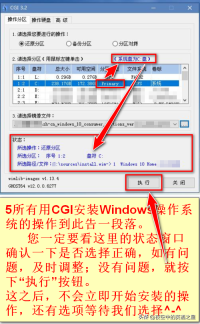
Next step
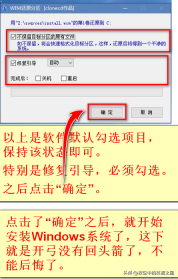
I emphasize again: After clicking "OK", the installation will begin Windows system, now there is no turning back, no regrets.
Next,
The installation of Windows has begun. At this time, you can only wait quietly without clicking the mouse or performing any operations.
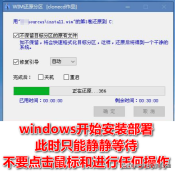
#After the installation is complete, you will see the words "Restore Successfully".
Then, the interface of the CGI software will disappear automatically and the desktop will become clean. Please pay attention to this and don’t worry.
At this stage: the CGI software copies the windows files to the main partition and automatically repairs the boot. The task ends here. The following is the stage where the computer is restarted and Windows begins deployment.
(2) Operations of Windows operating system installation and deployment
Let’s not talk about theory, just talk about operation.
Specific operations:
1. Click the start button in the lower left corner of the micro PE desktop, select "Restart", and restart the computer.
2, perform this key operation immediately:
When the computer executes the restart command and the screen goes black, immediately unplug the bootable USB flash drive from the computer. The movement should be gentle and natural. Never do it. Pull out the USB flash drive with a "swish" sound to avoid damaging the USB flash drive. If you do not pull out the USB flash drive, it will cause confusion in the drive letters after entering the system in the future. [呲呲]
The above is the detailed content of How to copy win10 system files from USB flash drive. For more information, please follow other related articles on the PHP Chinese website!
 win10中提示80070035找不到网络路径怎么办May 12, 2023 pm 05:17 PM
win10中提示80070035找不到网络路径怎么办May 12, 2023 pm 05:17 PMwin10中提示80070035找不到网络路径的解决办法:1、单击“网络”,“打开网络和Internet设置”,选择“网络和共享中心”后再选择“更改高级共享设置”,然后勾选“启用共享以便可以访问网络的用户读取公用文件夹中的文件”;2、返回“网络和共享中心”单击“宽带连接”并选择“属性”,点击“网络”,勾选“microsoft网络客户端”即可。
 win10自带的看图软件叫什么Oct 18, 2022 pm 02:48 PM
win10自带的看图软件叫什么Oct 18, 2022 pm 02:48 PMwin10自带的看图软件叫“Microsoft照片”,其下载方法是:1、打开win10电脑;2、在Microsoft Store中搜索“Microsoft照片”并下载;3、将照片查看器的默认软件设置为【照片】即可。
 win10底部任务栏无响应怎么办Mar 17, 2023 am 11:47 AM
win10底部任务栏无响应怎么办Mar 17, 2023 am 11:47 AM解决方法:1、先重启“Windows资源管理器”;然后以管理员身份运行powershell,执行命令重新部署进程;最后在“个性化”设置界面中,关闭加载最常访问列表功能。2、打开powershell窗口,利用命令检查并修复Windows文件。3、打开“本地组策略编辑器”,进入“内置管理员帐户的管理员批准模式”的属性窗口;然后在“本地安全设置”选项卡中,点击“启用”;最后重启电脑。
 win10右键没有管理员权限怎么办Feb 21, 2023 pm 04:22 PM
win10右键没有管理员权限怎么办Feb 21, 2023 pm 04:22 PMwin10右键没有管理员权限的解决办法:1、在电脑桌面右键点击“此电脑”;2、在弹出的列表中找到“管理”,点击打开;3、依次选取“系统工具”->“本地用户和组”->“用户”;4、在中间栏找到并点击打开“Administrator”;5、取消勾选“账户已禁用”,然后点击“应用”和“确定”即可。
 4g内存win10够用吗Mar 15, 2023 pm 02:28 PM
4g内存win10够用吗Mar 15, 2023 pm 02:28 PM不够用。虽然4G内存足够满足Windows 10系统的安装需求,但问题是不可能只在电脑里安装一个系统,还要安装其他应用,而这些应用也会占用一定的内存空间;先不考虑CPU、硬盘和显卡等配件是否能够满足需求,只单独说内存,假设用户安装的Windows 10系统占用了2G内存,但其他的辅助插件和应用可能还会占去2G内存,一旦内存被占满,必然会导致电脑出现卡顿、运行慢的情况。
 win10本地组策略编辑器找不到怎么解决Jun 15, 2023 am 10:18 AM
win10本地组策略编辑器找不到怎么解决Jun 15, 2023 am 10:18 AMwin10本地组策略编辑器找不到解决步骤:1、新建文本文档;2、打开文档,输入代码“@echo off...pause”;3、输入代码后,点击“文件”,选择“另存为”选项;4、在弹窗中,将文件后缀名改成“.bat”;5、鼠标右键点击.bat文件,点击“以管理员身份运行”;6、键盘按下“Win+R”打开运行,输入“gpedit.msc”并点确认;7、成功打开本地组策略编辑器。
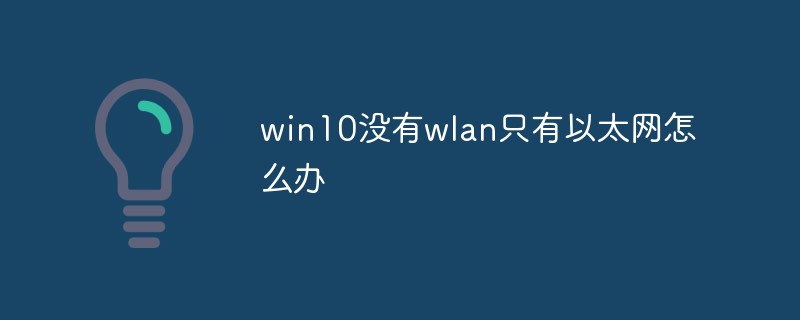 win10没有wlan只有以太网怎么办Mar 02, 2023 pm 04:27 PM
win10没有wlan只有以太网怎么办Mar 02, 2023 pm 04:27 PMwin10没有wlan只有以太网的解决办法:1、重启电脑,进入BIOS设置界面;2、进入“Advanced”高级界面;3、进入“Advanced Mode”;4、进入网络堆栈;5、将“Disabled”改成“Enabled”即可。
 win10自带录屏只能录游戏吗Mar 15, 2023 pm 05:55 PM
win10自带录屏只能录游戏吗Mar 15, 2023 pm 05:55 PM不是,也可以录制其他应用内容,但需要设置。win10自带录屏全称是XBox Game Bar,本来就是为录制Xbox上的游戏而生的,默认在玩游戏时电脑处于游戏模式下才能用。设置方法:1、打开开始菜单,找到“Xbox控制台小帮手”;2、在打开界面中,点击左侧第二个图标选项;3、点击“从我的电脑添加游戏”,选择要录制的应用,添加进去即可(录制桌面、文件夹要添加“文件资源管理器”)。


Hot AI Tools

Undresser.AI Undress
AI-powered app for creating realistic nude photos

AI Clothes Remover
Online AI tool for removing clothes from photos.

Undress AI Tool
Undress images for free

Clothoff.io
AI clothes remover

AI Hentai Generator
Generate AI Hentai for free.

Hot Article

Hot Tools

Safe Exam Browser
Safe Exam Browser is a secure browser environment for taking online exams securely. This software turns any computer into a secure workstation. It controls access to any utility and prevents students from using unauthorized resources.

Notepad++7.3.1
Easy-to-use and free code editor

MantisBT
Mantis is an easy-to-deploy web-based defect tracking tool designed to aid in product defect tracking. It requires PHP, MySQL and a web server. Check out our demo and hosting services.

Dreamweaver CS6
Visual web development tools

ZendStudio 13.5.1 Mac
Powerful PHP integrated development environment






