Home >System Tutorial >Windows Series >Analysis of the problem that the input box jumps to the upper left corner of the screen when typing in win11 input method
Analysis of the problem that the input box jumps to the upper left corner of the screen when typing in win11 input method
- 王林forward
- 2024-02-12 16:50:263529browse
Manywin11When users are editing text, they find that their input method box has moved to the upper left corner of the computer and does not follow our typing cursor. So what should we do? Let the editor carefully introduce the specific solutions for users.
Win11 input method jumps to the upper left corner of the screen when typing in the input box. Problem analysis
1. Use cotana or other methods you like to open the control panel.
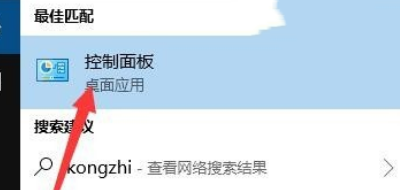
#2. Select "Language" in the control panel.
3. Then select Advanced Settings on the left side of the window.
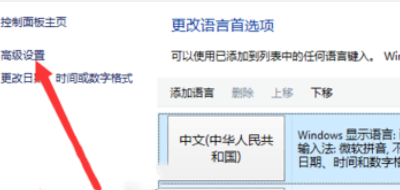
#4. There is "Switch input method" in the advanced settings. There is an "Option" under Switch Input Method, turn it on.
5. Finally, select "Hide" for the language bar in the pop-up "Text Services and Input Language" window. In this way, the original appearance is restored.
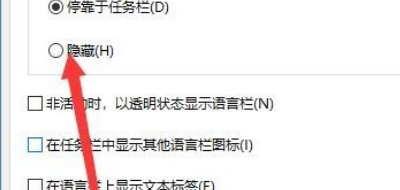
The above is the detailed content of Analysis of the problem that the input box jumps to the upper left corner of the screen when typing in win11 input method. For more information, please follow other related articles on the PHP Chinese website!

