Home >System Tutorial >Windows Series >How to enable touchpad on win7 laptop? How to enable touchpad settings in win7
How to enable touchpad on win7 laptop? How to enable touchpad settings in win7
- WBOYWBOYWBOYWBOYWBOYWBOYWBOYWBOYWBOYWBOYWBOYWBOYWBforward
- 2024-02-12 16:09:101431browse
Each of our laptops has a touchpad, which is the function of our mouse. Some of our users forget to bring the mouse and want to operate through the touchpad, but this function is not turned on. Many friends want to knowwin7How to turn on the touchpad on a notebook? In response to this problem, today's win7 tutorial will answer it with everyone. Friends who are not clear about the operation steps are welcome to come to this site to view the complete steps.
How to enable win7 touchpad settings
1. Enter the Win7 desktop and click to open the "Control Panel".
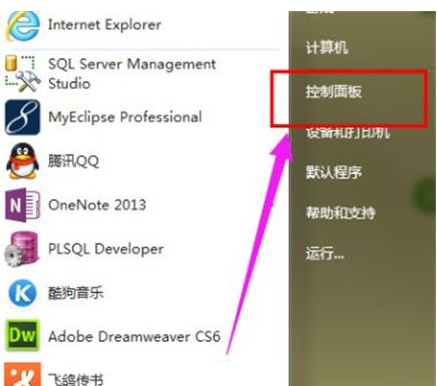
#2. In "Control Panel", select "Hardware and Sound".
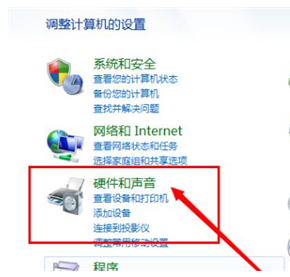
3. Select the mouse.
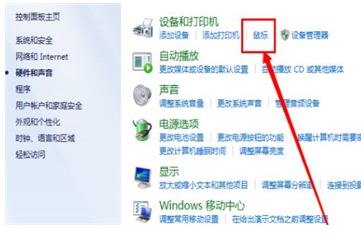
#4. Click "Device Settings".
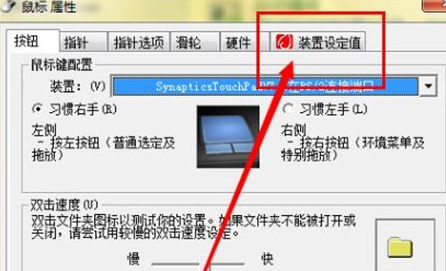
#5. Click "Settings" to open the settings page.
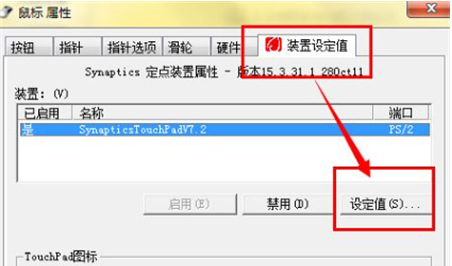
#6. Check "Enable Touch" and click OK to restore the use of the touch panel.
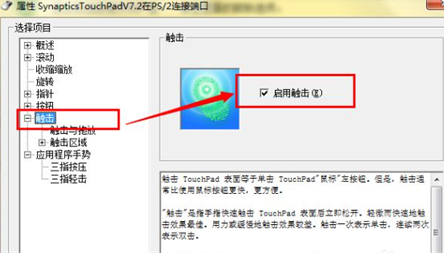
The above is the detailed content of How to enable touchpad on win7 laptop? How to enable touchpad settings in win7. For more information, please follow other related articles on the PHP Chinese website!

