Home >System Tutorial >Windows Series >How to restore hidden folders in win7? How to show hidden folders in win7
How to restore hidden folders in win7? How to show hidden folders in win7
- 王林forward
- 2024-02-12 14:57:201500browse
Some users who use the win7 system hide some folders without knowing it, but they can never find them when they need to use them. Many computer novices also I don’t know how to set up the hidden folders to be restored to display. To solve this problem, today’s win7 tutorial content will teach you how to operate it. Next, let us take a look at the detailed operation method. .
How to restore the display of hidden folders in win7
1. Open the partition where we hide the files, double-click to enter and open "Folder Options".
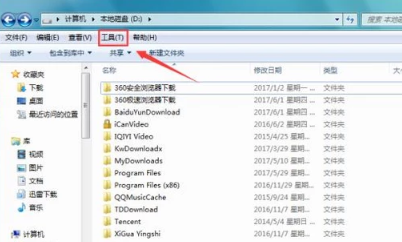
#2. Find the "View" option in the "Folder Options" drop-down list.
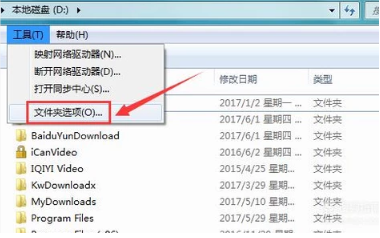
#3. In the pop-up "Folder" dialog box, find the "Advanced Settings" option.
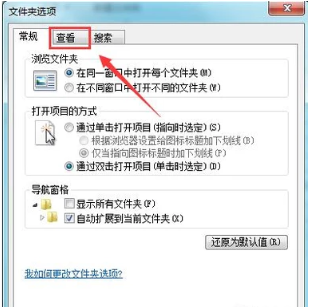
4. Click "Advanced Settings" and find the "Show hidden files, folders, and drives" option.
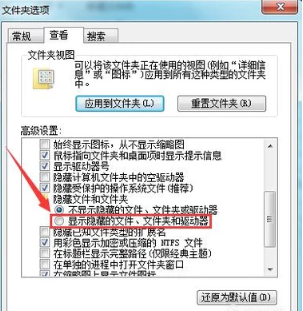
5. After checking the "Show hidden files, folders and drives" option, click OK to view the previously hidden folders.
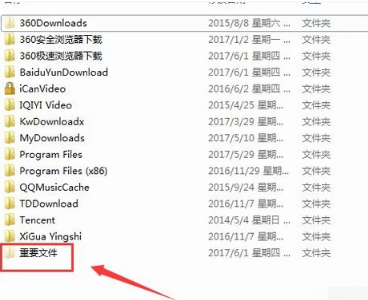
#6. The folder at this time looks different from other folders. Next, let’s see how to restore the folder. Right-click the folder and select the "Properties" option in the pop-up right-click menu.
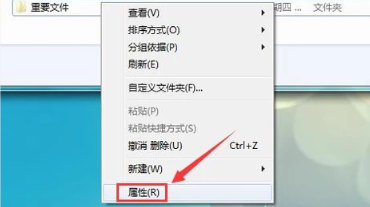
#7. Click "Properties" to bring up the "Folder Properties" dialog box, and find the "Hide" option in it.
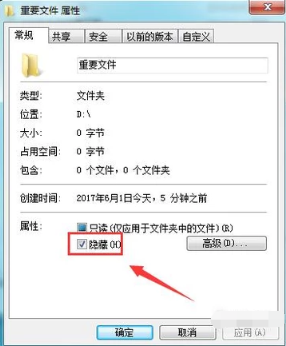
8. Uncheck the "Hide" option, then click "OK", and our hidden files will be restored.
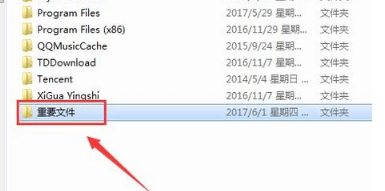
The above is the detailed content of How to restore hidden folders in win7? How to show hidden folders in win7. For more information, please follow other related articles on the PHP Chinese website!

