Home >System Tutorial >Windows Series >How to change the name of win11 startup page? How to change the name of win11 startup page
How to change the name of win11 startup page? How to change the name of win11 startup page
- WBOYWBOYWBOYWBOYWBOYWBOYWBOYWBOYWBOYWBOYWBOYWBOYWBforward
- 2024-02-12 14:33:091232browse
win11How to change the name of the startup page? When we turn on the computer, the account page is displayed by default. Many users want to change the name of their startup page, so how do they change it? Users can directly click on the user account under the control panel, and then click on the user account to perform operations. Let this site carefully introduce to users how to change the name of the win11 startup page.
How to change the name of win11 startup page
1. Click the "Search" icon in the bottom taskbar, enter "Control Panel" in the search box, and click Open on the right.
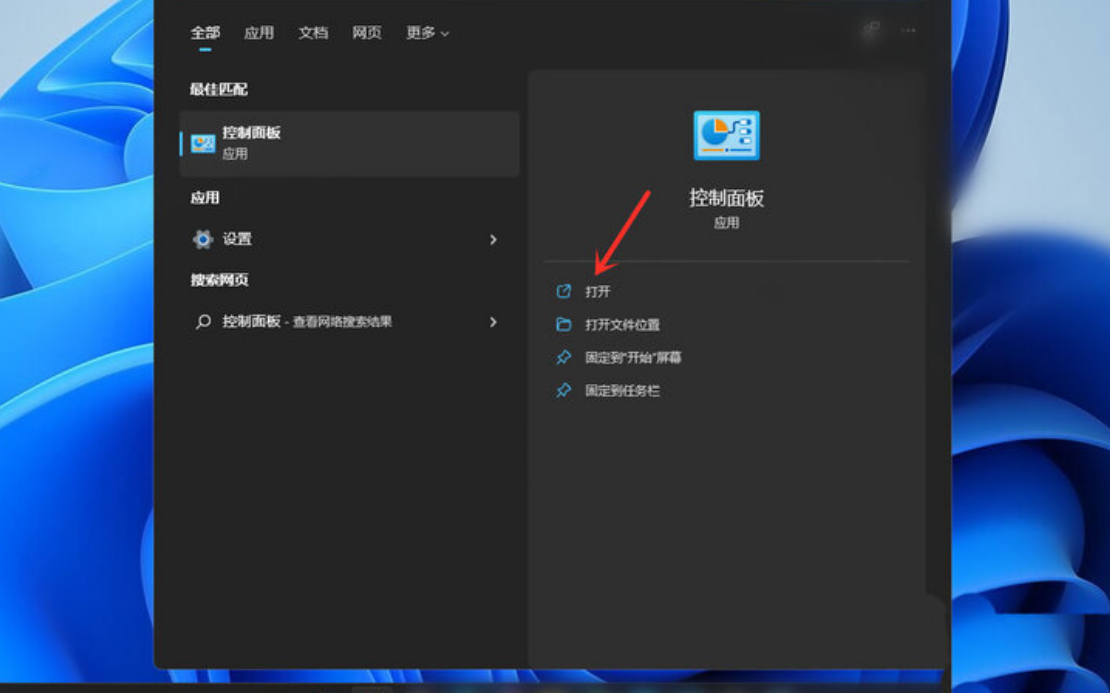
#2. Click the "User Account" option in the new interface.
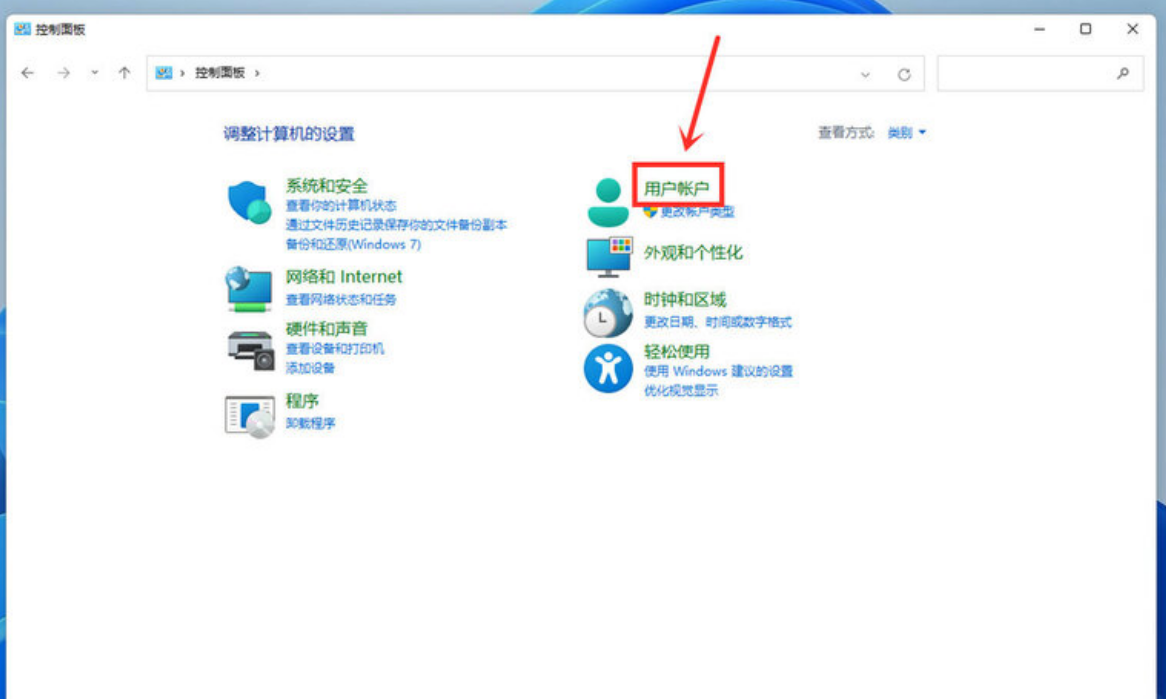
3. Then click "User Account".
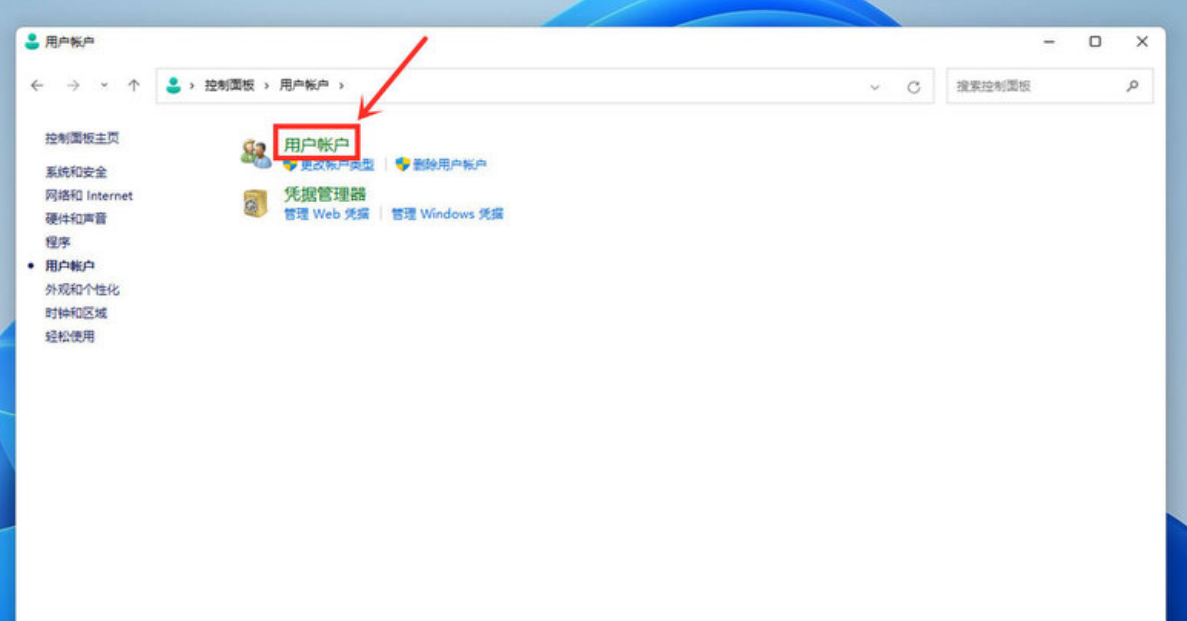
#4. Select "Change Account Name" under "Change Account Information".
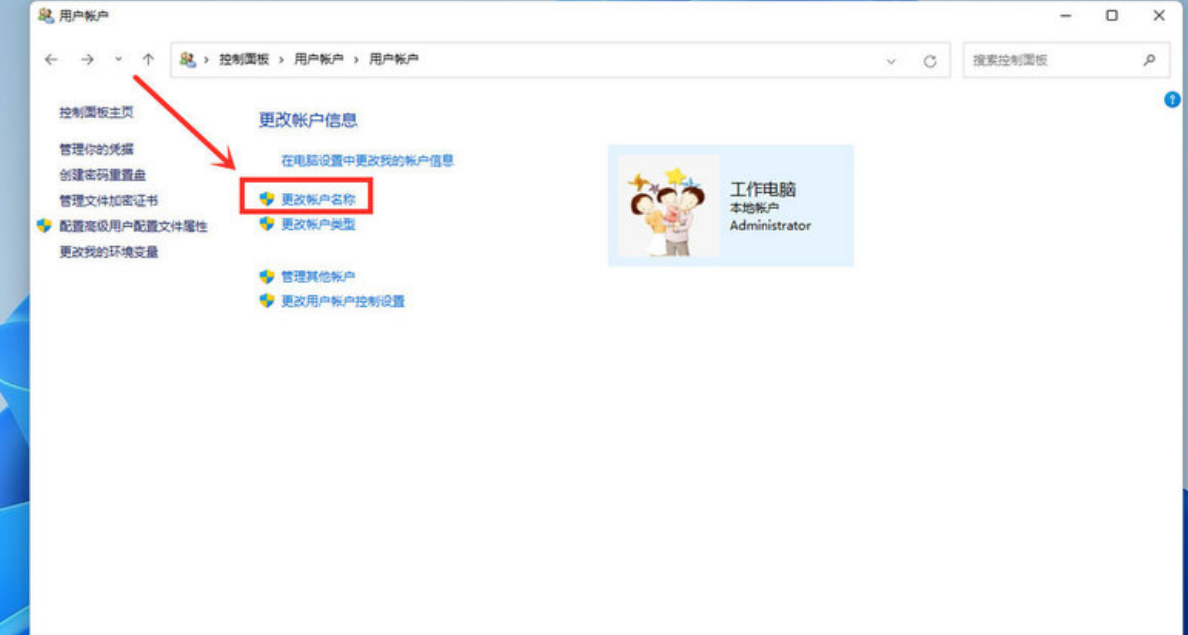
#5. Finally, enter the name you want to change in the input box and click "Change Name" below.
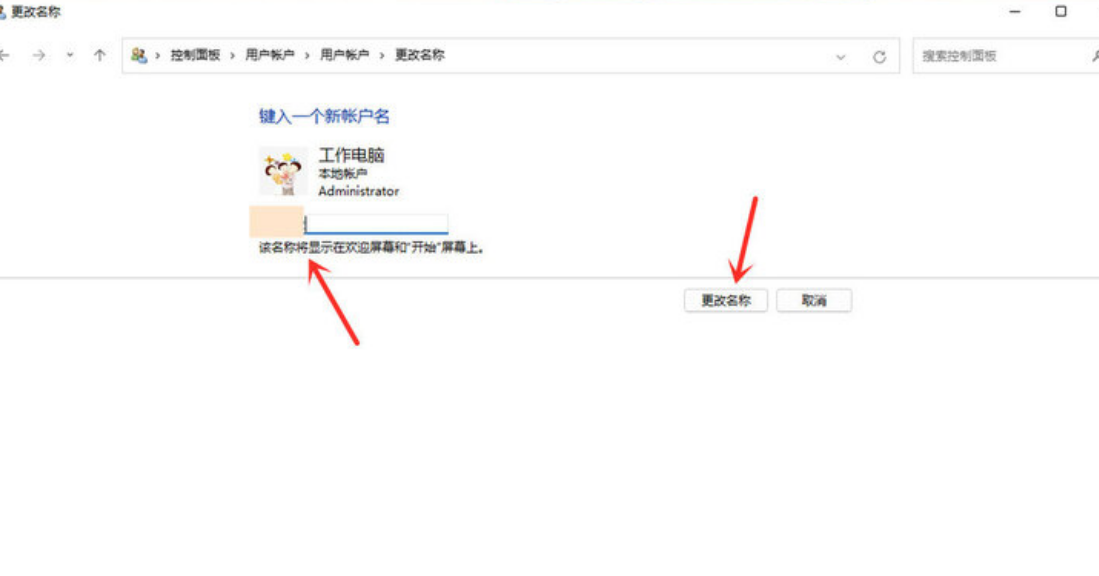
The above is the detailed content of How to change the name of win11 startup page? How to change the name of win11 startup page. For more information, please follow other related articles on the PHP Chinese website!

