Computers are our commonly used office hardware. Due to long-term use, computers will more or less have some problems, such as system freezes, crashes, driver loss, or insufficient system memory. At this time we can reinstall the system to solve these problems. Let me teach you two methods of ISO/GHO image installation: local installation and USB disk PE installation.

Install the ISO/GHO image locally
1. Download the ISO/GHO file and installation tool from the Internet. Generally, the files are in compressed package format.
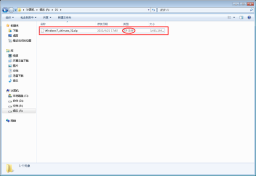
2. Extract the downloaded file to the root directory of drive D. Other file paths are also acceptable, as long as it is not drive C.
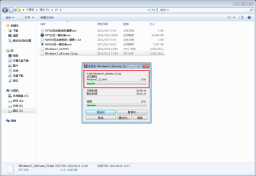
3. Run the "One-click installation system" program.
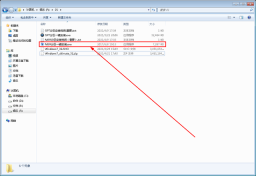
When installing Windows 7, you need to select the Windows_7.ISO or Windows_7.GHO file you just decompressed as the installation file source (please make sure the path and file name do not have Chinese characters to avoid file system errors). Then, use the left mouse button to select C drive as the partition installation disk and select "Restore Partition" as the operation to be performed. Finally, click the "Go" button. When prompted whether to restart, click "Yes" and the system will automatically install it.

5. After the installation is complete, reboot to enter the system.

U disk PE installation ISO/GHO image

1. Download the Windows ISO/GHO image file online.
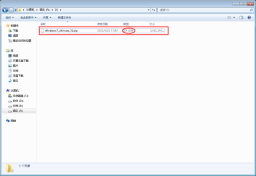
2. Unzip the downloaded file.
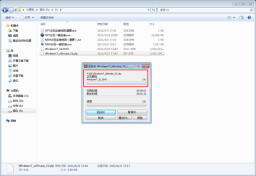
3. Copy the decompressed ISO/GHO file to the prepared U boot disk.

4. Enter WINPE, click "One-click system reinstallation", and select the Windows.GHO/ISO image file in the U disk for the system image. Select C drive as the restored disk. After confirming that the installation is complete, you can enter the system.

After the system installation is completed, please pull out the U disk in time to avoid looping into the PE system.

The above is the detailed content of How to install ios system restore in win7. For more information, please follow other related articles on the PHP Chinese website!
 How to Use Roblox Quick Login on PC/Phone? Here Is a Full Guide! - MiniToolApr 28, 2025 am 12:50 AM
How to Use Roblox Quick Login on PC/Phone? Here Is a Full Guide! - MiniToolApr 28, 2025 am 12:50 AMIf you want to log in to your Roblox account on a new device without inputting the password, Roblox Quick Login can help you do that. This post from php.cn tells you how to use the Roblox quick login feature with full steps.
 PS5 vs Xbox Series vs PC: Which One Is Best for Hogwarts Legacy - MiniToolApr 28, 2025 am 12:49 AM
PS5 vs Xbox Series vs PC: Which One Is Best for Hogwarts Legacy - MiniToolApr 28, 2025 am 12:49 AMHogwarts Legacy is out now on PS5, Xbox Series X/S, and PC. Which is best for Hogwarts Legacy? If you’re confused, don’t worry. In this post, php.cn provides a tutorial about Hogwarts Legacy PC vs PS5 vs Xbox Series X/S, and you can have a look.
 Download Realtek USB GbE Family Controller Drivers Windows 10/11 - MiniToolApr 28, 2025 am 12:48 AM
Download Realtek USB GbE Family Controller Drivers Windows 10/11 - MiniToolApr 28, 2025 am 12:48 AMIn this post, php.cn Software will show you some information about Realtek USB GbE Family Controller, including its definition, usage, and how to download the Realtek USB GbE Family Controller driver on your Windows 10/11 computer.
 Crucial T700 SSD Overview: It Has Record-Break Performance - MiniToolApr 28, 2025 am 12:47 AM
Crucial T700 SSD Overview: It Has Record-Break Performance - MiniToolApr 28, 2025 am 12:47 AMCrucial T700 PCIe Gen5 NVMe SSD has been released for a period. You can follow this post to learn the related information about this SSD that has record-break performance. In this post, we also introduce some php.cn software to help you manage the SS
 How to Download, Install, and Update RTX 4090 Drivers Win 10/11? - MiniToolApr 28, 2025 am 12:46 AM
How to Download, Install, and Update RTX 4090 Drivers Win 10/11? - MiniToolApr 28, 2025 am 12:46 AMIf you have a GeForce RTX 4090 Ti in hand, it is important to download and install the corresponding driver in time to make it work properly. If you are confused about how to do that, follow this guide on php.cn Website to get a detailed tutorial.
 Notion Dark Mode: How to Turn on and off on Desktop & Mobile - MiniToolApr 28, 2025 am 12:45 AM
Notion Dark Mode: How to Turn on and off on Desktop & Mobile - MiniToolApr 28, 2025 am 12:45 AMMost people think that it is more harmful to look at a screen in the dark. The sharp light easily makes your eyes damaged. Therefore, many people will pursue a dark mode to lower the damage. But is it really useful? Is the dark mode available on Noti
 How to Fix Valheim Stuck on Loading Screen? - MiniToolApr 28, 2025 am 12:44 AM
How to Fix Valheim Stuck on Loading Screen? - MiniToolApr 28, 2025 am 12:44 AMIf you are complaining of Valheim stuck on loading screen and don’t know what to do. This guide on php.cn Website will help you to find suitable solutions. Try the solutions mentioned below one by one until your issue is gone.
 Power Tactics to Disable and Clear Run History on WindowsApr 28, 2025 am 12:43 AM
Power Tactics to Disable and Clear Run History on WindowsApr 28, 2025 am 12:43 AMIf you frequently use the Run window to directly open tools or documents, you will find the matching list gradually becomes longer and longer. Some people are searching for methods to clear Run history to make it look clean. This php.cn post might gi


Hot AI Tools

Undresser.AI Undress
AI-powered app for creating realistic nude photos

AI Clothes Remover
Online AI tool for removing clothes from photos.

Undress AI Tool
Undress images for free

Clothoff.io
AI clothes remover

Video Face Swap
Swap faces in any video effortlessly with our completely free AI face swap tool!

Hot Article

Hot Tools

SublimeText3 English version
Recommended: Win version, supports code prompts!

ZendStudio 13.5.1 Mac
Powerful PHP integrated development environment

Safe Exam Browser
Safe Exam Browser is a secure browser environment for taking online exams securely. This software turns any computer into a secure workstation. It controls access to any utility and prevents students from using unauthorized resources.

SublimeText3 Chinese version
Chinese version, very easy to use

EditPlus Chinese cracked version
Small size, syntax highlighting, does not support code prompt function






