Home >System Tutorial >Windows Series >How to close onedrive in win11? How to close onedrive in win11 system
How to close onedrive in win11? How to close onedrive in win11 system
- WBOYWBOYWBOYWBOYWBOYWBOYWBOYWBOYWBOYWBOYWBOYWBOYWBforward
- 2024-02-12 12:45:161655browse
php editor Xigua will introduce to you how to close OneDrive in Win11 system. OneDrive is Microsoft's cloud storage service, enabled by default in Win11. However, some users may not need or want to use OneDrive, so turning it off can free up system resources and improve performance. Turning off OneDrive is very simple, just follow the instructions below.
How to close onedrive in win11:
1. First, we click on the “onedrive” icon in the lower right corner.
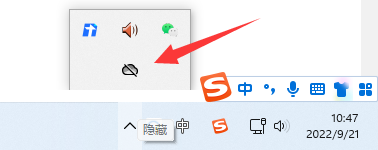
#2. Then click "Help & Settings" in the lower right corner, where you can "Close OneDrive".
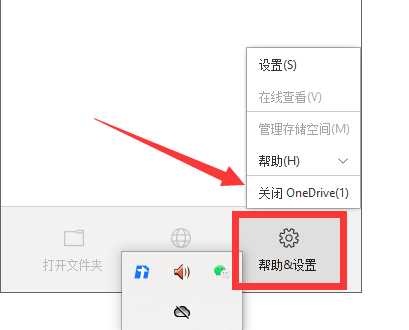
#3. If we cannot find onedrive, we can right-click the start menu and open "Settings".
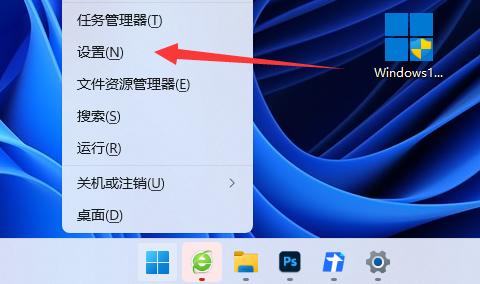
4. Then open the "Notifications".
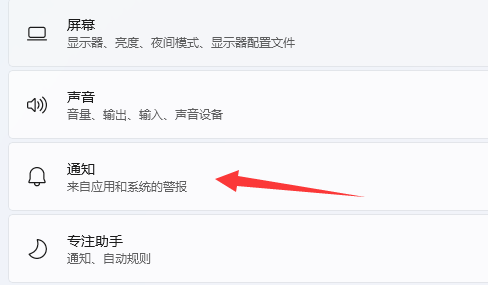
#5. Finally, just close the “onedrive” notification.
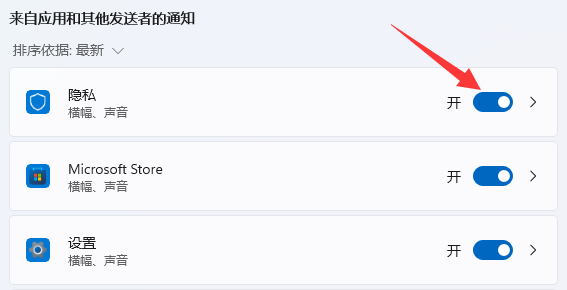
The above is the detailed content of How to close onedrive in win11? How to close onedrive in win11 system. For more information, please follow other related articles on the PHP Chinese website!

