php editor Xiaoxin introduces you a simple method to let two wireless computers share the printer device. First, make sure both computers are connected to the same wireless network. Then, set up a shared printer on one of the computers. In Windows systems, you can find the "Devices and Printers" option in the "Control Panel", right-click the printer you want to share, select the "Sharing" option and set the share name. Next, on another computer, open the "Devices and Printers" option in the "Control Panel", click the "Add Printer" button, select the "Network Printer" option, and enter the name of the shared printer. After completing the above steps, the two computers can share the same printer device.
How to share the printer between two computers using a wireless network
1. Press the OK button on the printer, enter the printer's menu page, find the restore system default settings, click OK, and save. ,
Connect the printer and any outlet port of the wireless router with a network cable. After the connection is completed, the wireless router will reassign a new IP to the printer.
Enter the menu to view the new IP. IP, such as 192.168.1.102 (or print a self-test configuration page in the menu to check the IP),
Then enter the network settings in the menu--TCP/ip settings-manual settings-set the self-test just now After selecting the IP (192.168.1.102) on the page, set the subnet mask 255.255.255.000,
and then set the gateway (eg.192.168.1.1) and save.

#2. The IP of the printer has been fixed. After installing the printer, let’s add a new port to each computer: first enter the printer interface and configure the Change the printer to the default printer (turn off all tasks in the task view, otherwise there will be no green check.)


3. Right-click the corresponding printer and select "Printer Properties" -- Ports -- Add port.
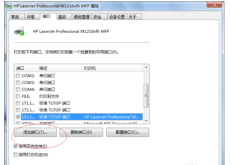
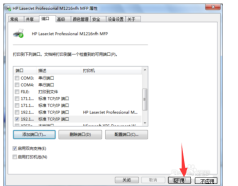
4. Select the third one.

#5. After filling in the IP address of the printer, go to the next step until the end.


#6. After completion, apply and confirm again. OK, well, other computers can also use the printer wirelessly by following this step to add ports.

The above is the detailed content of How to share printer device between two wireless computers?. For more information, please follow other related articles on the PHP Chinese website!
 Win10链接共享打印机出现错误0x00000bcb怎么解决?Feb 10, 2024 am 10:00 AM
Win10链接共享打印机出现错误0x00000bcb怎么解决?Feb 10, 2024 am 10:00 AMWin10链接共享打印机出现错误0x00000bcb怎么办?最近很多用户在Win10系统使用打印机的时候出现错误,就是电脑在连接打印机的时候总是不成功,而且系统还会提示错误“Windows无法连接到打印机,操作失败错误为0x00000bcb”,该怎么办呢?小编今天为大家带来了解决方法,希望对大家遇到的问题有帮助。具体步骤:1、首先在电脑桌面上,右键选择“计算机”图标里的“管理”。2、然后在“管理”页面中,点击左
 win11连接共享打印机错误0x00000bc4怎么办Jan 30, 2024 pm 11:33 PM
win11连接共享打印机错误0x00000bc4怎么办Jan 30, 2024 pm 11:33 PM新系统win11给用户带来了许多优化和新特性,但是在连接共享打印机的时候可能会遇到错误代码0x00000bc4的问题,从而导致打印机无法连接、无法打印。那么共享打印机0x00000bc4要如何解决呢??来看看以下的处理方法吧。方法一、打印机共享(同操作系统):1、所有客户机设在同一网段内,如都在192.168.1.*网段内(路由器IP是192.168.1.1的话);2、所有客户机设在同一工作组内,如都在WORKGROUP;关闭WIN7的密码保护共享:打开网络和共享中心,选择更改高级共享设置,向下
 联想打印机怎么连接wifi 必看:联想小新打印机WiFi网络连接教程Feb 07, 2024 pm 05:33 PM
联想打印机怎么连接wifi 必看:联想小新打印机WiFi网络连接教程Feb 07, 2024 pm 05:33 PM2020年疫情期间,不少家庭添置了无线共享打印机,我就购买了联想小新LJ2268W打印机一台,图片、资料、各种签字纸件足不出户就可以自己处理了。更方便的是,可以把手机微信、QQ中的图片和文档直接发到打印机进行打印。联想小新打印机LJ2268W具备内置无线网络功能,可轻松与您的手机、笔记本和PC等设备通过wifi连接。这使得打印各种文件变得非常便利,您可以随时随地实现无线打印,极大地提高了工作效率。家庭成员的手机、电脑可以通过家里的无线WIFI网络共享打印机遇到一个问题,家里的路由器坏了,打印机需
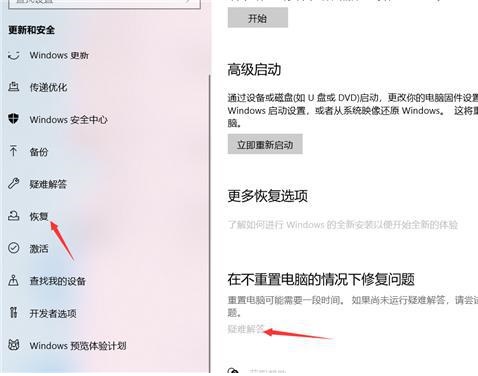 Win11 23H2更新后连接共享打印机提示0x00000709错误怎么办?Feb 13, 2024 am 11:36 AM
Win11 23H2更新后连接共享打印机提示0x00000709错误怎么办?Feb 13, 2024 am 11:36 AM不少的用户们都将自己的电脑升级到win1123h2版本了,但是也有不少的用户们反映自己的电脑在更新后连接点击的时候出现了0x00000709错误,那么这要怎么办?下面就让本站来为用户们来仔细的介绍一下Win1123H2更新后连接共享打印机提示0x00000709错误怎么办吧。Win1123H2更新后连接共享打印机提示0x00000709错误怎么办?1、卸载最近更新的KB5006670/KB5005569/KB5005573/KB5005568/KB5005566/KB5005565等等补丁文件。
 解决win11无法安装打印机驱动的方法Jan 30, 2024 pm 03:57 PM
解决win11无法安装打印机驱动的方法Jan 30, 2024 pm 03:57 PM打印机是我们日常生活中都会使用到的,如果我们的电脑没有打印机驱动就不能直接诶的使用打印机,也有很多的win11用户们找不到打印机驱动程序怎么办?
 0x0000011b共享打印机无法连接怎么办?Feb 10, 2024 pm 06:57 PM
0x0000011b共享打印机无法连接怎么办?Feb 10, 2024 pm 06:57 PM0x0000011b共享打印机无法连接怎么办?我们在使用打印机的时候会遇到打印机不能连接提示0x0000011b错误,那么这是怎么回事?下面就让本站来为用户们来具体的解析一下吧。0x0000011b无法连接到打印机解决方法一、检查打印机连接0x0000011B错误通常是由于打印机连接不良引起的。因此,首先需要检查打印机连接是否正确。可以尝试重新插拔打印机的USB线或网络线,以确保连接正常。如果是无线打印机,可以尝试重新设置打印机的无线网络连接。二、检查打印机驱动程序如果打印机连接正常,但仍然出现
 拒绝访问问题—Win10系统共享打印机Jan 29, 2024 pm 06:12 PM
拒绝访问问题—Win10系统共享打印机Jan 29, 2024 pm 06:12 PMWin10系统共享打印机拒绝访问(无法连接共享打印机的解决方法)在使用Windows10操作系统时,有时候我们会遇到共享打印机拒绝访问的问题,即无法连接到共享打印机。这个问题可能会导致我们无法正常打印文件,给我们的工作和生活带来不便。下面将介绍一些解决方法,帮助您解决这个问题。1.检查网络连接:首先,确保您的计算机和共享打印机连接在同一个网络上。检查网络连接是否正常,确保网络连接稳定。2.检查共享权限:在共享打印机所在的计算机上,打开“控制面板”,选择“设备和打印机”。右键点击共享打印机,选择“
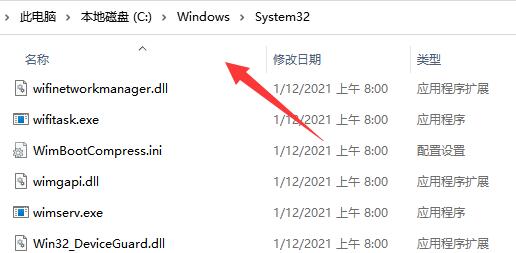 Win11打印机共享无法访问没有权限使用网络资源的解决方法Feb 14, 2024 pm 02:30 PM
Win11打印机共享无法访问没有权限使用网络资源的解决方法Feb 14, 2024 pm 02:30 PM共享打印机可以帮助我们提高自己的办公效率,在这里不少的用户们在使用win11系统打印机的时候遇到了共享无法访问没有权限使用网络资源,那么这是怎么回事?方法很简单的,用户们可以进去C:\Windows\System32文件夹,然后找到win32spl.dll来进行设置就可以了。下面就让本站来为用户们来仔细的介绍一下Win11打印机共享无法访问没有权限使用网络资源的解决方法吧。Win11打印机共享无法访问没有权限使用网络资源的解决方法方法一、1、首先我们进入c盘的“C:\Windows\Syste


Hot AI Tools

Undresser.AI Undress
AI-powered app for creating realistic nude photos

AI Clothes Remover
Online AI tool for removing clothes from photos.

Undress AI Tool
Undress images for free

Clothoff.io
AI clothes remover

AI Hentai Generator
Generate AI Hentai for free.

Hot Article

Hot Tools

EditPlus Chinese cracked version
Small size, syntax highlighting, does not support code prompt function

Safe Exam Browser
Safe Exam Browser is a secure browser environment for taking online exams securely. This software turns any computer into a secure workstation. It controls access to any utility and prevents students from using unauthorized resources.

MantisBT
Mantis is an easy-to-deploy web-based defect tracking tool designed to aid in product defect tracking. It requires PHP, MySQL and a web server. Check out our demo and hosting services.

SublimeText3 English version
Recommended: Win version, supports code prompts!

SublimeText3 Mac version
God-level code editing software (SublimeText3)






