Home >System Tutorial >Windows Series >How to solve the connection limit in win10 shared folder?
How to solve the connection limit in win10 shared folder?
- WBOYWBOYWBOYWBOYWBOYWBOYWBOYWBOYWBOYWBOYWBOYWBOYWBforward
- 2024-02-12 11:40:071729browse
php editor Baicao is here to answer a question about the limit of the number of shared folder connections in Win10. When using Win10 shared folders, you may sometimes encounter a limit on the number of connections, resulting in the inability to connect or the connection being interrupted. This has brought some trouble to our file sharing. So, how to solve this problem? Let’s take a look at the solution below.
Solution to the connection limit in win10 shared folder
1. Enter the disk to the folder directory you need to share, as shown in the figure below.
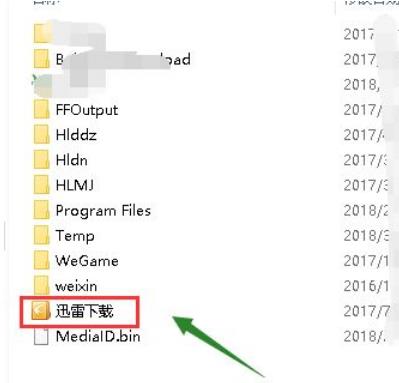
#2. Right-click the folder you want to share and select Properties.
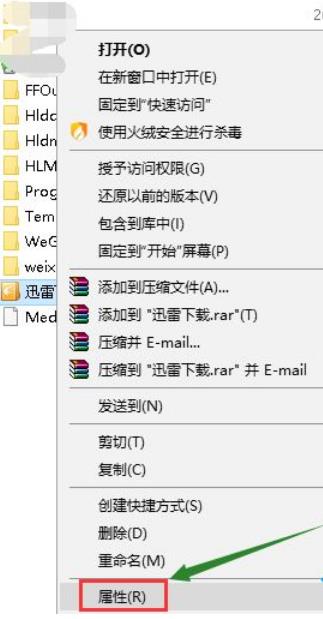
3. Enter the Properties tab and click the Sharing option.
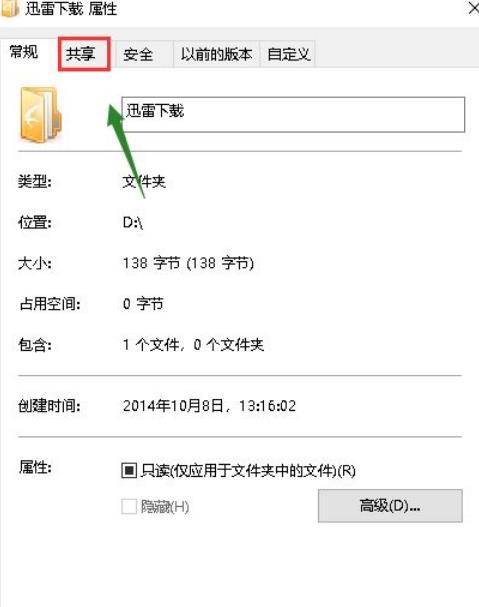
#4. Share this interface. Click the Advanced sharing settings button.
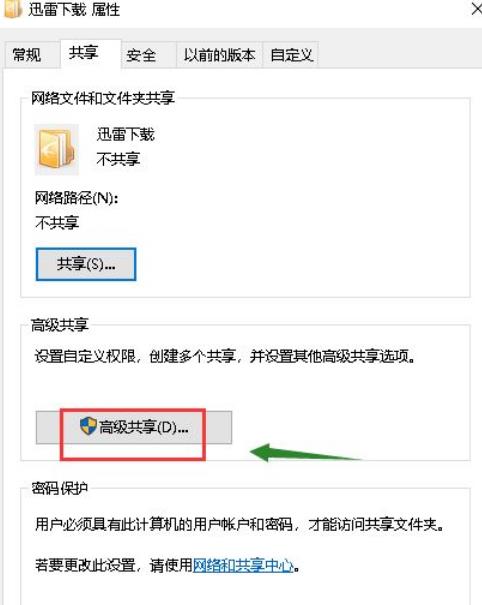
#5. In the advanced sharing settings interface, check Share this folder.
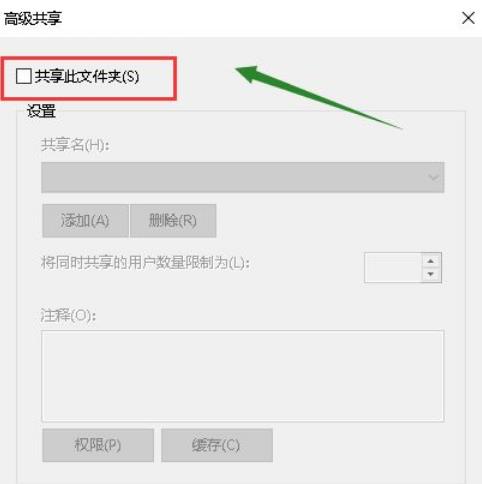
#6. Next, we can modify it directly to limit the number of simultaneous sharing users to the following number, and click the Apply button.
The above is the detailed content of How to solve the connection limit in win10 shared folder?. For more information, please follow other related articles on the PHP Chinese website!

