php editor Youzi will introduce to you the Gigabyte U disk startup shortcut key settings. Gigabyte motherboards are the first choice for many computer gamers, and using a USB flash drive to boot can help us quickly install and repair the system. On Gigabyte motherboards, we can easily boot the USB flash drive by setting shortcut keys. This article will introduce you in detail how to set the USB boot shortcut key on the Gigabyte motherboard, so that you can easily perform system maintenance and installation.
1. When the computer boots up and enters the first interface, immediately press "DEL", as shown in the figure below:

2. After entering the bios interface, press the "left and right arrow keys" to switch to the BIOS function, as shown below, then select "Boot Priority #1" and press Enter to enter

#3. After entering, the menu as shown below will pop up, then select "U disk" as the boot priority, and press Enter to confirm.
The editor chose "TOSHIBA", which is Toshiba's U disk. (Note: Which one to choose depends on the U disk you use. For example: Kingston U disk is "Kingston")
Warm reminder: The USB boot disk (U disk) needs to be inserted into the USB port of the computer before booting up

4 .At this time, the first startup item has become a U disk! As shown below


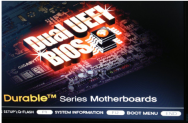
##7, then the menu as shown below pops up, select your USB flash drive, for example, the editor’s is "Kingston"!

8, finally press "F10" to save and exit.
The above is the detailed content of Gigabyte USB boot shortcut key settings. For more information, please follow other related articles on the PHP Chinese website!
 Fix the 'This Build of Vanguard Is out of Compliance” Error - MiniToolApr 15, 2025 am 12:50 AM
Fix the 'This Build of Vanguard Is out of Compliance” Error - MiniToolApr 15, 2025 am 12:50 AMYou may encounter the “this build of Vanguard is out of compliance” issue when attempting to launch Valorant on Windows 11. Why does the error message appear? How to get rid of the error message? This post from php.cn gives details.
 How to Download RTX 4050 Drivers on Windows 10/11?Apr 15, 2025 am 12:49 AM
How to Download RTX 4050 Drivers on Windows 10/11?Apr 15, 2025 am 12:49 AMNVIDIA GeForce RTX 40 series GPU might not be a new thing to you. Compared with other top graphics cards, many of you may pay more attention to mid-end mainstream RTX 4050 for its acceptable price. Read through this guide from php.cn Website to get d
 KB2267602 Fails to Install: Here Is How to Fix It!Apr 15, 2025 am 12:48 AM
KB2267602 Fails to Install: Here Is How to Fix It!Apr 15, 2025 am 12:48 AMKB2267602 is a protection or definition update for Windows Defender designed to fix vulnerabilities and threats in Windows. Some users reported that they were unable to install KB2267602. This post from php.cn introduces how to fix the “KB2267602 fai
 Two Ways to Reinstall Pre-installed Software in Windows 11Apr 15, 2025 am 12:47 AM
Two Ways to Reinstall Pre-installed Software in Windows 11Apr 15, 2025 am 12:47 AMDo you know how to reinstall pre-installed software in Windows 11 if you need to do this? In this post, we will introduce two easy ways. In addition, if you want to recover files on your Windows computer, you can try php.cn Power Data Recovery.
 Fixed: Desktop and File Folders Do Not Refresh AutomaticallyApr 15, 2025 am 12:46 AM
Fixed: Desktop and File Folders Do Not Refresh AutomaticallyApr 15, 2025 am 12:46 AMWindows Desktop or File Explorer or folder will automatically refresh itself when you make some changes to it. However, some Windows 11/10 users report that they encounter the “desktop and file folders do not refresh automatically” issue. This post f
 Fixed: There Is a Problem with This Windows Installer PackageApr 15, 2025 am 12:45 AM
Fixed: There Is a Problem with This Windows Installer PackageApr 15, 2025 am 12:45 AMWhen you try to install a program on Windows 11/10, you may fail to install it and receive an error message - there is a problem with this Windows installer package. This post from php.cn helps you to fix it.
 Can Antivirus Scan Encrypted Files? Security vs. PrivacyApr 15, 2025 am 12:44 AM
Can Antivirus Scan Encrypted Files? Security vs. PrivacyApr 15, 2025 am 12:44 AMWhen you run antivirus software on your device, you likely expect it to scan all files and folders for viruses. However, one question arises: can antivirus scan encrypted files? This inquiry delves into the realm of security versus privacy. php.cn So
 Free Download or Update HDMI Video Drivers on a Windows PCApr 15, 2025 am 12:43 AM
Free Download or Update HDMI Video Drivers on a Windows PCApr 15, 2025 am 12:43 AMHow to download HDMI video drivers on Windows? How to update HDMI drivers to the latest versions. You can find the ways here. In addition, you can try php.cn Power Data Recovery to get your lost and deleted files back if necessary.


Hot AI Tools

Undresser.AI Undress
AI-powered app for creating realistic nude photos

AI Clothes Remover
Online AI tool for removing clothes from photos.

Undress AI Tool
Undress images for free

Clothoff.io
AI clothes remover

AI Hentai Generator
Generate AI Hentai for free.

Hot Article

Hot Tools

Safe Exam Browser
Safe Exam Browser is a secure browser environment for taking online exams securely. This software turns any computer into a secure workstation. It controls access to any utility and prevents students from using unauthorized resources.

EditPlus Chinese cracked version
Small size, syntax highlighting, does not support code prompt function

DVWA
Damn Vulnerable Web App (DVWA) is a PHP/MySQL web application that is very vulnerable. Its main goals are to be an aid for security professionals to test their skills and tools in a legal environment, to help web developers better understand the process of securing web applications, and to help teachers/students teach/learn in a classroom environment Web application security. The goal of DVWA is to practice some of the most common web vulnerabilities through a simple and straightforward interface, with varying degrees of difficulty. Please note that this software

Dreamweaver CS6
Visual web development tools

SAP NetWeaver Server Adapter for Eclipse
Integrate Eclipse with SAP NetWeaver application server.





