 System Tutorial
System Tutorial Windows Series
Windows Series How to close the account control pop-up window in win10? Detailed tutorial on closing the win10 account control pop-up window
How to close the account control pop-up window in win10? Detailed tutorial on closing the win10 account control pop-up windowphp editor Xiaoxin brings you a detailed tutorial on how to close the Win10 account control pop-up window. Account control pop-ups in the Win10 operating system may pop up frequently when users perform certain operations, causing trouble to users. Closing the account control pop-up window can improve operational efficiency and user experience. In this tutorial, we will introduce in detail how to close the Win10 Account Control pop-up window to make your operation smoother. Let’s take a look!
Detailed tutorial on closing the win10 account control pop-up window
Method 1:
1. Use the shortcut key "win i" to open settings and search for "Control Panel" in the search box and click Open.

#2. Click "System and Security" in the control panel.

3. In the System and Security window, find "Change User Account Control Settings" under "Security and Maintenance" and click to enter.

4. In the opened "User Account Control Settings" window,
Pull the slider on the left to the bottom of Never notify. , click OK, and the pop-up window is closed
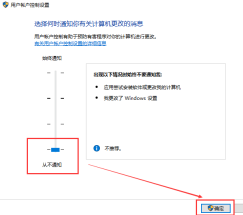
Method 2:
1. Use the shortcut key "win r" to open the run and enter in the input box Code: msconfig Click OK to enter "System Configuration".
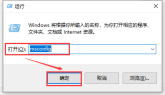
#2. After opening the system configuration, select "Tools".
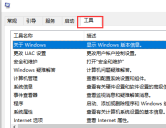
#3. Click "Change UAC Settings" in the tool and click "Start".
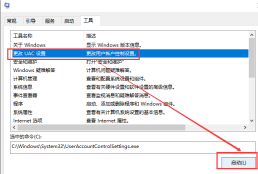
4. In the pop-up "User Account Control Settings" window, pull the slider on the left to the bottom of Never Notify, click OK, and a pop-up window will appear. Close completed.

The above is the detailed content of How to close the account control pop-up window in win10? Detailed tutorial on closing the win10 account control pop-up window. For more information, please follow other related articles on the PHP Chinese website!
 Nanoleaf Wants to Change How You Charge Your TechApr 17, 2025 am 01:03 AM
Nanoleaf Wants to Change How You Charge Your TechApr 17, 2025 am 01:03 AMNanoleaf's Pegboard Desk Dock: A Stylish and Functional Desk Organizer Tired of the same old charging setup? Nanoleaf's new Pegboard Desk Dock offers a stylish and functional alternative. This multifunctional desk accessory boasts 32 full-color RGB
 The RTX 5060 Family Is Here, but Skip the 8GB ModelsApr 16, 2025 pm 09:01 PM
The RTX 5060 Family Is Here, but Skip the 8GB ModelsApr 16, 2025 pm 09:01 PMThe RTX 50-series GPUs: Incremental Upgrades, Competitive Pricing (Mostly) The RTX 50-series represents a measured evolution rather than a revolutionary leap in GPU technology. While performance gains are modest, AI enhancements are a key feature.
 Windows Notifications Getting Annoying? Change These 5 SettingsApr 16, 2025 am 06:08 AM
Windows Notifications Getting Annoying? Change These 5 SettingsApr 16, 2025 am 06:08 AMAlthough Windows notification function is convenient, too many pop-ups can make people feel upset. Don't worry, Windows provides multiple ways to manage and restrict notifications, keeping information open and avoiding interference. 1. Mute all notifications In some cases, such as recording a screen, focusing on work, presentations, or games, you may need a completely quiet environment. Windows allows you to mute all notifications to avoid being interrupted. Open the Settings app, click System on the left, and select Notifications. Turn off the switch next to "Notification" to disable notifications for all applications. When you are done, remember to re-open the notifications to avoid missing important updates. This method may not be suitable for users who do not want to miss out on job-related app notifications.
 I Never Buy This PC Part UsedApr 16, 2025 am 06:02 AM
I Never Buy This PC Part UsedApr 16, 2025 am 06:02 AMWhy Hard Drive and SSD Fans Fail and How to Choose Used Storage Safely Failing hard drive or SSD fans can be a major problem. This article explores why these components fail and how to mitigate the risks when buying used storage. The Risks of Used H
 ASUS' ROG Zephyrus G14 OLED Gaming Laptop Is $300 OffApr 16, 2025 am 03:01 AM
ASUS' ROG Zephyrus G14 OLED Gaming Laptop Is $300 OffApr 16, 2025 am 03:01 AMASUS ROG Zephyrus G14 Esports Laptop Special Offer! Buy ASUS ROG Zephyrus G14 Esports Laptop now and enjoy a $300 offer! Original price is $1999, current price is only $1699! Enjoy immersive gaming experience anytime, anywhere, or use it as a reliable portable workstation. Best Buy currently offers offers on this 2024 14-inch ASUS ROG Zephyrus G14 e-sports laptop. Its powerful configuration and performance are impressive. This ASUS ROG Zephyrus G14 e-sports laptop costs 16 on Best Buy
 5 Hidden Windows Features You Should Be UsingApr 16, 2025 am 12:57 AM
5 Hidden Windows Features You Should Be UsingApr 16, 2025 am 12:57 AMUnlock Hidden Windows Features for a Smoother Experience! Discover surprisingly useful Windows functionalities that can significantly enhance your computing experience. Even seasoned Windows users might find some new tricks here. Dynamic Lock: Auto
 How to Enable the Group Policy Editor in Windows 11 HomeApr 15, 2025 pm 06:01 PM
How to Enable the Group Policy Editor in Windows 11 HomeApr 15, 2025 pm 06:01 PMEnable the Group Policy Editor (gpedit.msc) on Windows 11 Home: A Step-by-Step Guide Many users, especially in shared office environments, rely on the Group Policy Editor (gpedit.msc) for managing multiple user accounts and preventing unauthorized ac
 Windows kb5054979 update information Update content listApr 15, 2025 pm 05:36 PM
Windows kb5054979 update information Update content listApr 15, 2025 pm 05:36 PMKB5054979 is a cumulative security update released on March 27, 2025, for Windows 11 version 24H2. It targets .NET Framework versions 3.5 and 4.8.1, enhancing security and overall stability. Notably, the update addresses an issue with file and directory operations on UNC shares using System.IO APIs. Two installation methods are provided: one through Windows Settings by checking for updates under Windows Update, and the other via a manual download from the Microsoft Update Catalog.


Hot AI Tools

Undresser.AI Undress
AI-powered app for creating realistic nude photos

AI Clothes Remover
Online AI tool for removing clothes from photos.

Undress AI Tool
Undress images for free

Clothoff.io
AI clothes remover

AI Hentai Generator
Generate AI Hentai for free.

Hot Article

Hot Tools

ZendStudio 13.5.1 Mac
Powerful PHP integrated development environment

DVWA
Damn Vulnerable Web App (DVWA) is a PHP/MySQL web application that is very vulnerable. Its main goals are to be an aid for security professionals to test their skills and tools in a legal environment, to help web developers better understand the process of securing web applications, and to help teachers/students teach/learn in a classroom environment Web application security. The goal of DVWA is to practice some of the most common web vulnerabilities through a simple and straightforward interface, with varying degrees of difficulty. Please note that this software

SublimeText3 English version
Recommended: Win version, supports code prompts!

WebStorm Mac version
Useful JavaScript development tools

SublimeText3 Linux new version
SublimeText3 Linux latest version




