Home >System Tutorial >Windows Series >How to share on LAN in win11? Win11 LAN sharing settings tutorial
How to share on LAN in win11? Win11 LAN sharing settings tutorial
- WBOYWBOYWBOYWBOYWBOYWBOYWBOYWBOYWBOYWBOYWBOYWBOYWBforward
- 2024-02-12 09:57:321424browse
php editor Baicao brings you a tutorial on setting up Win11 LAN sharing. As Microsoft's latest operating system, Win11 brings many new features and improvements. Among them, LAN sharing is a very practical function that can easily share resources such as files and printers. This tutorial will introduce in detail how to set up LAN sharing in Win11, allowing you to easily achieve seamless connection and resource sharing between devices. Whether in a home network or an office environment, it can help you work and live more efficiently. Next, let’s take a look at how to set up Win11 LAN sharing!
Win11 LAN Sharing Settings Tutorial
1. Press the Win S key combination, or click the search icon on the taskbar, open Windows search, enter Control Panel in the top search box, and then click Open The best matching control panel application given by the system.

#2. In the Control Panel window, under Category View mode, click Network and Internet under Adjust Computer Settings.
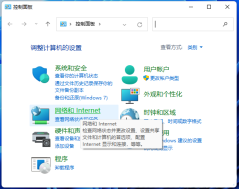
3. In the Network and Internet window, click Network and Sharing Center.
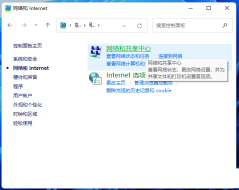
#4. In the Network and Sharing Center window, in the left sidebar, click Change advanced sharing settings.
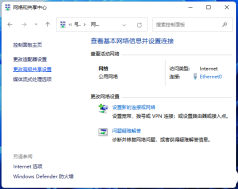
5. In the Advanced Sharing Settings window, select Enable Network Discovery for Network Discovery, select Enable File and Printer Sharing for File and Printer Sharing, and then click Save Changes.
Attachment: Enable SMB 1.0/CIFS file sharing support
1. Press the Win S key combination, or click the search icon on the taskbar, open Windows search, and enter control in the top search box Panel, and then click to open the best matching control panel application given by the system.
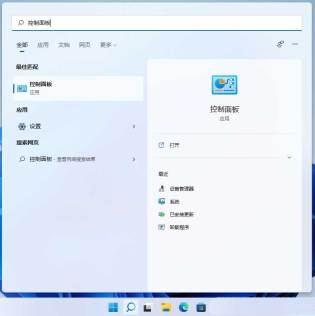
#2. In the Control Panel window, under category view, click Uninstall a program under Adjust computer settings.

#3. In the Programs and Features window, click on the left sidebar to turn Windows features on or off.
4. Windows functions, enable or disable Windows functions. To enable a function, please select its check box. To turn off a feature, clear its check box. The filled box means that only part of the feature is enabled. Find and check SMB 1.0/CIFS file sharing support. At this time, we just need to wait patiently for the feature to complete the installation.
The above is the detailed content of How to share on LAN in win11? Win11 LAN sharing settings tutorial. For more information, please follow other related articles on the PHP Chinese website!

