php editor Banana will introduce you to a common problem: notebook startup password, USB disk cannot boot. When using a laptop, sometimes you may forget your power-on password or need to start the computer through a USB flash drive. These problems may cause trouble for us, but don't worry, the methods to solve these problems will be introduced in detail below.
Today I will teach you in detail how to deal with this problem:
Preparation tools:
1. U disk (the size is above 1G)
2. Another computer that is in normal use (laptop or borrow it from someone else)
Step 1: Download the Qigong tool
Baidu search startup tool, I use U startup here Here’s a demonstration:
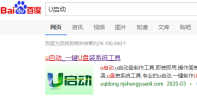
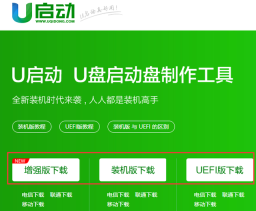 ##Download any one
##Download any one
 install software
install software
 Select the U disk and click to start making
In this way, our startup disk is ready, below Explain what a boot disk is. It is a virtual system made because the system cannot be entered under special circumstances. You can also operate all the files on the computer after entering the virtual system. Let’s see how to clear the password: 1. Plug in the U disk and forget to boot it. Password password, restart the computer, keep pressing F12 to enter the fast boot mode, and then the startup selection pops up. The first one is normal startup, select U disk startup, as shown in the picture:
Select the U disk and click to start making
In this way, our startup disk is ready, below Explain what a boot disk is. It is a virtual system made because the system cannot be entered under special circumstances. You can also operate all the files on the computer after entering the virtual system. Let’s see how to clear the password: 1. Plug in the U disk and forget to boot it. Password password, restart the computer, keep pressing F12 to enter the fast boot mode, and then the startup selection pops up. The first one is normal startup, select U disk startup, as shown in the picture:
 Select U disk startup
Note: If it is a desktop computer, just press F12. For notebooks, use FN F12. Here are some examples of quick boot keys from common famous brands. :Lenovo, ThinkPad, Acer, Dell: FN F12Asus: ESCHP: FN F9Don’t worry, it will not affect the system normal operation. Then wait to enter the PE virtual system. After entering the system, you will find that it is also a normal interface. Then click Start and select the password cracking tool:
Select U disk startup
Note: If it is a desktop computer, just press F12. For notebooks, use FN F12. Here are some examples of quick boot keys from common famous brands. :Lenovo, ThinkPad, Acer, Dell: FN F12Asus: ESCHP: FN F9Don’t worry, it will not affect the system normal operation. Then wait to enter the PE virtual system. After entering the system, you will find that it is also a normal interface. Then click Start and select the password cracking tool:
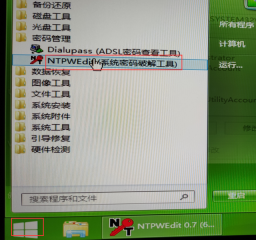 Select the password cracking tool
Select the password cracking tool
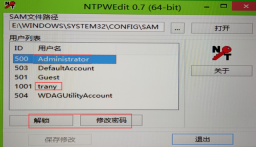
Basically all password cracking uses this method, which is relatively simple. You can also try it. If you encounter any problems, you can always come to me.
The above is the detailed content of Laptop power-on password USB disk cannot boot. For more information, please follow other related articles on the PHP Chinese website!
 华硕电脑怎么进入bios设置u盘启动Jul 12, 2023 am 09:22 AM
华硕电脑怎么进入bios设置u盘启动Jul 12, 2023 am 09:22 AM在我们使用电脑遇到故障时,很多时候我们可以使用u盘来重装系统解决。这个时候我们就需要进入bios设置u盘启动,不过很多小伙伴不知道华硕电脑怎么进入bios设置u盘启动,那么今天小编就来教教大家华硕电脑bios设置u盘启动怎么操作。下面就让我们一起来看看吧!华硕电脑bios设置u盘启动的方法:1、开机时长按F2键就可以进入bios。2、按方向键移动光标并选择到BOOT(工具)设置选项。3、当我们把光标移动到boot后再按上下方向键移动光标到“HarddriveBBSPriorities”选项,然后
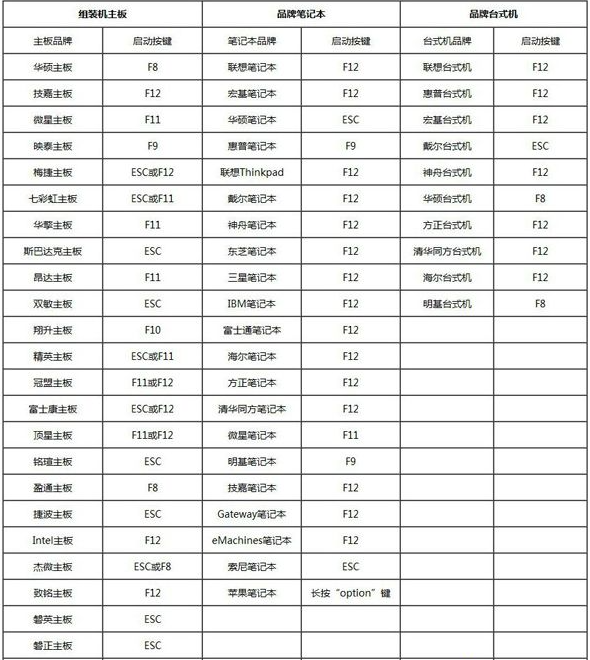 bios设置u盘启动的方法图文展示Jul 17, 2023 pm 12:09 PM
bios设置u盘启动的方法图文展示Jul 17, 2023 pm 12:09 PMu盘重装系统的过程中,是需要将u盘启动盘插入到电脑上设置u盘启动进入pe内重装系统的。不过很多网友不清楚电脑bios如何设置u盘启动,今天小编就给大家演示下bios设置u盘启动的方法。具体的步骤如下:1、在电脑上插入制作好的启动U盘,重启电脑时不停按F12或F11或Esc或F7等快捷键,下面是各种品牌主板、台式一体机的u启动热键一览表,根据不同的电脑品牌,选择对应的按键即可调出启动菜单选择界面。(目前大部分电脑都支持快捷键选择启动项,如果没有的话我们可以进bios界面选择。)2、弹出启动菜单选择
 惠普bios设置U盘启动的教程Jul 16, 2023 pm 02:21 PM
惠普bios设置U盘启动的教程Jul 16, 2023 pm 02:21 PM在使用惠普的用户却不少,很多人要进入快启动pe系统进行维护的时候却不知道该怎么设置U盘启动,主要是惠普bios设置U盘启动的方法和平常的方法略有不同,那么,惠普电脑如何U盘启动呢,下面我们来看看惠普bios设置U盘启动的教程,大家快来看看吧。1、首先,将u盘插入hp台式机的USB接口处。2、开机快速断续的按F10键进入BIOS设置界面。3、进入BIOS设置后,将界面切换到“Boot”选项,将光标移到“BootDevicePriority”选项按回车键进入。4、选择“HDDGroupBootPri
 如何在win10安全模式下自动跳过开机密码Dec 28, 2023 pm 06:57 PM
如何在win10安全模式下自动跳过开机密码Dec 28, 2023 pm 06:57 PM很多用户们在使用电脑的时候,很多时候都会遇到在开机模式直接跳过了开机密码而不动了吧,给用户们添了不少麻烦,解决起来其实不难,下面看看win10安全模式跳过开机密码吧。win10安全模式都进不去:1、很多用户进入到桌面前就卡死不动了也没有密码界面。2、我们可以强制关机三到四次,这是会出现启动设置页面选择“启用安全模式”。3、右击“开始”点击“运行”。4、在运行窗口输入“msconfig”。5、点击“常规”选择“正常启动”。6、成功进入密码界面。
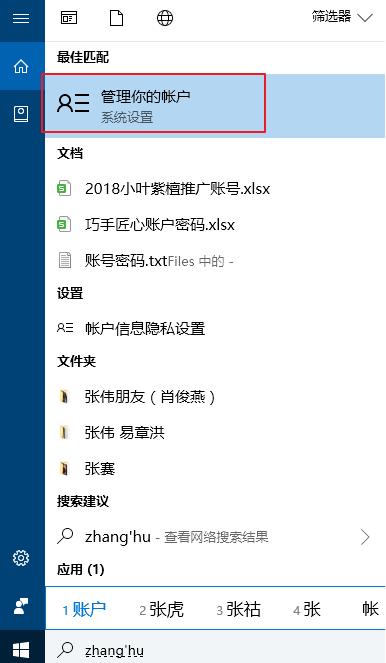 win10修改电脑开机密码的简单方法Jul 16, 2023 pm 05:33 PM
win10修改电脑开机密码的简单方法Jul 16, 2023 pm 05:33 PM修改电脑开机密码的简单方法是什么?给win10电脑设置一个开机密码可以很好的保护资料隐私安全。不过,有些时候我们处于安全性考虑会设置比较复杂再者是简单的密码,但是想要更改电脑密码,却不知win10怎么修改电脑开机密码,其实电脑开机密码修改方法还是很简单的,下面我们就来看看修改电脑开机密码。win10修改电脑开机密码的简单方法如下:方法一1、进入电脑“搜索”功能搜索“账户”,打开“管理你的账户”。2、在出现的账户界面,左边列表栏找到“登陆选项”,点击选择。3、找到密码,选择点击更改的按钮。4、输入
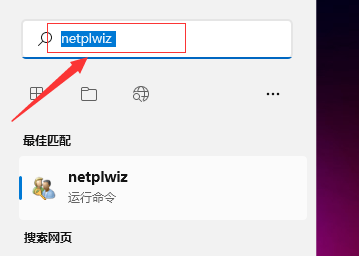 取消win11开机密码的方法是什么Jan 08, 2024 pm 03:01 PM
取消win11开机密码的方法是什么Jan 08, 2024 pm 03:01 PM当我们开机设置完密码之后每次登陆都需要密码,让我们感觉十分的烦躁,那么我们也是可以取消开机的密码的,只需要在更改密码的选项中操作就可以了。win11开机密码怎么取消掉:1、首先我们在搜索框中输入“netplwiz”。2、进入页面之后我们就按照提示的快捷键打开。3、点击“更改密码”。4、将旧密码输入,然后新密码留空白就可以完成取消了。拓展延伸:如何去除小组件
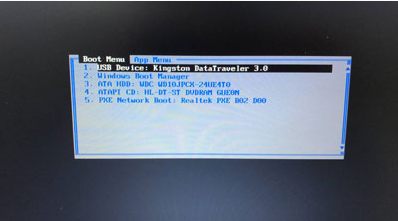 bios设置u盘启动重装系统教程Jul 13, 2023 pm 04:33 PM
bios设置u盘启动重装系统教程Jul 13, 2023 pm 04:33 PMbios设置u盘启动如何操作?在我们根据u盘开展重做系统的操作时,必须在bios中设置u盘启动才可以正常的开展,可是许多消费者都不清楚bios怎样设置u盘启动,没事儿,今日,小编就把设置方式带来大伙儿。设置u盘启动项重做系统1.小编这儿以联想v310电脑上为例子,最先大家将制做好的启动盘插进电脑上中,在启动时按住f2或f12进入bios网页页面,大家挑选“security”将“secureboot”改动为“disabled”选择项。2.然后大家点一下“boot”选择项,将“bootmade”改成
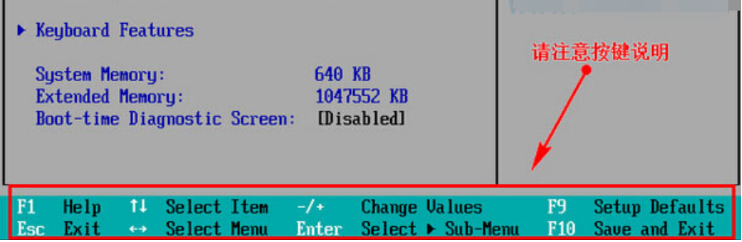 介绍u盘启动bios设置方法Jul 13, 2023 pm 09:13 PM
介绍u盘启动bios设置方法Jul 13, 2023 pm 09:13 PM众所周知,如果我们想通过U盘安装系统来安装系统,我们必须首先设置U盘启动。除了通过启动快捷键直接选择U盘启动外,我们还可以设置bios让计算机从u盘启动。如何操作?本文将介绍u盘启动bios的设置方法。让我们看看。1.当我们进入bios界面设置时,我们需要在界面上进行几个重要的操作,因此我们需要了解界面底部的说明:键盘上的方向键移动光标;返回键表示确定;F10表示保存和退出。2.进入bios界面后,将光标移动到boot,然后找到u盘的选项(不同的计算机显示有些不同,通常显示为u盘名称或USB开头


Hot AI Tools

Undresser.AI Undress
AI-powered app for creating realistic nude photos

AI Clothes Remover
Online AI tool for removing clothes from photos.

Undress AI Tool
Undress images for free

Clothoff.io
AI clothes remover

AI Hentai Generator
Generate AI Hentai for free.

Hot Article

Hot Tools

SublimeText3 Mac version
God-level code editing software (SublimeText3)

SublimeText3 Linux new version
SublimeText3 Linux latest version

SecLists
SecLists is the ultimate security tester's companion. It is a collection of various types of lists that are frequently used during security assessments, all in one place. SecLists helps make security testing more efficient and productive by conveniently providing all the lists a security tester might need. List types include usernames, passwords, URLs, fuzzing payloads, sensitive data patterns, web shells, and more. The tester can simply pull this repository onto a new test machine and he will have access to every type of list he needs.

WebStorm Mac version
Useful JavaScript development tools

SublimeText3 English version
Recommended: Win version, supports code prompts!






