Home >System Tutorial >Windows Series >What should I do if the speaker service is not turned on in Windows 10? How to enable speaker service in Windows 10
What should I do if the speaker service is not turned on in Windows 10? How to enable speaker service in Windows 10
- WBOYWBOYWBOYWBOYWBOYWBOYWBOYWBOYWBOYWBOYWBOYWBOYWBforward
- 2024-02-12 08:57:24621browse
php editor Xiaoxin will introduce to you today, what should you do if the speaker service is not turned on when you use Win10 system? Turning on speaker service is a very simple operation and only requires a few simple steps to resolve the issue. In this article, we will introduce you in detail how to enable the speaker service in Win10, so that you can easily solve the problem of silent speakers and enjoy a high-quality audio experience.
How to open the speaker service in win10
1. Open the run function directly through the shortcut key [win r], enter [services.msc] and click OK to open the service function.
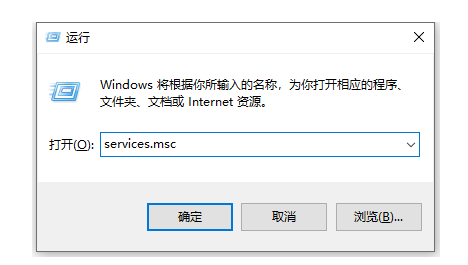
#2. On the service page that opens, find the Power function on the right and double-click to open it, then change the startup type to automatic, and click OK to save the settings.
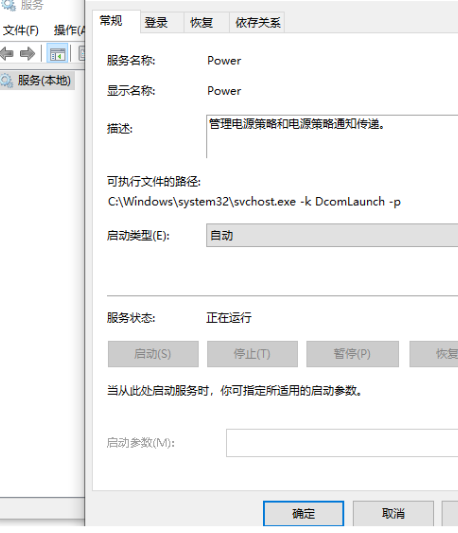
3. Continue to find the windows audio service on the service page, double-click to open it, then set the startup type to automatic, and click OK.
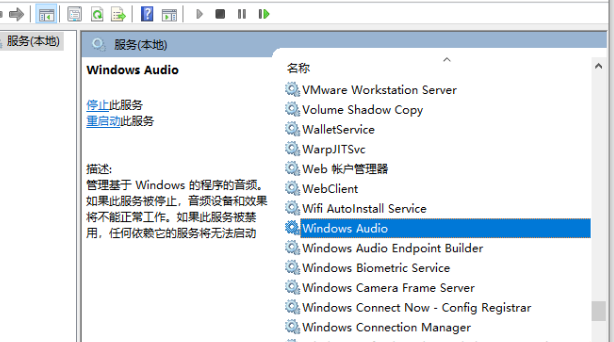
The above is the detailed content of What should I do if the speaker service is not turned on in Windows 10? How to enable speaker service in Windows 10. For more information, please follow other related articles on the PHP Chinese website!
Related articles
See more- win10 cannot boot, prompting that your computer cannot be started normally
- What should I do if the win10 system prompts that administrator rights are required to change these properties?
- What should I do if the win10 system prompts that the telnet command is not an internal or external command?
- How to turn off automatic updates in win10 system
- How to upgrade win10 home version to professional version

