 System Tutorial
System Tutorial Windows Series
Windows Series How to close the widget that pops up when pressing the W key in Windows 10?
How to close the widget that pops up when pressing the W key in Windows 10?How to close the widget that pops up when pressing the W key in Windows 10?
php editor Yuzai will introduce to you how to close the problem of pressing the W key to pop up widgets in Win10. When using the Win10 system, some users may encounter widgets automatically popping up after pressing the W key, which brings some trouble to daily use. Don't worry, it's very easy to turn off this feature, and you only need to make some simple settings to restore your normal experience. Next, we will explain step by step how to turn off this function and return your Win10 system to normal.
How to close the widget that pops up as soon as you press the w key in win10
Method 1:
1. Click the Start menu in the taskbar and find Click to enter the setting function.
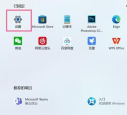
2. Find the personalization function in the settings page and open it, then select the taskbar function. In the taskbar page that opens, find the widget function and click on the right side to Just turn it off.

Method 2:
1. Right-click the Start button in the lower left corner of the Windows 10 desktop and click the "Run" menu item in the pop-up menu.
2. In the open run window, enter the command regedit, and then click the OK button to run the command.
3. Locate the HKEY_LOCAL_MACHINE\SOFTWARE\Policies\Microsoft registry key in the opened registry editor window.
4. Right-click the Microsoft registry key and click the "New/Key" menu item in the pop-up menu.
5. Rename the newly created entry to WindowsINKWorkSpace
6. Then click on the newly created registry entry, right-click on the blank space on the right, and click " New/Dword (32-bit) Value" menu item.
7. Rename the new registry key just created to AllowWindowsInkWorkspace, right-click on the key and click the "Modify" menu item in the pop-up menu.
8. In the pop-up editing window, change its numerical data to 0, and finally click the OK button.
9 After starting the computer, you can find that the Windows INK workspace menu has become gray, so that the INK workspace will not pop up due to misoperation.
The above is the detailed content of How to close the widget that pops up when pressing the W key in Windows 10?. For more information, please follow other related articles on the PHP Chinese website!
 6 Tasks You Should Do Regularly on Your Windows ComputerApr 19, 2025 am 03:01 AM
6 Tasks You Should Do Regularly on Your Windows ComputerApr 19, 2025 am 03:01 AMMaintaining a Windows computer requires regular upkeep to ensure smooth operation and prevent performance issues, security risks, and unnoticed hardware problems. Here's a routine maintenance checklist to keep your computer running smoothly: 1. Run
 How to Right-Click With No MouseApr 18, 2025 pm 12:03 PM
How to Right-Click With No MouseApr 18, 2025 pm 12:03 PMThe mouse is a vital component to getting work done on your PC. But when you’re stuck with a faulty mouse, you can run into a few problems including the inability to right-click. But the good news is that there are definitely ways t
 5 Mistakes That Can Ruin Your Windows ExperienceApr 18, 2025 am 06:01 AM
5 Mistakes That Can Ruin Your Windows ExperienceApr 18, 2025 am 06:01 AMMaintaining a clean and efficient Windows experience is crucial for optimal performance. Here are some common pitfalls to avoid: 1. Overloading Startup Apps: Too many startup applications significantly slow down boot times and overall system perfor
 Your Keyboard Needs a Big Ol' Volume KnobApr 18, 2025 am 03:04 AM
Your Keyboard Needs a Big Ol' Volume KnobApr 18, 2025 am 03:04 AMIn today's touchscreen world, the satisfying tactile feedback of physical controls is a welcome change. That's why a keyboard with a large volume knob is surprisingly appealing. I recently experienced this firsthand, and it's been a revelation. For
 Windows 11 Will Let You Copy Any Text on Your ScreenApr 18, 2025 am 03:01 AM
Windows 11 Will Let You Copy Any Text on Your ScreenApr 18, 2025 am 03:01 AMWindows 11 Snipping Tool Gains Powerful New OCR Feature: Say Goodbye to Manual Text Selection! Windows 11's Snipping Tool just received a major upgrade, adding Optical Character Recognition (OCR) capabilities. This allows users to select text from v
 How and Why to Change Default File Explorer FolderApr 17, 2025 pm 10:01 PM
How and Why to Change Default File Explorer FolderApr 17, 2025 pm 10:01 PMThis guide explains how to change the default opening location of File Explorer in Windows 11 and 10. The default "Home" view, while convenient for some, may compromise privacy or workflow efficiency. This tutorial offers three methods to
 This Acer Desktop PC Has Laptop Specs, For Some ReasonApr 17, 2025 am 06:03 AM
This Acer Desktop PC Has Laptop Specs, For Some ReasonApr 17, 2025 am 06:03 AMAcer's latest gaming laptop series is stunning, but the company has also launched a desktop computer that is awkward in Acer's product line and has its own advantages and disadvantages compared to other small desktop computers. Acer today added four new laptops and a redesigned compact desktop to its popular Nitro gaming lineup. However, let's talk about desktop computers first, because it's the most unique. What makes it unique is that it uses laptop specifications. The Nitro 20 N20-100 uses an AMD Ryzen AI 9 365 processor, or the Intel Core i5-13420H desktop processor is also available. Graphics card can be equipped with up to
 This Limited-Edition 'DOOM' Release Comes In a Box That Runs 'DOOM'Apr 17, 2025 am 06:02 AM
This Limited-Edition 'DOOM' Release Comes In a Box That Runs 'DOOM'Apr 17, 2025 am 06:02 AMLimited Run Games is releasing a limited-edition DOOM DOOM II: Will It Run Edition box set, a playful nod to the enduring "Can it run DOOM?" meme. This extravagant set includes remastered versions of the first two DOOM games, playable ac


Hot AI Tools

Undresser.AI Undress
AI-powered app for creating realistic nude photos

AI Clothes Remover
Online AI tool for removing clothes from photos.

Undress AI Tool
Undress images for free

Clothoff.io
AI clothes remover

Video Face Swap
Swap faces in any video effortlessly with our completely free AI face swap tool!

Hot Article

Hot Tools

SublimeText3 Linux new version
SublimeText3 Linux latest version

Dreamweaver Mac version
Visual web development tools

ZendStudio 13.5.1 Mac
Powerful PHP integrated development environment

SecLists
SecLists is the ultimate security tester's companion. It is a collection of various types of lists that are frequently used during security assessments, all in one place. SecLists helps make security testing more efficient and productive by conveniently providing all the lists a security tester might need. List types include usernames, passwords, URLs, fuzzing payloads, sensitive data patterns, web shells, and more. The tester can simply pull this repository onto a new test machine and he will have access to every type of list he needs.

SublimeText3 Mac version
God-level code editing software (SublimeText3)




