Home >System Tutorial >Windows Series >How to turn off the uac function in win10? How to turn off uac in Win10
How to turn off the uac function in win10? How to turn off uac in Win10
- WBOYWBOYWBOYWBOYWBOYWBOYWBOYWBOYWBOYWBOYWBOYWBOYWBforward
- 2024-02-11 23:06:071319browse
php editor Xiaoxin will introduce to you how to turn off the UAC function in Win10. UAC (User Account Control) is a security feature in the Windows operating system designed to protect users' computer security. However, some users may find frequent UAC pop-ups annoying and wish to close them. The following is how to turn off UAC in Win10:
How to turn off UAC in Win10
1. Enter [Control Panel] in the search box.
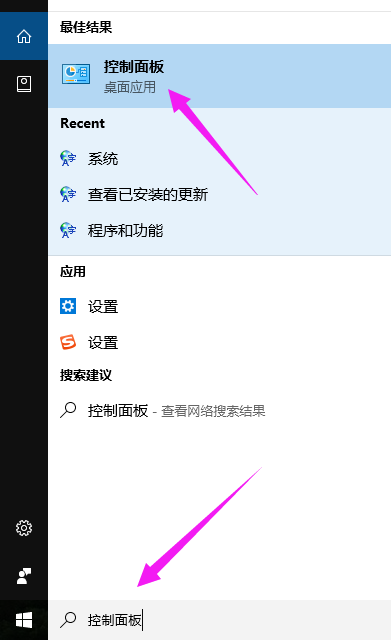
#2. After entering the [Control Panel], click [System].
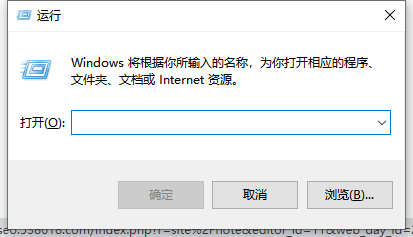
3. Click [Security and Maintenance].
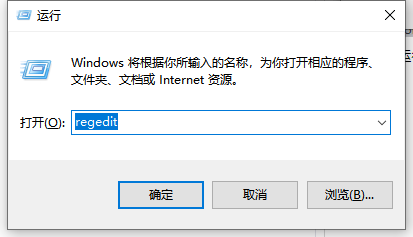
#4. Click [Change User Account Control Settings].
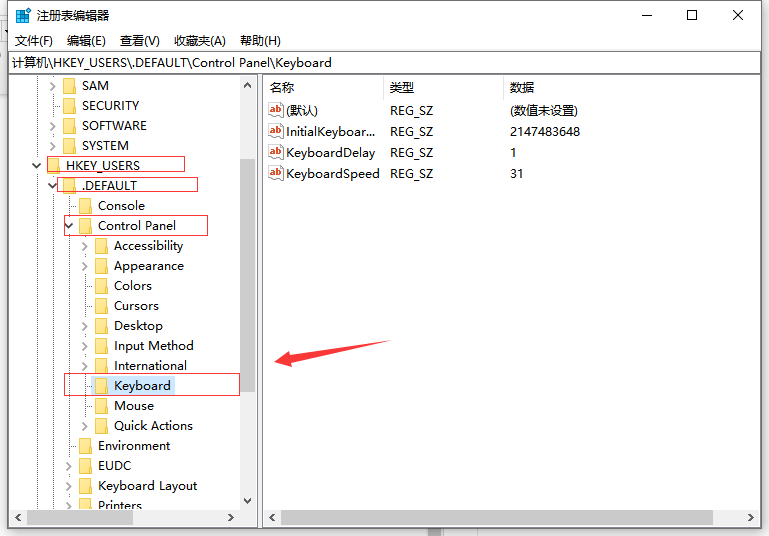
5. Adjust to the appropriate position and pull down.
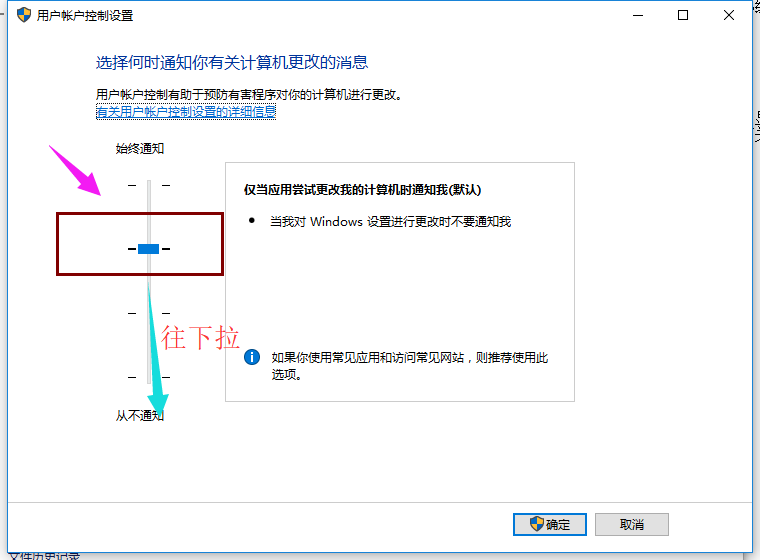
6. Suggestion, pull it to the end.
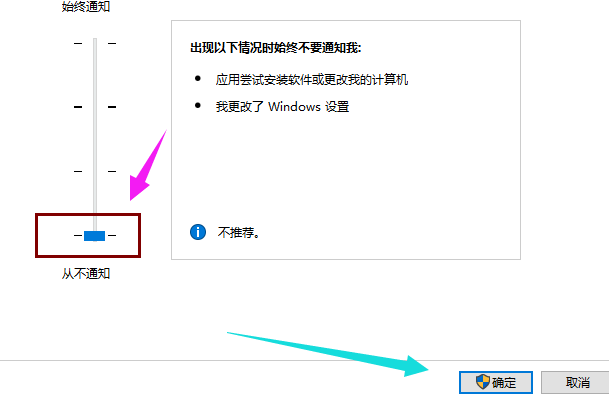
#7. After confirmation, you will be prompted whether to change, click [Yes].
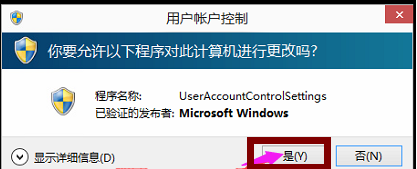
The above is the detailed content of How to turn off the uac function in win10? How to turn off uac in Win10. For more information, please follow other related articles on the PHP Chinese website!
Related articles
See more- win10 installation key
- What should I do if there is no wlan in win10 network settings?
- How to partition the hard disk in win10
- How to turn off automatic updates in windows
- How to turn off the automatic update system in Windows 10. Detailed introduction to the method to turn off the automatic update system in Windows 10.

