 System Tutorial
System Tutorial Windows Series
Windows Series What should I do if I don't want to update Win11 23H2? The most effective way to prevent upgrade to Win11 23H2
What should I do if I don't want to update Win11 23H2? The most effective way to prevent upgrade to Win11 23H2What should I do if I don't want to update Win11 23H2? The most effective way to prevent upgrade to Win11 23H2
php editor Baicao provides you with effective methods to prevent the upgrade of Win11 23H2. Upgrading your operating system can cause unnecessary hassles, and not everyone wants to upgrade to the latest version right away. To this end, we will share some simple but effective ways to prevent the upgrade of Windows 11 23H2 so that you can continue to use your current operating system without interruption. No need to worry, we'll provide you with detailed steps to make sure you can do it easily. Let’s take a look!
What should I do if I don’t want to update Win11 23H2?
Method 1
1. On the desktop, right-click this computer, and in the menu item that opens, select [Manage].

#2. In the Computer Management window, click on the left to expand Services and Applications, and then select [Services].

#3. Find and double-click to open the service named [Windows Update].

4. In the Properties (Local Computer) window of Windows Update, change the startup type to [Disabled], then click [Stop], and press [OK] to save.
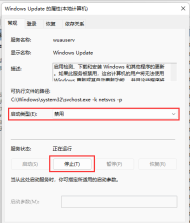
Method 2
1. First, press the Win In the menu item, select [Run].

2. In the run window, enter the [gpedit.msc] command and press OK or Enter to open the Local Group Policy Editor.

3. Expand the Local Group Policy Editor window in order. Administrative Templates>Windows Components>Windows Update>Manage End User Experience, find it on the right and double-click to open Configure Automatic Updates.

#4. Configure the automatic update window, select [Disabled], and then click [OK] to save.
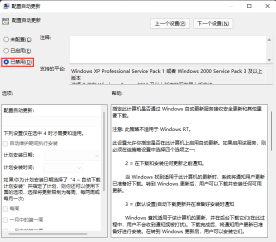
Method 3
1. First, press the [Win X] key combination on the keyboard, or right-click the [Windows Start Logo] on the taskbar. , select [Run] in the right-click menu item that opens.
2. In the run window, enter the [regedit] command, and then press [OK or Enter] to open the registry editor.
3. User Account Control window, do you want to allow this application to make changes to your device? Click [Yes].
4. Expand the Registry Editor window to the following paths in sequence.
HKEY_LOCAL_MACHINE\SOFTWARE\Microsoft\WindowsUpdate\UX\Settings
5. Then in the blank space on the right, click [right-click] and select [New - DWORD (32-bit) value (D) 】.
6. Name the newly created DWORD (32-bit) value (D) as [FlightSettingsMaxPauseDays].
7. Double-click to open [FlightSettingsMaxPauseDays], edit the DWORD (32-bit) value window, select [Decimal] as the base, and enter the numerical data for the number of days you want to pause updates, such as the [3650] days I set. Then click [OK].
Windows Update is displayed there. Updates can be paused for a maximum of 521 weeks.
The above is the detailed content of What should I do if I don't want to update Win11 23H2? The most effective way to prevent upgrade to Win11 23H2. For more information, please follow other related articles on the PHP Chinese website!
 Windows Notifications Getting Annoying? Change These 5 SettingsApr 16, 2025 am 06:08 AM
Windows Notifications Getting Annoying? Change These 5 SettingsApr 16, 2025 am 06:08 AMAlthough Windows notification function is convenient, too many pop-ups can make people feel upset. Don't worry, Windows provides multiple ways to manage and restrict notifications, keeping information open and avoiding interference. 1. Mute all notifications In some cases, such as recording a screen, focusing on work, presentations, or games, you may need a completely quiet environment. Windows allows you to mute all notifications to avoid being interrupted. Open the Settings app, click System on the left, and select Notifications. Turn off the switch next to "Notification" to disable notifications for all applications. When you are done, remember to re-open the notifications to avoid missing important updates. This method may not be suitable for users who do not want to miss out on job-related app notifications.
 I Never Buy This PC Part UsedApr 16, 2025 am 06:02 AM
I Never Buy This PC Part UsedApr 16, 2025 am 06:02 AMWhy Hard Drive and SSD Fans Fail and How to Choose Used Storage Safely Failing hard drive or SSD fans can be a major problem. This article explores why these components fail and how to mitigate the risks when buying used storage. The Risks of Used H
 ASUS' ROG Zephyrus G14 OLED Gaming Laptop Is $300 OffApr 16, 2025 am 03:01 AM
ASUS' ROG Zephyrus G14 OLED Gaming Laptop Is $300 OffApr 16, 2025 am 03:01 AMASUS ROG Zephyrus G14 Esports Laptop Special Offer! Buy ASUS ROG Zephyrus G14 Esports Laptop now and enjoy a $300 offer! Original price is $1999, current price is only $1699! Enjoy immersive gaming experience anytime, anywhere, or use it as a reliable portable workstation. Best Buy currently offers offers on this 2024 14-inch ASUS ROG Zephyrus G14 e-sports laptop. Its powerful configuration and performance are impressive. This ASUS ROG Zephyrus G14 e-sports laptop costs 16 on Best Buy
 5 Hidden Windows Features You Should Be UsingApr 16, 2025 am 12:57 AM
5 Hidden Windows Features You Should Be UsingApr 16, 2025 am 12:57 AMUnlock Hidden Windows Features for a Smoother Experience! Discover surprisingly useful Windows functionalities that can significantly enhance your computing experience. Even seasoned Windows users might find some new tricks here. Dynamic Lock: Auto
 How to Enable the Group Policy Editor in Windows 11 HomeApr 15, 2025 pm 06:01 PM
How to Enable the Group Policy Editor in Windows 11 HomeApr 15, 2025 pm 06:01 PMEnable the Group Policy Editor (gpedit.msc) on Windows 11 Home: A Step-by-Step Guide Many users, especially in shared office environments, rely on the Group Policy Editor (gpedit.msc) for managing multiple user accounts and preventing unauthorized ac
 Windows kb5054979 update information Update content listApr 15, 2025 pm 05:36 PM
Windows kb5054979 update information Update content listApr 15, 2025 pm 05:36 PMKB5054979 is a cumulative security update released on March 27, 2025, for Windows 11 version 24H2. It targets .NET Framework versions 3.5 and 4.8.1, enhancing security and overall stability. Notably, the update addresses an issue with file and directory operations on UNC shares using System.IO APIs. Two installation methods are provided: one through Windows Settings by checking for updates under Windows Update, and the other via a manual download from the Microsoft Update Catalog.
 Creating an Encrypted Backup Drive That Works on Windows, Mac, and LinuxApr 15, 2025 am 06:13 AM
Creating an Encrypted Backup Drive That Works on Windows, Mac, and LinuxApr 15, 2025 am 06:13 AMProtecting Your Digital Life: Creating Encrypted Backups with VeraCrypt Our digital lives are brimming with irreplaceable memories, crucial documents, and essential work files. The loss of these due to device failure, theft, or ransomware attacks co
 How (and Why) to Turn Off Mouse Acceleration on Windows 11Apr 15, 2025 am 06:06 AM
How (and Why) to Turn Off Mouse Acceleration on Windows 11Apr 15, 2025 am 06:06 AMImprove mouse accuracy: Disable Windows 11 mouse acceleration function The mouse cursor moves too fast on the screen, even if you only move the mouse a few centimeters? This is what the mouse acceleration function is. This article will guide you on how to disable this feature to better control mouse movement. Is it wise to disable mouse acceleration? There is no direct "Mouse Acceleration" option in Windows systems. Instead, it is the "Enhanced Pointer Precision" setting, which Microsoft sees as a mouse acceleration feature. When this feature is enabled, the mouse's DPI (dots per inch) setting takes effect. It controls the relationship between the physical movement speed of the mouse and the distance the cursor moves on the screen. Move the mouse slowly, Windows will reduce the effective DPI and the cursor moves shorter


Hot AI Tools

Undresser.AI Undress
AI-powered app for creating realistic nude photos

AI Clothes Remover
Online AI tool for removing clothes from photos.

Undress AI Tool
Undress images for free

Clothoff.io
AI clothes remover

AI Hentai Generator
Generate AI Hentai for free.

Hot Article

Hot Tools

SAP NetWeaver Server Adapter for Eclipse
Integrate Eclipse with SAP NetWeaver application server.

mPDF
mPDF is a PHP library that can generate PDF files from UTF-8 encoded HTML. The original author, Ian Back, wrote mPDF to output PDF files "on the fly" from his website and handle different languages. It is slower than original scripts like HTML2FPDF and produces larger files when using Unicode fonts, but supports CSS styles etc. and has a lot of enhancements. Supports almost all languages, including RTL (Arabic and Hebrew) and CJK (Chinese, Japanese and Korean). Supports nested block-level elements (such as P, DIV),

Dreamweaver Mac version
Visual web development tools

ZendStudio 13.5.1 Mac
Powerful PHP integrated development environment

MinGW - Minimalist GNU for Windows
This project is in the process of being migrated to osdn.net/projects/mingw, you can continue to follow us there. MinGW: A native Windows port of the GNU Compiler Collection (GCC), freely distributable import libraries and header files for building native Windows applications; includes extensions to the MSVC runtime to support C99 functionality. All MinGW software can run on 64-bit Windows platforms.




