php Editor Strawberry often encounters a problem when using a computer: files cannot be deleted to the Recycle Bin. This problem may make us confused and annoyed, after all, deleting files to the Recycle Bin is one of our common operations. So why does this happen? What solutions are there to help us delete files smoothly? In this article, we will answer these questions for you and provide practical solutions so that we can easily solve the problem of files not being deleted to the Recycle Bin.
▌What should I do if a file dragged to the Recycle Bin becomes permanently deleted?
When a file is dragged to the Recycle Bin, the prompt is permanently deleted. Why is this? Dragging a file to the Recycle Bin and permanently deleting it is usually related to the Recycle Bin property settings. For example, if you set the file not to be moved to the Recycle Bin, or if the size of the deleted file is larger than the maximum value set by the Recycle Bin, we can solve this problem through the following methods to win10 Take this operation as an example:
① Find the "Recycle Bin" icon on the computer desktop, right-click it, and select the "Properties" option at the bottom.
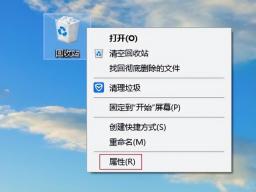
② Check the Custom size (c) option to uncheck "Do not move files to the Recycle Bin and delete them immediately after removing them (R)".
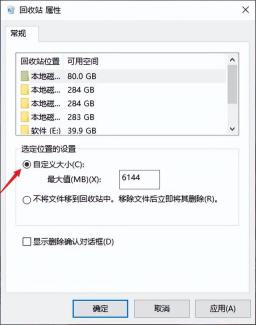
It is recommended to adjust the original text as follows: In the box next to "Maximum size (MB) (X)", it is recommended to set the value larger to ensure that when the file is too large, it will not be deleted directly and cannot be restored through the Recycle Bin. You can set it according to the size of your disk. For example, if the free space of your D drive is 80GB, then you can set the maximum size of the recycle bin to 60GB, which is 61440 MB (1GB=1024MB). This setting can effectively avoid the situation where files that are too large are deleted and cannot be restored through the Recycle Bin.
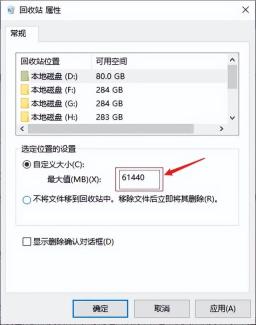
If the [√] in front of "Show deletion confirmation dialog box (D)" is not checked, it is recommended that you put a "tick" to avoid accidental deletion. After setting, click "Apply" - "OK" to confirm.
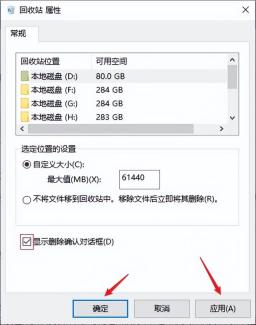
▌How to recover permanently deleted files
If a file is dragged to the Recycle Bin and a permanent deletion prompt pops up, and you click Yes to permanently delete the file, how can you recover it? At this time, we can use file recovery software to recover, but there are many software options on the Internet, which makes everyone confused. Here, we recommend you a professional and reliable software - Cloud Knight Data Recovery Software. The reasons for recommendation are very good. Simple, it not only has a high file recovery rate, but also has a wide recovery range. It supports the recovery of data lost due to accidental deletion, accidental formatting, accidental emptying of the Recycle Bin, etc.; supports data recovery from computers, USB flash drives, mobile hard drives, memory cards, etc. Recover various data types, such as document files, videos, audios, pictures, compressed files, etc. in various common formats.
Novice users can complete the recovery process of permanently deleted files according to the following simple tips.
█Preparation work:
Desktop computer/laptop (XP/Win7/Win8/Win10/win11 system)
Professional file recovery software-Cloud Knight Data Recovery Software 3.21.0.17
█Recovery steps:
Step 1: After downloading and installing this software from the official website of Cloud Knight Data Recovery, enter the first interface of the software. If you want to recover permanently deleted files, you can select a scenario. "Accidental file deletion" in mode.
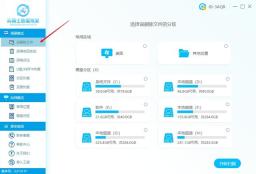
Step 2: Then you can see the various identified disk device information on the right side of the interface. Select the disk partition where the permanently deleted file is located. After selecting, click "Start Scan" in the lower right corner.
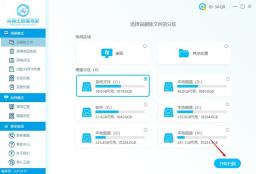
Step 3: Wait for the software to complete scanning the data. Various search methods will be displayed on the right side of the software, such as by file type/by file path/search for file name, etc. Find the required file according to file characteristics. .
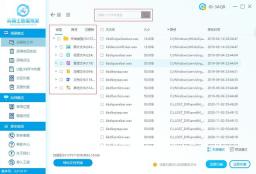
Step 4: Then check the files to be recovered, click the "Recover Now" button in the lower right corner, set the export location of the recovered files, and wait for the deleted files to be recovered and click to view.
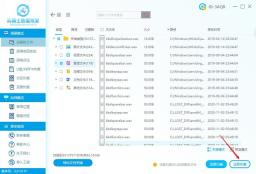
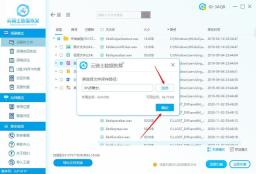
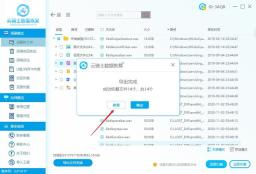
Tip: If you can’t find the lost file, you can also try “Deep Scan” in the lower right corner. This mode can help search for more files, but The scan may take a long time, just wait patiently for it to complete.
▌End of article
In summary, friends who want to retrieve permanently deleted files can follow the above steps. Although the powerful recovery function of data recovery software allows you to have no worries, no matter which data recovery software you use, in Before recovering files, avoid writing new files to the disk. If the software cannot be downloaded and installed on the disk where the lost files are located, you must choose other recovery paths when exporting files. If you are still worried about how to recover files, try it now. Bar.
The above is the detailed content of File cannot be deleted to recycle bin. For more information, please follow other related articles on the PHP Chinese website!
 Notion Download, Install, Update, and Reset on Windows/Mac - MiniToolMay 09, 2025 am 12:54 AM
Notion Download, Install, Update, and Reset on Windows/Mac - MiniToolMay 09, 2025 am 12:54 AMThe Notion is a popular productivity program used for note-taking and organizing your thoughts, projects, and information. If you have not tried it yet, you should give it a chance. This article about Notion download on php.cn Website will give you a
 How to Fix SSL Certificate Error in FireFox/Chrome? - MiniToolMay 09, 2025 am 12:53 AM
How to Fix SSL Certificate Error in FireFox/Chrome? - MiniToolMay 09, 2025 am 12:53 AMSSL certificate error is a common error when using a browser. Why does it occur and how to fix it on Windows 10/11? Follow the suggestions in this post on php.cn Website, you can resolve it easily.
 Fix Windows Defender Exclusions Not Working Windows 11/10 - MiniToolMay 09, 2025 am 12:52 AM
Fix Windows Defender Exclusions Not Working Windows 11/10 - MiniToolMay 09, 2025 am 12:52 AMDo you know what is the Windows Defender exclusions? Do you have any idea how to exclude a folder from Windows Defender Windows 11/10? What if Windows Defender exclusions not working? Read this post given by php.cn to get the answers.
 Windows 10 22H2 First Preview Build: Windows 10 Build 19045.1865 - MiniToolMay 09, 2025 am 12:51 AM
Windows 10 22H2 First Preview Build: Windows 10 Build 19045.1865 - MiniToolMay 09, 2025 am 12:51 AMMicrosoft has just released Windows 10 build 19045.1865 to the Release Preview Channel. This is the first preview build for Windows 10 22H2. php.cn Software will show you some related information about this build in this post.
 Steam Not Downloading at Full Speed? A Quick Guide Here!May 09, 2025 am 12:50 AM
Steam Not Downloading at Full Speed? A Quick Guide Here!May 09, 2025 am 12:50 AMSteam gains large popularity among game players all around the world for its rich variety of games. However, have you ever encountered Steam not downloading at full speed? Why is Steam not downloading at full speed? If your Steam download speed drops
 Windows 8 vs Windows RT: What Are the Differences Between Them? - MiniToolMay 09, 2025 am 12:49 AM
Windows 8 vs Windows RT: What Are the Differences Between Them? - MiniToolMay 09, 2025 am 12:49 AMWith the release of Microsoft's Surface tablet and Windows 8, many users wonder differences between Windows 8 and Windows RT. Now, this post from php.cn is what you need. Now, you can continue to read to get more details about Windows 8 vs Windows RT
 How to Enable or Disable the Desktop Search Bar on Windows 11? - MiniToolMay 09, 2025 am 12:47 AM
How to Enable or Disable the Desktop Search Bar on Windows 11? - MiniToolMay 09, 2025 am 12:47 AMMicrosoft is planning to introduce more and more new features to Windows 11. The desktop search bar is one of the new features that have been announced. However, it is only available on a few Windows 11 PC. But you can manually enable it. php.cn Soft
 Lenovo Camera Driver for Windows 11/10, Watch EssentialsMay 09, 2025 am 12:46 AM
Lenovo Camera Driver for Windows 11/10, Watch EssentialsMay 09, 2025 am 12:46 AMIf you want to let your camera run perfectly on your Lenovo laptop, keeping it up to date is of great importance. How can you download, install or update Lenovo camera driver for Windows 11/10? It is an easy task and follow the guide below from php.c


Hot AI Tools

Undresser.AI Undress
AI-powered app for creating realistic nude photos

AI Clothes Remover
Online AI tool for removing clothes from photos.

Undress AI Tool
Undress images for free

Clothoff.io
AI clothes remover

Video Face Swap
Swap faces in any video effortlessly with our completely free AI face swap tool!

Hot Article

Hot Tools

Safe Exam Browser
Safe Exam Browser is a secure browser environment for taking online exams securely. This software turns any computer into a secure workstation. It controls access to any utility and prevents students from using unauthorized resources.

SublimeText3 Linux new version
SublimeText3 Linux latest version

DVWA
Damn Vulnerable Web App (DVWA) is a PHP/MySQL web application that is very vulnerable. Its main goals are to be an aid for security professionals to test their skills and tools in a legal environment, to help web developers better understand the process of securing web applications, and to help teachers/students teach/learn in a classroom environment Web application security. The goal of DVWA is to practice some of the most common web vulnerabilities through a simple and straightforward interface, with varying degrees of difficulty. Please note that this software

SublimeText3 English version
Recommended: Win version, supports code prompts!

Dreamweaver Mac version
Visual web development tools






