 System Tutorial
System Tutorial Windows Series
Windows Series How to set up a bluetooth keyboard connection in win7? How to connect Bluetooth keyboard to win7 system
How to set up a bluetooth keyboard connection in win7? How to connect Bluetooth keyboard to win7 systemHow to set up a bluetooth keyboard connection in win7? How to connect Bluetooth keyboard to win7 system
php editor Xigua will introduce to you how to connect a Bluetooth keyboard in win7 system. Connecting a Bluetooth keyboard can improve productivity and comfort, but it can be a bit confusing for some newbies. In win7 system, connecting a Bluetooth keyboard is very simple. First, make sure your Bluetooth keyboard is turned on and connectable. Then, open the control panel of the win7 system and click on the "Devices and Printers" option. Next, click the "Add Device" button and the system will automatically search for nearby Bluetooth devices. Once you've found your Bluetooth keyboard, click on its name and select "Next." The system will prompt you to enter the connection code. Just enter the correct connection code according to the instructions of the Bluetooth keyboard. After completing these steps, the Bluetooth keyboard will automatically connect and you can start using it.
How to connect a Bluetooth keyboard to win7 system:
1. Open the win7 system control panel and enter Bluetooth in the search box in the upper right corner.

#2. After searching, click Add Bluetooth device.

3. After clicking Add, Bluetooth will automatically search for Bluetooth devices. Try to bring the Bluetooth device as close to the computer as possible. When you find a small keyboard icon, it is the keyboard device we need. Double-click it. Make a pairing connection.

#4. At this time, the system will prompt you to enter the pairing password on the keyboard to complete pairing. Type the number prompted on the keyboard and press the Enter key.
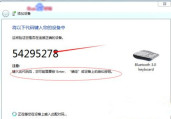
#5. At this time, the system will display that the device was added successfully, and we can use our Bluetooth keyboard.
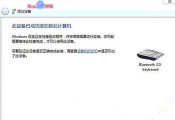
The above is the detailed content of How to set up a bluetooth keyboard connection in win7? How to connect Bluetooth keyboard to win7 system. For more information, please follow other related articles on the PHP Chinese website!
 Excel Data Source Reference Not ValidMay 14, 2025 pm 04:38 PM
Excel Data Source Reference Not ValidMay 14, 2025 pm 04:38 PMAre you facing the annoying "Excel data source reference not valid" error? Don't fret, we're here to assist you in resolving this issue and getting your spreadsheets functioning smoothly again. Microsoft Excel, with its vast array of tools
 Excel Found Unreadable Content - How to Fix the IssueMay 14, 2025 pm 04:37 PM
Excel Found Unreadable Content - How to Fix the IssueMay 14, 2025 pm 04:37 PMLearn about the most effective solutions to tackle the "Excel found unreadable content" error in XLSX files. We recognize the challenges you might encounter when facing this error, which can make it difficult to access your essential data.D
 Fix the 'No Internet, Secured' Problem in Windows 10May 14, 2025 pm 04:35 PM
Fix the 'No Internet, Secured' Problem in Windows 10May 14, 2025 pm 04:35 PMMany users who upgrade to Windows 10 encounter WiFi connectivity issues, experiencing slow internet or complete inability to connect. If you're facing the latter, you'll notice the "No Internet, secured" message next to your WiFi network in
 Solved: No Internet Connection Windows 10May 14, 2025 pm 04:33 PM
Solved: No Internet Connection Windows 10May 14, 2025 pm 04:33 PMWindows 10 updates can occasionally introduce new issues to your system, including the No Internet Connection error, which can prevent your computer from accessing the internet. Fortunately, this frustrating problem can be resolved using our outlined
 How to Improve Game Data Loading Times in Windows - Make Tech EasierMay 14, 2025 pm 04:32 PM
How to Improve Game Data Loading Times in Windows - Make Tech EasierMay 14, 2025 pm 04:32 PMTo enhance gaming performance, many games load assets on-the-fly, making an SSD highly beneficial for reducing load times. If your SSD is slow or you're still using an HDD, you might experience extended loading times, stuttering, and fluctuating FPS.
 Microsoft Word Keeps Freezing in Windows 10 - 10 ways to fix ItMay 14, 2025 pm 04:31 PM
Microsoft Word Keeps Freezing in Windows 10 - 10 ways to fix ItMay 14, 2025 pm 04:31 PMAre you facing issues with Microsoft Word freezing on your Windows 10 system? This can be highly frustrating, especially when you're in the middle of important work.When Microsoft Word keeps freezing on Windows 10 during your tasks, it indicates an u
 What to Do When Windows Update Keeps Failing on Windows 10May 14, 2025 pm 04:30 PM
What to Do When Windows Update Keeps Failing on Windows 10May 14, 2025 pm 04:30 PMWindows 10, a widely used operating system around the world, often faces various issues despite its widespread adoption. One common problem is the recurring failure of the Windows Update feature, which prevents users from updating their systems.If yo
 Spotify Web Player Not Working? What To Do?May 14, 2025 pm 04:28 PM
Spotify Web Player Not Working? What To Do?May 14, 2025 pm 04:28 PMIf you're struggling with the Spotify web player not functioning properly, you're not alone. Many users face similar issues when trying to enjoy their favorite music on this popular streaming platform. Fortunately, there are several troubleshooting s


Hot AI Tools

Undresser.AI Undress
AI-powered app for creating realistic nude photos

AI Clothes Remover
Online AI tool for removing clothes from photos.

Undress AI Tool
Undress images for free

Clothoff.io
AI clothes remover

Video Face Swap
Swap faces in any video effortlessly with our completely free AI face swap tool!

Hot Article

Hot Tools

SublimeText3 Chinese version
Chinese version, very easy to use

WebStorm Mac version
Useful JavaScript development tools

Zend Studio 13.0.1
Powerful PHP integrated development environment

SublimeText3 Linux new version
SublimeText3 Linux latest version

Dreamweaver CS6
Visual web development tools





