Home >Computer Tutorials >Computer Knowledge >What to do if you forget your wifi password in Windows 10
What to do if you forget your wifi password in Windows 10
- WBOYWBOYWBOYWBOYWBOYWBOYWBOYWBOYWBOYWBOYWBOYWBOYWBforward
- 2024-02-11 20:03:16815browse
php editor Apple provides you with a solution to the problem of forgetting the wifi password in win10. When using win10, we often connect to various wifi networks, but sometimes we forget the wifi passwords we have connected to before. At this time, we can use some simple methods to retrieve or reset the saved wifi password so that we can easily reconnect to the network. Next, let’s take a look at the specific solutions.
First, right-click on the wireless network icon in the lower right corner of Win10 and select "Open Network Sharing Center".

2. In the opened Network Sharing Center setting interface, click the name of the connected WAN wireless network, as shown in the figure.
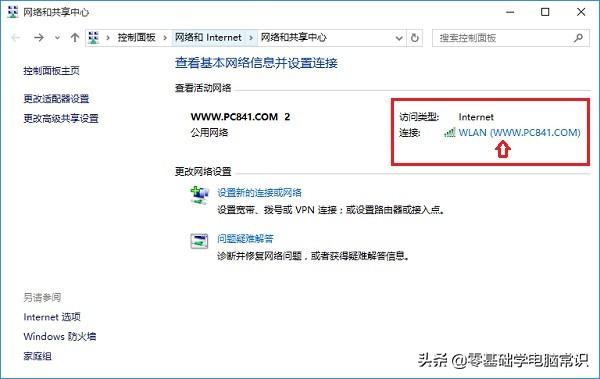
3. In the pop-up WAN status, click "Wireless Properties", as shown in the figure.
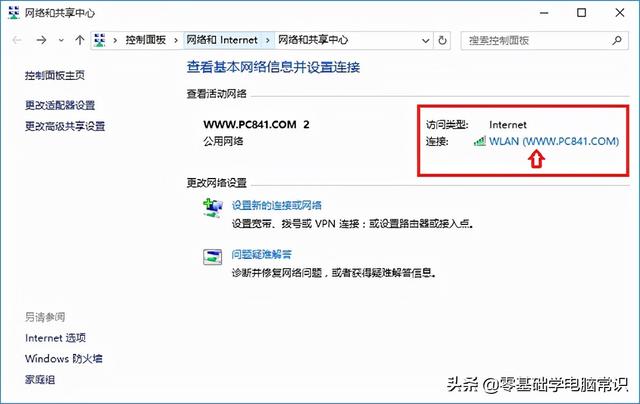
In the WiFi wireless network properties, switch to the [Security] tab and check "Show Characters". In this way, you can see the network security key, which is the WiFi password.
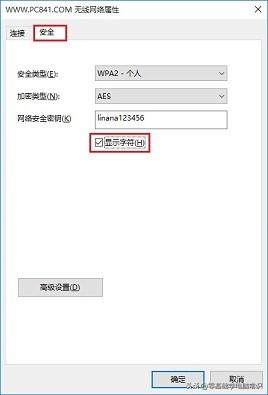
The above is the detailed content of What to do if you forget your wifi password in Windows 10. For more information, please follow other related articles on the PHP Chinese website!

