Home >System Tutorial >Windows Series >How to turn off the automatic sleep function in win7? Win7 automatic sleep shutdown tutorial
How to turn off the automatic sleep function in win7? Win7 automatic sleep shutdown tutorial
- WBOYWBOYWBOYWBOYWBOYWBOYWBOYWBOYWBOYWBOYWBOYWBOYWBforward
- 2024-02-11 19:42:31978browse
php editor Apple introduces you how to turn off the automatic sleep function of Win7. The Win7 automatic sleep function will automatically enter sleep mode after a period of inactivity, but sometimes we want to keep the computer running. Here is a simple tutorial to turn off the automatic sleep function in Win7.
How to turn off automatic sleep in win7 system
1. Open the control panel from the start menu.
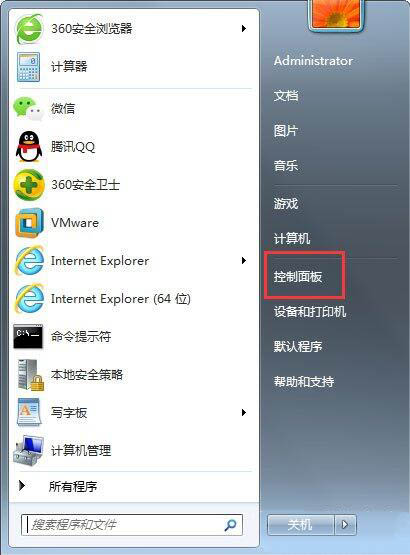
#2. Find Hardware and Sound in the Control Panel and click to open it.
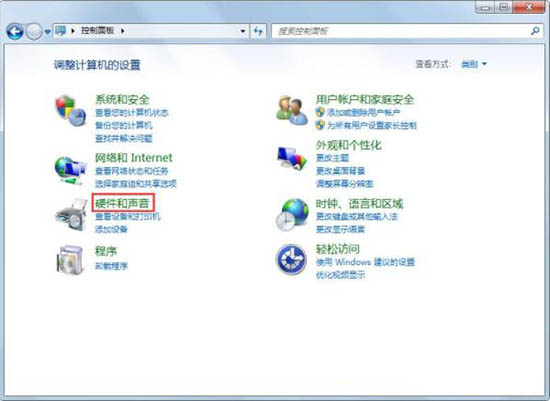
3. Select the power option in the Hardware and Sound window.
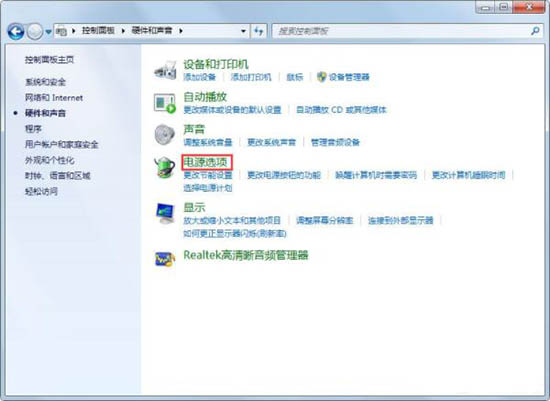
#4. Click the Change computer sleep time option on the left side of the power options window.
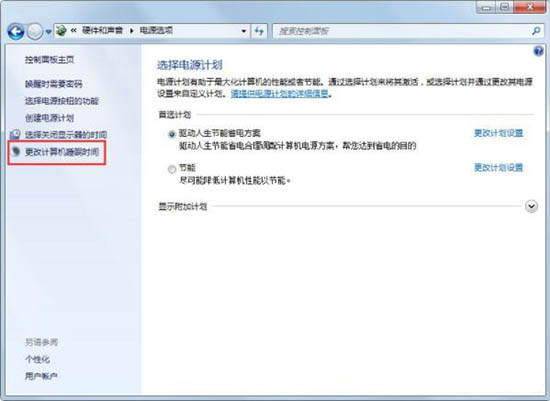
#5. In the new window, select Never from the drop-down list of Put the computer to sleep and click Save changes.
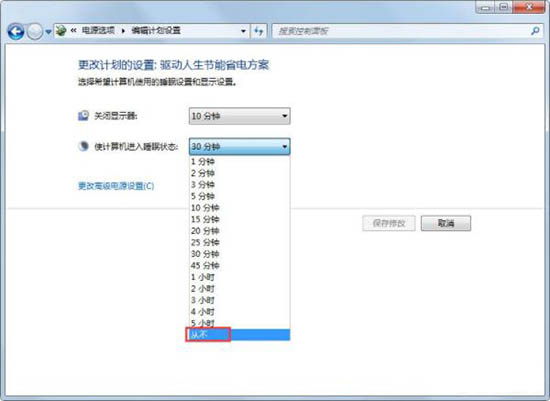
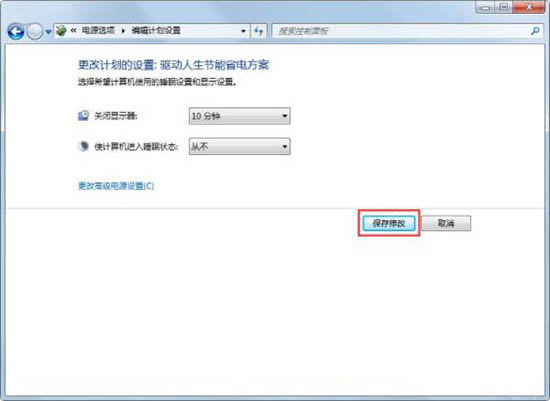
The above is the detailed content of How to turn off the automatic sleep function in win7? Win7 automatic sleep shutdown tutorial. For more information, please follow other related articles on the PHP Chinese website!
Related articles
See more- What should I do if I can't connect to the Internet after reinstalling win7 system?
- What should I do if there is no Repair Computer option when pressing the F8 key in Windows 7?
- How to restore factory settings of win7 system
- How to upgrade win7 system
- Teach you how to restore factory settings in win7 system

