 Computer Tutorials
Computer Tutorials Computer Knowledge
Computer Knowledge What should I do if the USB flash drive does not show up on my computer?
What should I do if the USB flash drive does not show up on my computer?php editor Apple teaches you how to solve the problem that the U disk cannot be displayed. When we find that the computer cannot display it after inserting the USB flash drive, it may be due to a variety of reasons. First, we can try to re-insert and unplug the USB flash drive to check whether the USB flash drive is properly inserted and in good contact. If the problem persists, we can try to check the status of the USB flash drive in the Device Manager. The driver may need to be updated or reinstalled. In addition, it is also possible that the USB flash drive itself is faulty. At this time, we can try to insert it on another computer to see if it can be recognized normally. If none of the above methods work, you may want to consider using a professional data recovery tool to resolve the issue. In short, don't worry, try the above methods, I believe the problem will be solved soon!
For example, when I inserted the USB flash drive into my computer, I found that it had no response. I tried to open the disk but could not find the drive letter of the USB flash drive. In addition, sometimes when I insert the USB flash drive, the computer displays a message that the driver cannot be recognized or the driver has not been successfully installed.
At this time, do you also think that your USB flash drive is broken? Has it started to crash?
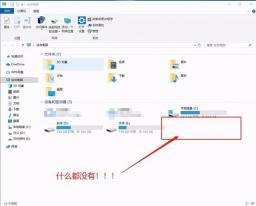
Don’t panic, you can try the following methods first!
1. The U disk may be hidden
First change the computer to see if the U disk is damaged. , if not, the USB flash drive may be hidden on your computer.
The solution is very simple:
Insert the USB flash drive and open "My Computer"/"This Computer" -View- option.
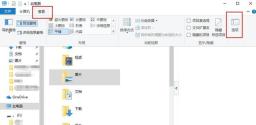
After entering the advanced settings box, still click View first, uncheck the "Hide empty drives" item, and then Click Apply.
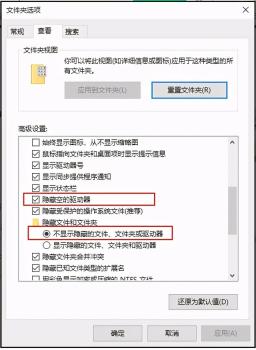
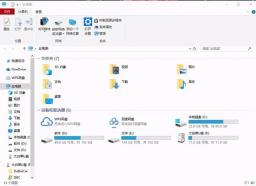




After the property window pops up, click [Driver]-[Uninstall]-[OK]. After the uninstallation is complete, pull out the U disk and reinsert it into the computer. The computer will automatically load the USB driver, and then check your U disk. Whether it is read.

Method 2. Restart the USB device
Double-click to open After [USB Mass Storage Device], if you find that [Driver] is disabled, click [Enable] to restart the USB device. After success, check whether your USB flash drive is read.

Method 3. Update the driver
If found If the driver has been started, it is possible that the driver has not been updated. After clicking [Update Driver] in [Driver], check whether the USB flash drive can be read.



The above is the detailed content of What should I do if the USB flash drive does not show up on my computer?. For more information, please follow other related articles on the PHP Chinese website!
 文件怎么保存到u盘Aug 29, 2023 pm 03:18 PM
文件怎么保存到u盘Aug 29, 2023 pm 03:18 PM文件保存到u盘的方法:1、准备好一台计算机和一个U盘;2、将U盘插入计算机的USB接口;3、在计算机的任务栏上,找到资源管理器图标单击打开;4、选择要保存的文件;5、右键单击文件,然后选择“复制”选项;6、粘贴文件到U盘;7、等待文件复制完成;8、确认文件已成功保存到U盘;9、安全拔出U盘即可。
 电脑u盘装系统按什么键进入u盘启动Jul 14, 2023 pm 05:37 PM
电脑u盘装系统按什么键进入u盘启动Jul 14, 2023 pm 05:37 PM当电脑出现系统故障问题无法进入系统的时候,我们可以通过制作u盘启动盘重装系统解决。但是u盘装系统时需要设置u盘启动进pe才能重装。那么电脑u盘装系统按什么键进入u盘启动呢?下面小编就教下大家电脑开机按什么键进入u盘启动。方法一:开机按启动快捷键1、在电脑上插入启动U盘,重启电脑时不停按F12、F11、Esc或F8快捷键,不同品牌电脑启动热键如图所示。2、弹出启动菜单,KingstonDataTravelerG21.00或GeneralUDisk5.00或USB选项都是U盘启动项,DVD-RAM则
 u盘发烫是什么原因Oct 28, 2022 pm 02:54 PM
u盘发烫是什么原因Oct 28, 2022 pm 02:54 PMu盘发烫是属于正常的现象,u盘的内部是由许多电子元件所组成,需要通过电脑主机箱上的usb插口处进行通电,并通过系统的读取方能使用;使用u盘的时间有所不同,它内部的电子元件也会随着u盘运转持续时间的变长而慢慢发热。
 u盘是哪个国家发明的Oct 09, 2022 pm 02:26 PM
u盘是哪个国家发明的Oct 09, 2022 pm 02:26 PMu盘是中国发明的,朗科公司是U盘的全球发明者。2002年7月,朗科公司的“用于数据处理系统的快闪电子式外存储方法及其装置”获得国家知识产权局正式授权,该专利填补了中国计算机存储领域20年来发明专利的空白;2004年12月7日,朗科获得美国国家专利局正式授权的闪存盘基础发明专利。
 u盘是什么Jan 31, 2023 am 11:45 AM
u盘是什么Jan 31, 2023 am 11:45 AMu盘是指“USB闪存盘”;U盘是闪存的一种,故有时也称作闪盘;U盘集磁盘存储技术、闪存技术及通用串行总线技术于一体;其与硬盘的最大不同是,它不需物理驱动器,即插即用,且其存储容量远超过软盘,极便于携带。
 大白菜U盘重装win7教程Jul 19, 2023 pm 06:09 PM
大白菜U盘重装win7教程Jul 19, 2023 pm 06:09 PMwin7系统界面美观,系统性能好,用户多。然而,无论计算机系统有多好,都不可避免地会遇到无法修复的故障。因此,我们可以重新安装计算机系统。如果您不知道w7系统的重新安装步骤,可以参考下面介绍的大白菜u盘重新安装win7教程。大白菜U盘重装win7教程。1.制作uefipe启动U盘后,将win764位系统iso镜像直接复制到U盘gho目录下;2.将U盘插入UEFI计算机,启动后不断按F12.F11.Esc等快捷键,在弹出的启动项选择框中,选择识别的U盘启动项,如有UEFI启动项,则选择UEFI前缀
 u盘是硬盘还是软盘Aug 23, 2022 am 11:29 AM
u盘是硬盘还是软盘Aug 23, 2022 am 11:29 AMu盘既不是硬盘,也不是软盘。U盘是一种使用USB接口的无须物理驱动器的微型高容量移动存储产品,它是闪存的一种,集磁盘存储技术、闪存技术及通用串行总线技术于一体。U盘与硬盘的最大不同是:它不需物理驱动器,即插即用;且U盘的存储容量远超过软盘,极便于携带。
 u盘扩容盘是什么意思Nov 18, 2022 am 10:40 AM
u盘扩容盘是什么意思Nov 18, 2022 am 10:40 AMu盘扩容盘是指用相关软件让容量很小的U盘在电脑上显示出来的容量很大(比如512M的显成2G);但是因为它的实际容量有限,多出来的内存是不能正常使用的,所装入的数据除了在有效的容量空间以内的是可以完好的保存的,其它的文件实际上都是不存在的,所以存在实际容量外的数据就会被损坏了。


Hot AI Tools

Undresser.AI Undress
AI-powered app for creating realistic nude photos

AI Clothes Remover
Online AI tool for removing clothes from photos.

Undress AI Tool
Undress images for free

Clothoff.io
AI clothes remover

AI Hentai Generator
Generate AI Hentai for free.

Hot Article

Hot Tools

Atom editor mac version download
The most popular open source editor

Dreamweaver CS6
Visual web development tools

Dreamweaver Mac version
Visual web development tools

Notepad++7.3.1
Easy-to-use and free code editor

MinGW - Minimalist GNU for Windows
This project is in the process of being migrated to osdn.net/projects/mingw, you can continue to follow us there. MinGW: A native Windows port of the GNU Compiler Collection (GCC), freely distributable import libraries and header files for building native Windows applications; includes extensions to the MSVC runtime to support C99 functionality. All MinGW software can run on 64-bit Windows platforms.




