Home >System Tutorial >LINUX >Install Linux easily and stay away from bloated systems!
Install Linux easily and stay away from bloated systems!
- WBOYWBOYWBOYWBOYWBOYWBOYWBOYWBOYWBOYWBOYWBOYWBOYWBforward
- 2024-02-11 18:20:19665browse
When we prepare to install a Linux system on a computer, we usually encounter a problem: the installed system is too bloated, which not only takes up a lot of disk space, but also affects the performance of the system. Is there a way to install only the most basic system components? This article will show you how to perform a Linux minimal installation.
In a minimal server installation, setting up the internet or network is very easy. In this guide, we will explain how to set up internet or network in CentOS, RHEL, Rocky Linux minimal installation.
When you have just completed a minimal installation of any server distribution, you do not have any graphical interface or desktop environment to set up your network or Internet. Therefore, it's important to know how to set up networking when you can only use the terminal. NetworkManager and systemd services provide the necessary tools to do this. The following is the specific usage.
Setting up the Internet in CentOS, RHEL, Rocky Linux Mini Installation
After completing the installation, start the server terminal. Ideally, you should see the prompt. Log in using root or admin account.
Then, first try to use nmcli to check the status and details of the network interface. nmcli is a command line tool that controls the NetworkManager service. Use the following command to check.
nmcli device status
This will display the device name, status, etc. 
Run the tool nmtui to configure the network interface. nmtui is part of the NetworkManager tool and provides you with a nice user interface to configure your network. This is part of the NetworkManager-tui package and should be installed by default when you complete the minimal server installation.
nmtui
Click to edit a connection in the nmtui window. 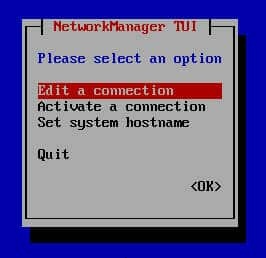
Select the network port name: 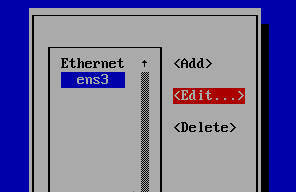
In the Edit Connection window, select Automatic for IPv4 and IPv6. and select Automatically connect. Press "OK" when finished. 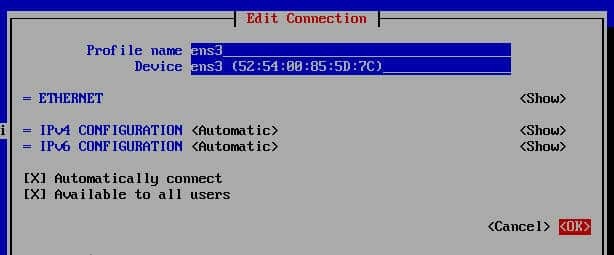
Restart the NetworkManager service by using the following systemd systemctl command.
systemctl restart NetworkManager
If all goes well, you should be able to connect to the network and the Internet on your CentOS, RHEL, Rocky Linux server minimal installation, assuming your network has an Internet connection. You can use ping to verify it's working.
Bonus Tip: Setting up a static IP in a minimal server
When you set the network configuration to automatic, the network port will dynamically assign an IP when you connect to the Internet. In some cases, when you set up a local area network (LAN), you may want to assign a static IP to your network port. It's super easy.
Open the network configuration script for your network. Modify the highlights according to your device:
vi /etc/sysconfig/network-scripts/ifcfg-ens3
In the above file, add the IP address you want using the IPADDR attribute. Save the file.
IPADDR=192.168.0.55
Add a gateway for your network in /etc/sysconfig/network:
NETWORKING=yes HOSTNAME=debugpoint GATEWAY=10.1.1.1
Add any public DNS server in resolv.conf in /etc/resolv.conf:
nameserver 8.8.8.8 nameserver 8.8.4.4
And restart the network service:
systemctl restart NetworkManager
This completes the static IP setting. You can also check detailed IP information using the ip addr command.
I hope this guide helps you set up network, internet and static IP in your minimal server.
Through the method introduced in this article, you can easily perform a minimal installation of Linux, stay away from a bloated system, and install only the core components of the system. As a result, you can not only achieve better performance and stability, but also reduce the disk space occupied by the system, freeing up more valuable resources for your computer.
The above is the detailed content of Install Linux easily and stay away from bloated systems!. For more information, please follow other related articles on the PHP Chinese website!

