Home >System Tutorial >Windows Series >How to force delete running files in Win10? Win10 forcefully deletes folders in use
How to force delete running files in Win10? Win10 forcefully deletes folders in use
- PHPzforward
- 2024-02-11 17:48:071267browse
php editor Yuzai will introduce to you how to forcefully delete running files and folders in Win10 system. When using the computer, we sometimes encounter files or folders that are occupied by other programs and cannot be deleted normally. At this time, we can use some methods to forcefully delete these files in use to solve this problem. The specific steps will be introduced in detail below.
Win10 Forcefully Delete the Folder in Use
Method 1: Elevate Administrator Rights Method
1. First, right-click the folder you want to delete and select the menu that opens. , select Properties.

#2. In the folder properties window, switch to the Security tab.

#3. Under the group or user name, select the account user name you are using, and then click Edit to enter.

#4. Pull down to view the permissions, change the permissions to full control, and click OK to delete the folder.

Method 2: Use the cmd command to force deletion
1. Press the Win R key combination on the keyboard to open Run, enter the cmd command, and press OK Or press Enter to open the command prompt window.
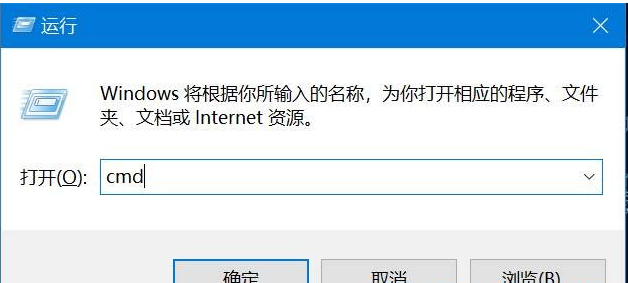
#2. In the command prompt window, enter del /? command, you can view how to use the command.

#3. Take the 123456 folder under the C drive as an example.

#4. If you want to forcefully delete the file, enter del /F/S/Q C:\123456 and press Enter.

#5. At this time, open the resource manager C drive again. The folder named 123456 has been forcibly deleted.

The above is the detailed content of How to force delete running files in Win10? Win10 forcefully deletes folders in use. For more information, please follow other related articles on the PHP Chinese website!
Related articles
See more- Turn off pin code in win10 system account login option
- What should I do if Win10 keeps getting stuck in automatic repair?
- How to lock the desktop icon position in win10 system
- What should I do if the win10 system prompts that administrator rights are required to change these properties?
- How to enable telnet function in win10 system

