Home >System Tutorial >Windows Series >How to view other people's shared files in Win10? How to view files shared by others in win10?
How to view other people's shared files in Win10? How to view files shared by others in win10?
- WBOYWBOYWBOYWBOYWBOYWBOYWBOYWBOYWBOYWBOYWBOYWBOYWBforward
- 2024-02-11 17:45:081660browse
php editor Apple will introduce to you how to view other people’s shared files in Win10. In Win10 system, you can easily view files shared by others through the following steps: First, make sure you and the other party are in the same LAN; secondly, open "File Explorer", click "Network" in the left navigation bar, and then Find the other party's shared folder in "Network Location" and double-click to enter to view their shared files. In addition, you can also access it by entering the path of the other party's shared folder. The specific path is "\\computer name\shared folder name". Through the above methods, you can easily view files shared by others.
How to view files shared by others in win10
Method 1
1. Right-click the Start button in the lower left corner of the desktop, and click "Command Prompt (Management)" in the pop-up menu Member)" menu item.
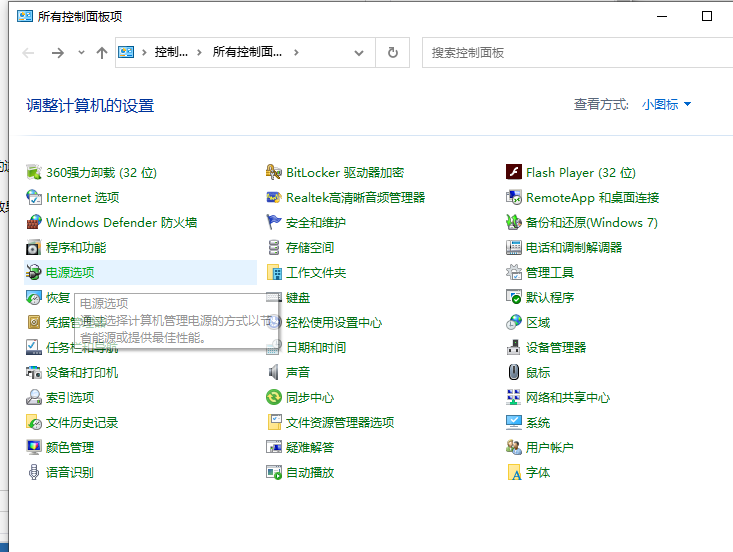
#2. Next, we enter the command net share in the command prompt window that opens, and then press the Enter key.
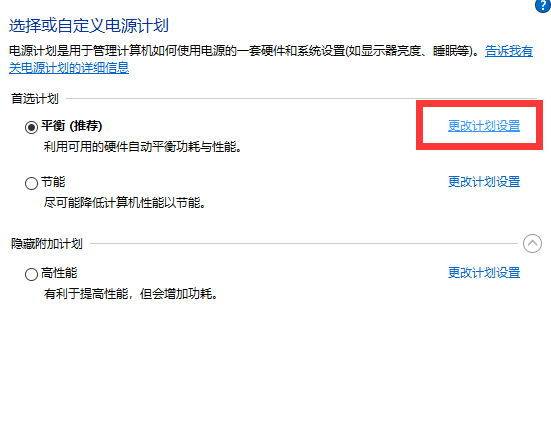
#3. At this time, you will see the currently shared files or folders in the command prompt window that opens.
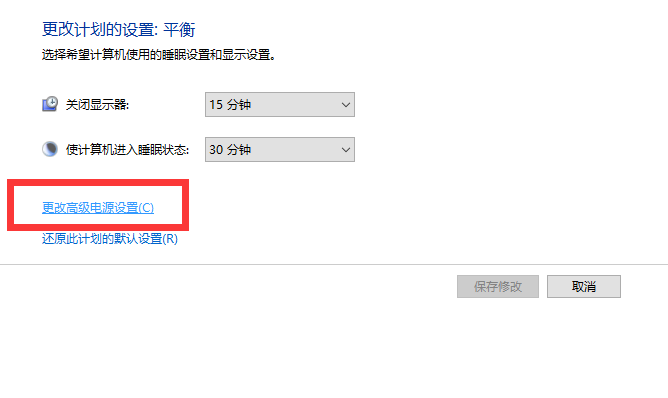
Method 2
1. Right-click the "This PC" icon on the desktop and select the "Manage" menu item in the pop-up menu.
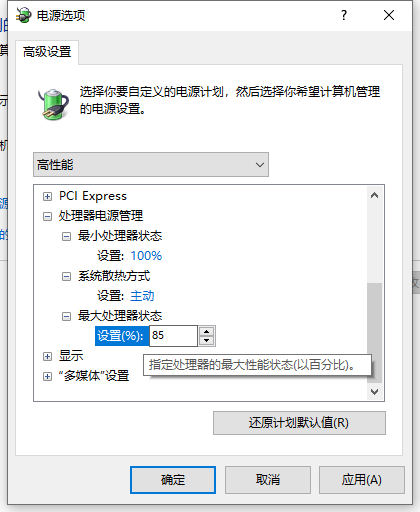
#2. Next, the computer management window will open. In the window, click the "Shared Folder" menu item in the left sidebar.
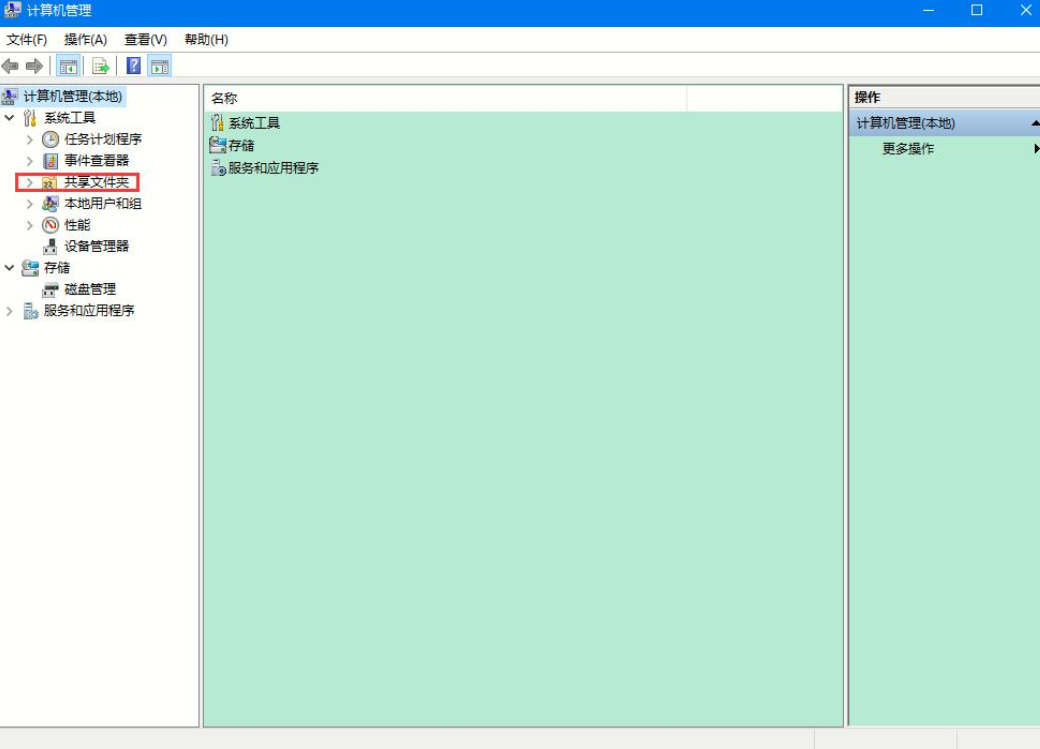
3. Next, we click the "Share" menu item in the expanded menu, and then you can view all shared files or folders in the right window .
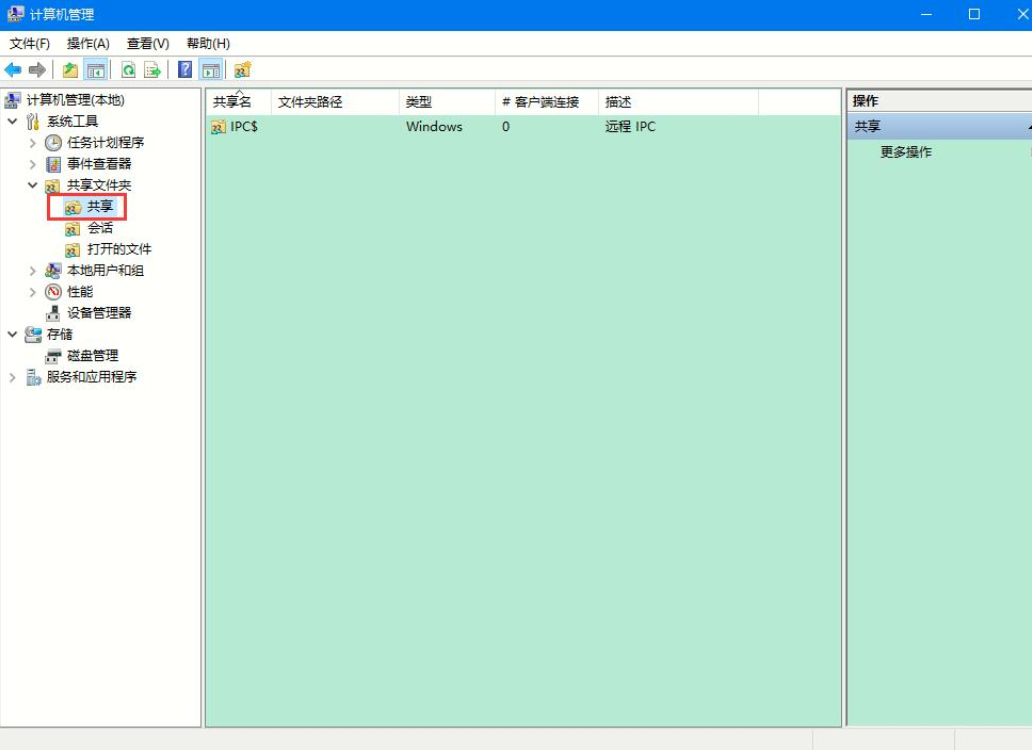
The above is the detailed content of How to view other people's shared files in Win10? How to view files shared by others in win10?. For more information, please follow other related articles on the PHP Chinese website!

