php editor Youzi will introduce to you the relevant contents of the partition after installing Win7. After installing the Windows 7 operating system, partitioning is an important step. By properly partitioning the hard drive, storage space can be better managed and organized, system performance and data security improved. During the partitioning process, we can set different partition sizes and formats according to actual needs to better meet personal or work needs. In this article, we will discuss the steps and precautions for partitioning after installing Win7 to help you make better partition settings.
Many users forget to partition or do not know how to partition every time they install a computer system, leaving only a C drive. If there is only one C drive computer, will it freeze? The answer is no. But from the perspective of system management, there is only one C drive. If your system is broken, it will be more troublesome to reinstall the system. If you want to reinstall, you need to copy your own data files to other mobile hard drives or computers (assuming you know where your files are) before you can do the next step in the system. So from a practical point of view, it is more reasonable to divide a hard disk into two areas. C drive installs the system, D drive installs data and software and other things (you know). So how do we partition the computer again after installing the system? Here I will give you a simple and easy-to-learn method.
First, we open Disk Management. Use the Win X shortcut key and select [Disk Management]. This shortcut key is located on the four small squares of keys between the FN key and the ALT key on the laptop keyboard.
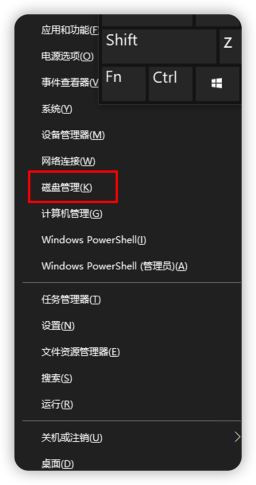
In the disk management interface-select C drive, right-click and select [Compressed Volume]
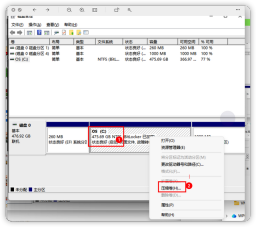
After a few seconds, a dialog box will pop up. In this dialog box, you need to go to the next page and enter the amount of space you want to compress in the [Enter amount of space] position. For example, if you want to compress about 100G of space, you need to enter 102400; if you want to compress about 200G of space, you need to enter 204800, and so on. Feel free to enter other values as well. Next, just click Next Page.
php editor Youzi will introduce to you the relevant contents of the partition after installing Win7. After installing the Windows 7 operating system, partitioning is an important step. By properly partitioning the hard drive, storage space can be better managed and organized, system performance and data security improved. During the partitioning process, we can set different partition sizes and formats according to actual needs to better meet personal or work needs. In this article, we will discuss the steps and precautions for partitioning after installing Win7 to help you make better partition settings.
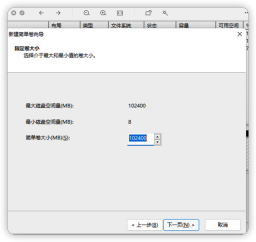
Select the drive letter, just select the default. Next page
php editor Youzi will introduce you to the relevant content of the partition after installing Win7. After installing the Windows 7 operating system, partitioning is an important step. By properly partitioning the hard drive, storage space can be better managed and organized, system performance and data security improved. During the partitioning process, we can set different partition sizes and formats according to actual needs to better meet personal or work needs. In this article, we will discuss the steps and precautions for partitioning after installing Win7 to help you make better partition settings.
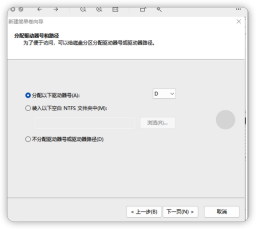
The volume label can be renamed, or the default name can be used
php editor Youzi will introduce to you the relevant contents of the partition after installing Win7. After installing the Windows 7 operating system, partitioning is an important step. By properly partitioning the hard drive, storage space can be better managed and organized, system performance and data security improved. During the partitioning process, we can set different partition sizes and formats according to actual needs to better meet personal or work needs. In this article, we will discuss the steps and precautions for partitioning after installing Win7 to help you make better partition settings.
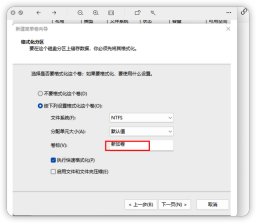
Complete
php Xiaobian Youzi will introduce you to the relevant contents of the partition after installing Win7. After installing the Windows 7 operating system, partitioning is an important step. By properly partitioning the hard drive, storage space can be better managed and organized, system performance and data security improved. During the partitioning process, we can set different partition sizes and formats according to actual needs to better meet personal or work needs. In this article, we will discuss the steps and precautions for partitioning after installing Win7 to help you make better partition settings.
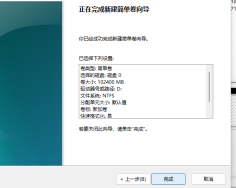
Looking at my computer, I have separated a disk. Isn’t it very simple? Let’s do it quickly
php editor Youzi will introduce to you the relevant contents of the partition after installing Win7. After installing the Windows 7 operating system, partitioning is an important step. By properly partitioning the hard drive, storage space can be better managed and organized, system performance and data security improved. During the partitioning process, we can set different partition sizes and formats according to actual needs to better meet personal or work needs. In this article, we will discuss the steps and precautions for partitioning after installing Win7 to help you make better partition settings.
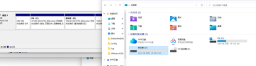
Follow me, a little computer knowledge every day.
The above is the detailed content of Partition after installing win7. For more information, please follow other related articles on the PHP Chinese website!
![Atomic Heart The Game Is Not Ready to Load This Save [Solved] - MiniTool](https://img.php.cn/upload/article/001/242/473/174594541048769.jpg?x-oss-process=image/resize,p_40) Atomic Heart The Game Is Not Ready to Load This Save [Solved] - MiniToolApr 30, 2025 am 12:50 AM
Atomic Heart The Game Is Not Ready to Load This Save [Solved] - MiniToolApr 30, 2025 am 12:50 AMDue to some reasons, you may encounter the “Atomic Heart the game is not ready to load this save” error. In this post, php.cn collects the possible reasons for the issue and offers you 5 troubleshooting methods.
 Expert Windows X-Lite Optimum 11 24H2 Installation GuideApr 30, 2025 am 12:49 AM
Expert Windows X-Lite Optimum 11 24H2 Installation GuideApr 30, 2025 am 12:49 AMIf you need to enjoy Windows 11 24H2 on a lower configuration computer, you can download Windows X-Lite Optimum 11 24H2 Home or Pro. Here this post on php.cn Software aims to show you Windows X-Lite Optimum 11 24H2 download and install.
 Unsupported PCs Accidentally Receive Windows 11 22H2 - MiniToolApr 30, 2025 am 12:48 AM
Unsupported PCs Accidentally Receive Windows 11 22H2 - MiniToolApr 30, 2025 am 12:48 AMMicrosoft accidentally releases Windows 11 22H2 to the Windows Insiders in the Release Preview Channel. Some users think Microsoft has changed the hardware and system requirements for Windows 11. However, it is just a bug in Windows 11. You can follo
 How to Use the On-Screen Keyboard on Windows 11/10/8/7? - MiniToolApr 30, 2025 am 12:47 AM
How to Use the On-Screen Keyboard on Windows 11/10/8/7? - MiniToolApr 30, 2025 am 12:47 AMOn-Screen Keyboard is a virtual keyboard that is available on Windows 11/10/8/7. If you don’t know how to open and use it on your Windows computer, you can read this post from php.cn Software to get some related information.
 PrivadoVPN Free Download for Windows, Mac, Android, iOS - MiniToolApr 30, 2025 am 12:46 AM
PrivadoVPN Free Download for Windows, Mac, Android, iOS - MiniToolApr 30, 2025 am 12:46 AMPrivadoVPN is a free VPN service for Windows, macOS, Android, iOS, Android TV, etc. With this free VPN, you can access any content online without location restriction and stay anonymously when browsing the internet. Check how to download and install
 How to Unforget a Bluetooth Device on iPhone/Android/Laptop? - MiniToolApr 30, 2025 am 12:44 AM
How to Unforget a Bluetooth Device on iPhone/Android/Laptop? - MiniToolApr 30, 2025 am 12:44 AMWireless Bluetooth brings people many conveniences in modern life. When you don’t want to keep the Bluetooth device connected, you can choose to forget it. But how to reconnect and unforget the Bluetooth when you want to re-establish the connection?
 10 Best VPNs for Netflix to Watch Movies and TV Shows - MiniToolApr 30, 2025 am 12:43 AM
10 Best VPNs for Netflix to Watch Movies and TV Shows - MiniToolApr 30, 2025 am 12:43 AMTo watch various Netflix movies and TV shows, you may use a VPN service. This post introduces some best free Netflix VPNs for your reference. For more useful computer tutorials and tools, you may go to php.cn Software official website.
 Discovery Plus Error 400 – What Is It and How to Fix It? - MiniToolApr 30, 2025 am 12:42 AM
Discovery Plus Error 400 – What Is It and How to Fix It? - MiniToolApr 30, 2025 am 12:42 AMDiscovery Plus error 400 is a commonly seen issue when you watch your favorite TV shows and movies on Discovery Plus. This article on php.cn Website will introduce Discovery Plus 400 and some solutions for this issue.


Hot AI Tools

Undresser.AI Undress
AI-powered app for creating realistic nude photos

AI Clothes Remover
Online AI tool for removing clothes from photos.

Undress AI Tool
Undress images for free

Clothoff.io
AI clothes remover

Video Face Swap
Swap faces in any video effortlessly with our completely free AI face swap tool!

Hot Article

Hot Tools

Atom editor mac version download
The most popular open source editor

VSCode Windows 64-bit Download
A free and powerful IDE editor launched by Microsoft

Zend Studio 13.0.1
Powerful PHP integrated development environment

SublimeText3 English version
Recommended: Win version, supports code prompts!

Notepad++7.3.1
Easy-to-use and free code editor






