php editor Banana introduces you to a practical iso system installation tool. The ISO system installation tool is a tool that can help users quickly install the operating system. It can make the image file of the operating system into a bootable installation disk or U disk, allowing users to install the operating system conveniently. This tool is simple to operate, has a friendly interface, and supports the installation of multiple operating systems, including Windows, Linux, etc. Whether you are a novice or an experienced user, you can easily use this tool to complete system installation and improve installation efficiency. There is no need for tedious steps, just a few simple steps to easily complete the system installation and give your computer a new lease of life.
The following is how to obtain the pure version of Windows 11 installation package from Microsoft official and use Microsoft system tools to create a system boot USB disk.
You can download the system production tool by visiting this page, or directly download the ISO system package. If it is inconvenient to enter the address, you can also send me a private message and I will send you a download link.

2. Here we choose to create a Windows 11 installation. After the download is complete, click Run. Here, choose to accept the license agreement.

In this step you can select the language and version. If you have personal needs, you can remove the versions in the optional options and select only the download version you need. There are currently two versions available, Home Edition and Professional Edition.
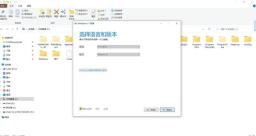
Here, you can choose a suitable U disk capacity according to your personal needs, such as a blank U disk above 8G or 16G. Insert the USB flash drive into the computer and select the first option to create a system boot USB flash drive. If you need an ISO installation package, choose the second option.
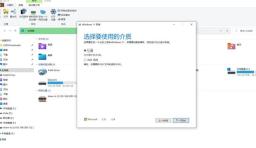
After selecting the system, the system will automatically download and create the system image. Please make sure to prepare a blank USB flash drive, because when making the system disk, the USB flash drive will be formatted and all stored contents will be erased.

This process will take about 10-20 minutes depending on the network speed, taking the current home speed of 100M as an example. In the installation interface, select the USB disk to start and follow the guidance to install the Win11 system.
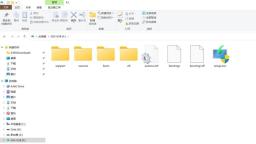
In the future, if you need to make a system disk, you can make it yourself. The production process is relatively simple, and friends in need can pay attention and collect it. If you have any questions, please leave a message in the comment area and I will give you my private message address.
The above is the detailed content of iso system installation tool. For more information, please follow other related articles on the PHP Chinese website!
 解决win11无法安装打印机驱动的方法Jan 30, 2024 pm 03:57 PM
解决win11无法安装打印机驱动的方法Jan 30, 2024 pm 03:57 PM打印机是我们日常生活中都会使用到的,如果我们的电脑没有打印机驱动就不能直接诶的使用打印机,也有很多的win11用户们找不到打印机驱动程序怎么办?
 如何解决Win11 23H2更新速度慢的问题?如何解决Win11 23H2更新卡顿的问题?Jan 30, 2024 pm 04:54 PM
如何解决Win11 23H2更新速度慢的问题?如何解决Win11 23H2更新卡顿的问题?Jan 30, 2024 pm 04:54 PM近期很多的用户们都想给自己的电脑升级到Win1123H2版本,可也有不少的用户们在升级的过程中发现速度很慢,甚至是卡死的情况,那么这要怎么办?下面就让本站来为用户们来仔细的介绍一些Win1123H2更新卡死的解决方法吧。Win1123H2更新卡死解决方法由于版本升级较大,升级文件较大。建议在网络较好的环境下进行在线检查和下载,以确保升级速度更快。如果你想要快一点升级到Win1123H2,小编建议你可以直接下载系统升级,速度相对来说快很多。推荐系统1、Windows1123H220in1镜像纯净版
![您没有挂载该文件的权限[修复]](https://img.php.cn/upload/article/000/000/164/170824952191099.jpg) 您没有挂载该文件的权限[修复]Feb 18, 2024 pm 05:45 PM
您没有挂载该文件的权限[修复]Feb 18, 2024 pm 05:45 PM如果您在挂载ISO镜像时遇到权限错误,这篇文章可能会提供帮助。错误消息如下:无法装载文件,您没有装载该文件的权限。幸运的是,您可以遵循一些简单的建议来修复它。为什么我的ISO文件不能挂载?ISO文件可能损坏或不完整,可能会导致挂载问题。其他原因包括文件损坏、存储介质故障或下载错误。ISO文件是稀疏的来自安全软件的中断磁盘映像未初始化抱歉,装载文件时出现问题光盘映像文件已损坏修复您没有权限装载文件的错误如果在尝试挂载ISO映像时收到无法挂载文件,您没有权限挂载文件错误,请按照以下建议操作:检查文件
 esd转iso的方法Dec 06, 2023 pm 01:53 PM
esd转iso的方法Dec 06, 2023 pm 01:53 PMesd转iso的方法:1、打开“此电脑”窗口,并找到ESD文件的位置;2、右键单击ESD文件,选择“创建虚拟磁盘”;3、在弹出的对话框中,选择要保存ISO文件的文件夹和文件名;4、等待虚拟磁盘创建过程完成。完成后,ISO文件将保存在指定的文件夹中;5、如果需要使用ISO文件进行安装,可以使用一些第三方工具将ISO文件刻录到光盘或创建可引导的USB闪存驱动器。
 Win11系统如何禁用通知Jan 30, 2024 pm 04:54 PM
Win11系统如何禁用通知Jan 30, 2024 pm 04:54 PMWin11系统如何关闭消息提醒在使用Win11系统时,我们经常会收到各种消息提醒,比如系统更新、软件安装、邮件通知等。虽然这些消息提醒对于我们及时了解信息很有帮助,但有时候也会给我们带来一些干扰。如果你希望在特定情况下关闭Win11系统的消息提醒,下面是一些方法供你参考。方法一:使用系统设置关闭消息提醒1.点击Win11系统的“开始”按钮,然后点击“设置”图标。2.在设置窗口中,点击“系统”选项。3.在系统设置页面中,点击“通知和动作”选项。4.在通知和动作页面中,你可以看到各种消息提醒的开关。
 win11家庭版和专业版的区别是什么May 16, 2023 pm 03:36 PM
win11家庭版和专业版的区别是什么May 16, 2023 pm 03:36 PMwin11家庭版和专业版的区别是:1、win11家庭版适合普通家庭使用,win11专业版适合企业用户、专业开发者用户使用;2、家庭版的win11会内置很多实用的软件,而win11专业版有着大量的专业功能软件;3、win11家庭版没有复杂和进阶的操作,都是可以轻松上手学习的,win11专业版都是需要根据工作操作的功能性软件,有一定的操作和规范。
 如何在 windows 11 上设置共享文件夹?Jan 30, 2024 pm 04:09 PM
如何在 windows 11 上设置共享文件夹?Jan 30, 2024 pm 04:09 PM很多用户在将电脑升级为Win11系统后,发现之前设置的共享文件夹被关闭了,并且在新系统中不清楚如何重新设置启动。为了帮助广大用户解决这个问题,本站小编特意整理了最新的共享文件夹设置步骤,并在今天的Win11教程中与大家分享操作方法。如果您需要重新设置共享文件夹,请按照以下步骤进行操作。win11怎么设置共享文件夹为了安全起见,建议设置一个特殊共享账户。右键单击电脑图标,打开设置。3、打开创建新用户窗口,自己设置一个用户名与密码,把用户下次登录时须更改密码给取消。选择高级共享选项,勾选共享此文件夹
 Windows 11的 WSL2 与 Ubuntu Linux 的性能对比,到底鹿死谁手?Aug 03, 2023 pm 04:12 PM
Windows 11的 WSL2 与 Ubuntu Linux 的性能对比,到底鹿死谁手?Aug 03, 2023 pm 04:12 PM适用于 Linux 的 Windows 子系统带给我们的既是一种启示,也是一场革命。现在它的第二个版本(WSL2),该技术近年来取得了巨大进步,越来越多的人在 Windows 中使用它来享受 Linux 发行版和应用程序。


Hot AI Tools

Undresser.AI Undress
AI-powered app for creating realistic nude photos

AI Clothes Remover
Online AI tool for removing clothes from photos.

Undress AI Tool
Undress images for free

Clothoff.io
AI clothes remover

AI Hentai Generator
Generate AI Hentai for free.

Hot Article

Hot Tools

MantisBT
Mantis is an easy-to-deploy web-based defect tracking tool designed to aid in product defect tracking. It requires PHP, MySQL and a web server. Check out our demo and hosting services.

MinGW - Minimalist GNU for Windows
This project is in the process of being migrated to osdn.net/projects/mingw, you can continue to follow us there. MinGW: A native Windows port of the GNU Compiler Collection (GCC), freely distributable import libraries and header files for building native Windows applications; includes extensions to the MSVC runtime to support C99 functionality. All MinGW software can run on 64-bit Windows platforms.

SublimeText3 Mac version
God-level code editing software (SublimeText3)

SublimeText3 English version
Recommended: Win version, supports code prompts!

Zend Studio 13.0.1
Powerful PHP integrated development environment





