Home >System Tutorial >Windows Series >Why don't the icons on the Win11 taskbar always show up?
Why don't the icons on the Win11 taskbar always show up?
- 王林forward
- 2024-02-11 16:48:461232browse
Why do the icons on the Win11 taskbar always not display? This is a common problem encountered by many Win11 users. The icons on the taskbar not showing up may be caused by a variety of reasons, such as system settings issues, driver conflicts, icon cache corruption, etc. If you also encounter this problem, don't worry, PHP editor Zimo provides you with a solution to restore your Win11 taskbar icon to normal display. Next, let’s take a look at the specific solutions!
The icon on the Win11 taskbar always does not display. Analysis of the problem
Method 1:
1. Press the Ctrl Shift Esc key to open the task manager.
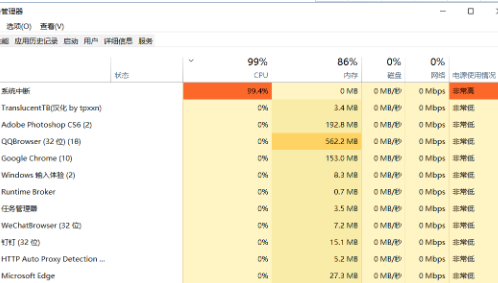
#2. In the Task Manager, click the "File" menu in the upper right corner and select the "Run New Task" option.
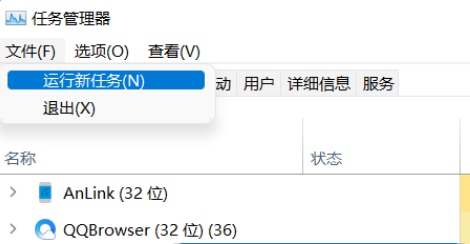
#3. In the new task dialog box, enter "Control" and press Enter.
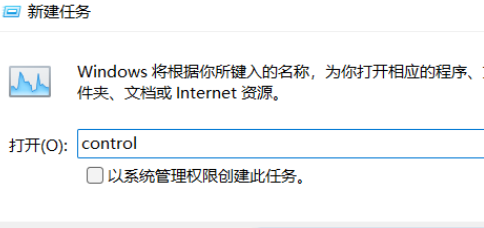
4. Now that the control panel is open, find and click the "Date and Time" option.
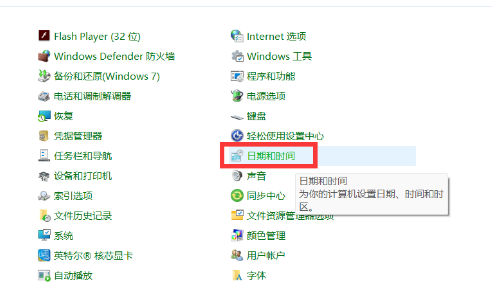
#5. In the date and time setting page, cancel the "Automatically set time" function. See the figure below for specific operations.
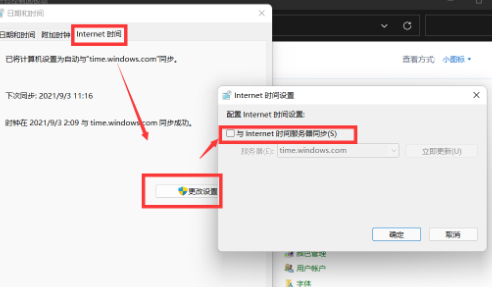
#6. After canceling synchronization, manually modify the date to September 5 or later to fix the problem.
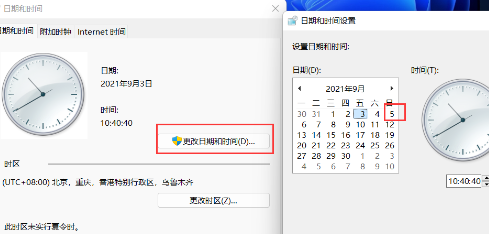
Method 2:
1. Press the Ctrl Alt Del shortcut key to open the options menu and select "Task Manager".
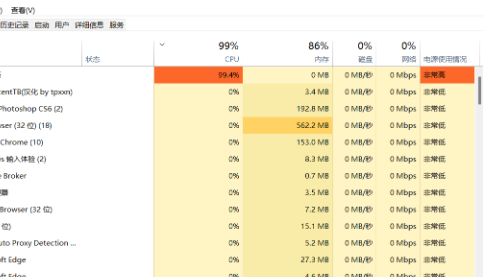
#2. In the Task Manager, click the "File" menu and select the "New Task" option.
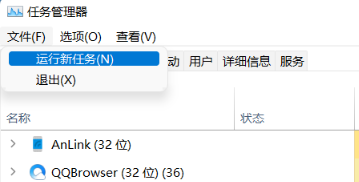
#3. In the pop-up "New Task" dialog box, enter "cmd" and press Enter to open the command prompt window. You can check the "Run this task as administrator" option.
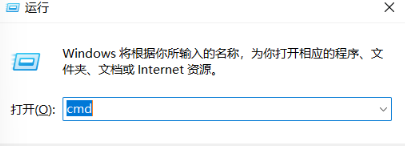
4. In the command prompt window, copy and paste the following command, and then press Enter to execute: reg add HKCUSOFTWAREMicrosoftWindowsCurrentVersionIrisService /f && shutdown -r -t 0

5. After execution, the computer will be restarted.
The above is the detailed content of Why don't the icons on the Win11 taskbar always show up?. For more information, please follow other related articles on the PHP Chinese website!

