
php editor Xinyi introduces to you the method of changing the U disk boot in Toshiba notebook system. In some cases, we may need to start the laptop through a USB flash drive, such as system crash, system reinstallation, etc. The U disk boot setting of Toshiba notebooks is relatively simple. Just follow the steps below: First, insert the prepared U disk into the USB interface of the laptop; then, turn on the computer and quickly press the F12 or ESC key to enter the boot menu; then, select the U disk as the boot device and press Press the Enter key to confirm; finally, follow the prompts to complete the USB boot settings. Through this simple method, we can easily change the startup mode of Toshiba notebooks, which facilitates system maintenance and repair.
1. Download Xiaobai’s one-click system reinstallation tool
2. Toshiba laptop that can access the Internet normally

2. Notes
1. Before installation, please ensure that there are at least two computer drive letters and the disk space outside the system is at least 8g.
2. Please ensure that the system C disk data has been backed up
3. Please turn off the computer anti-virus software before operation
3. Detailed installation steps (taking win10 system as an example)
1. Download Xiaobai's one-click reinstallation system, double-click to enter the local environment detection and open it. Picture below:

#2. The current novice system is very simple, and the selected system appears directly. It is generally recommended to install a recommended system, click to expand, and then click Install this system.

three. Then check the software to be installed and click Next, as shown in the image below:

Four. Downloading system images, system software and related drivers The following operations are automatic. Instead of operating the computer, you can do other things first.
Note: During the download and installation process, do not operate the computer, sleep or shut it down, otherwise the installation will fail. Fully automatic installation.

5. If you are close to the computer, you can manually click it to restart immediately, otherwise the computer will automatically restart after 10 seconds, as shown in the picture below:

6. After the computer restarts, the Power On option will appear. Automatically selected after 10 seconds. You can ignore it or select pe msdn and press enter to confirm. Pictured below:

7. After waiting for a few minutes, it will load and automatically enter the PE system. The Xiaobai installation tool will start automatic system installation.

8. After installation, the computer will automatically restart after 10 seconds, or manually click to restart immediately, as shown in the figure below:

9. During the installation process, the computer will automatically restart multiple times. Please don't worry, please wait for the installation to complete and enter the system. As shown below:

10. Congratulations on completing the system installation and you can use the system. Thank you for using Xiaobai system.

So, what if the computer does not boot into the system?
Solution: Use the small white system to create a U disk boot tool, and then reinstall the system. See link below.
The above is the detailed content of Toshiba laptop system changes USB boot. For more information, please follow other related articles on the PHP Chinese website!
 华硕电脑怎么进入bios设置u盘启动Jul 12, 2023 am 09:22 AM
华硕电脑怎么进入bios设置u盘启动Jul 12, 2023 am 09:22 AM在我们使用电脑遇到故障时,很多时候我们可以使用u盘来重装系统解决。这个时候我们就需要进入bios设置u盘启动,不过很多小伙伴不知道华硕电脑怎么进入bios设置u盘启动,那么今天小编就来教教大家华硕电脑bios设置u盘启动怎么操作。下面就让我们一起来看看吧!华硕电脑bios设置u盘启动的方法:1、开机时长按F2键就可以进入bios。2、按方向键移动光标并选择到BOOT(工具)设置选项。3、当我们把光标移动到boot后再按上下方向键移动光标到“HarddriveBBSPriorities”选项,然后
 东芝如何u盘启动设置u盘启动项Feb 11, 2024 am 09:27 AM
东芝如何u盘启动设置u盘启动项Feb 11, 2024 am 09:27 AM使用光盘安装系统已经越来越少,现在取而代之的是更加方便快速的U盘装机方式,要使用U盘装系统,除了制作U教授U盘启动盘之外,还需设置电脑开机从U盘引导启动进入系统安装界面。现在大多数电脑都支持U盘快速启动,只需在开机启动时按下热键选择从U盘启动,下面为大家整理了不同主板以及不同品牌电脑的开机启动项设置快捷键。所需工具:U盘启动盘一、各品牌主板台式机、品牌一体机、笔记本电脑开机启动热键一览表:二、使用启动热键一键设置U盘启动的方法:1、将制作好的U教授启动U盘插入电脑USB接口,开机或重新启动,按下
 acer怎么进入置u盘启动不系统吗Feb 11, 2024 am 11:33 AM
acer怎么进入置u盘启动不系统吗Feb 11, 2024 am 11:33 AM有不少acer宏碁笔记本电脑用户不知道要按什么键进入U盘启动,其实方法并不难,本教程就给大家分享一下宏碁电脑进入u盘启动的详细步骤准备工具:新毛桃u盘启动盘,宏碁笔记本一台首先呢我们把这个u盘呢插入这个电脑网上这台电脑是蓝屏了然后呢我们重启这台宏基的笔记本电脑的u盘启动快捷键是F2重新开机然后按F2按向右方向键选中boot然后按向下方向键把这个usb选中他原来是在下面的我看一下你可以iff5或f六它这里有提示然后呢来移动usb设备网上我看见这这一个呢就是我的u盘然后选中它之后呢if12f十以后的
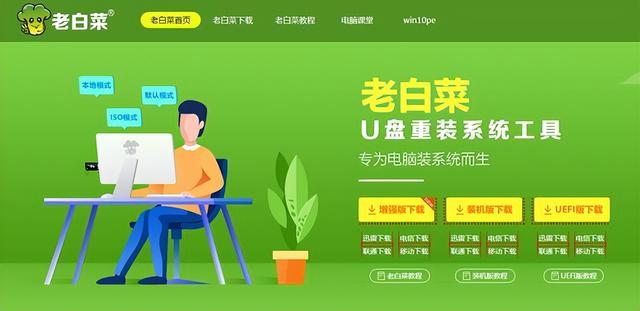 如何把系统镜像装到u盘启动Feb 11, 2024 pm 06:00 PM
如何把系统镜像装到u盘启动Feb 11, 2024 pm 06:00 PM微星主板bios怎么进u盘装系统,具体方法如下一、工具下载原版windows10系统镜像,微星电脑一台,8g及8g以上的空u盘一个及下载一个u盘启动盘制作工具二、操作方法1、在电脑上下载安装老白菜u盘装系统工具插入一个八g以上的空白u盘,选择我们插入的u盘,点击开始制作启动盘2、待软件制作好u盘启动盘后,下载一个win10系统镜像文件,放入u盘内提示,制作成功后,把下载好的系统镜像文件拷贝到u盘内3、将u盘启动盘插入到需要安装的电脑中,开机不断按启动快捷键【微星主板的快捷启动键是F11】进启动界
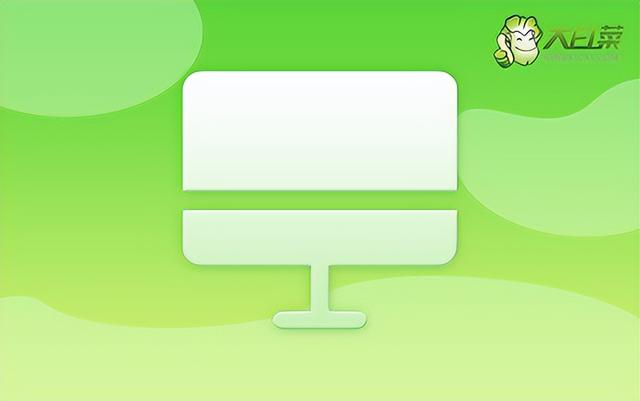 惠普台式电脑如何进u盘启动Feb 15, 2024 pm 02:15 PM
惠普台式电脑如何进u盘启动Feb 15, 2024 pm 02:15 PM大家都知道,惠普电脑可以使用u盘启动盘来重装系统,但前提是需要进入bios设置u盘启动。昨天小编想要通过惠普的bios快捷键F10进入设置界面,让电脑第一启动项为u盘,却出现了无法进入的情况。没事,这时候我们可以选择使用u盘启动快捷键来设置,最后就可以进入winpe系统重装了。下面就一起来看看惠普台式电脑安装系统的详细步骤吧!大白菜U盘装机工具惠普台式电脑怎么重装系统一、制作u盘启动盘首先,准备8G的U盘,并下载最新版的大白菜U盘启动盘制作工具。同时,确保已经获取了Win7的镜像系统以及了解了该
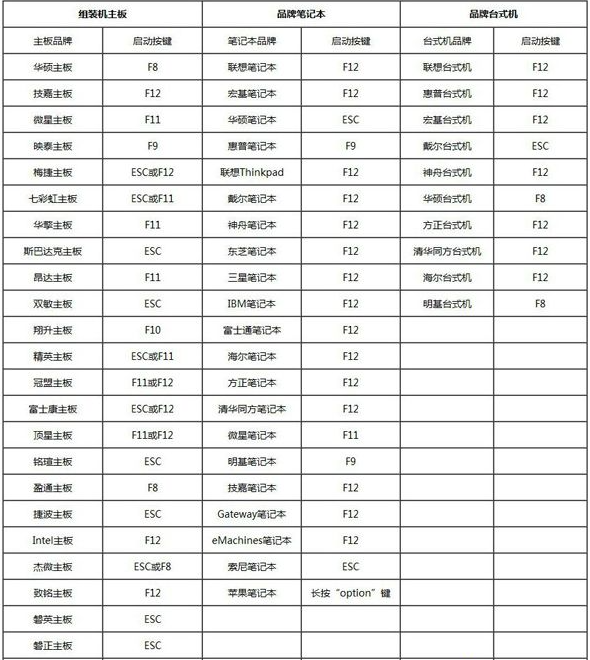 bios设置u盘启动的方法图文展示Jul 17, 2023 pm 12:09 PM
bios设置u盘启动的方法图文展示Jul 17, 2023 pm 12:09 PMu盘重装系统的过程中,是需要将u盘启动盘插入到电脑上设置u盘启动进入pe内重装系统的。不过很多网友不清楚电脑bios如何设置u盘启动,今天小编就给大家演示下bios设置u盘启动的方法。具体的步骤如下:1、在电脑上插入制作好的启动U盘,重启电脑时不停按F12或F11或Esc或F7等快捷键,下面是各种品牌主板、台式一体机的u启动热键一览表,根据不同的电脑品牌,选择对应的按键即可调出启动菜单选择界面。(目前大部分电脑都支持快捷键选择启动项,如果没有的话我们可以进bios界面选择。)2、弹出启动菜单选择
 bios如何设置禁用u盘启动不Feb 13, 2024 pm 11:21 PM
bios如何设置禁用u盘启动不Feb 13, 2024 pm 11:21 PM通过互联网进行远程电脑网络维护,可以完成80-90%的维护工作,只有很少的工作需要现场操作,比如更换硬件,调整线路等。作为普通的用户在远程维护的过程中需要了解哪些基础知识和概念,方便自己能配合远程工程技术人员解决问题呢?当远程维护工程师在QQ远程无权限操作时,需要当地用户进行本地操作。而如果使用微信视频,只需按照提示进行操作即可。为此,需要掌握接受QQ远程协助请求和设置允许远程桌面功能的方法。要进入BIOS进行参数设定,需要了解电脑进入BIOS的方式。通常情况下,在电脑启动但尚未进入Window
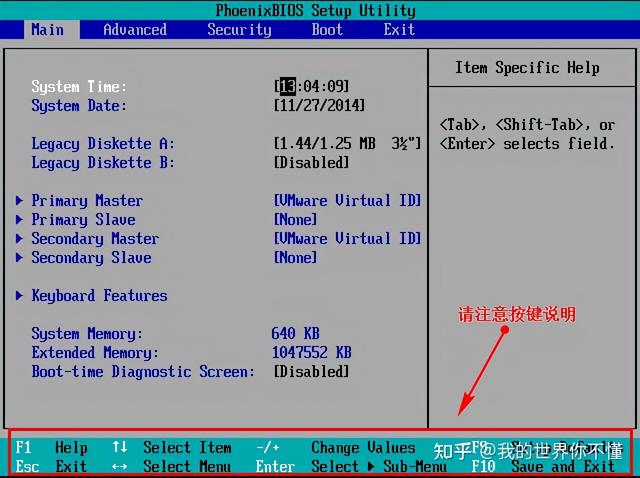 bios设置设置u盘启动Feb 11, 2024 pm 06:33 PM
bios设置设置u盘启动Feb 11, 2024 pm 06:33 PM用U盘装系统如今已经很方便了,只要制作一个U盘就能随时进行系统安装。不过安装前我们需要先进行BIOS设置,将U盘设置第一启动项,有不少人还不清楚怎么操作,卡在这一步无法进行系统安装。现在小编就来介绍下怎么设置BIOS为U盘启动。首先,我们需要将预先准备好的U盘启动盘连接到电脑上,然后重启电脑。当出现开机画面时,按下相应的按键进入BIOS设置。不同品牌的电脑可能有不同的按键,所以建议大家自行查询,以免与一键U盘启动的快捷键混淆。在进入BIOS界面后,我们需要了解几个重要的操作方法。首先,可以使用键


Hot AI Tools

Undresser.AI Undress
AI-powered app for creating realistic nude photos

AI Clothes Remover
Online AI tool for removing clothes from photos.

Undress AI Tool
Undress images for free

Clothoff.io
AI clothes remover

AI Hentai Generator
Generate AI Hentai for free.

Hot Article

Hot Tools

Dreamweaver CS6
Visual web development tools

SAP NetWeaver Server Adapter for Eclipse
Integrate Eclipse with SAP NetWeaver application server.

mPDF
mPDF is a PHP library that can generate PDF files from UTF-8 encoded HTML. The original author, Ian Back, wrote mPDF to output PDF files "on the fly" from his website and handle different languages. It is slower than original scripts like HTML2FPDF and produces larger files when using Unicode fonts, but supports CSS styles etc. and has a lot of enhancements. Supports almost all languages, including RTL (Arabic and Hebrew) and CJK (Chinese, Japanese and Korean). Supports nested block-level elements (such as P, DIV),

PhpStorm Mac version
The latest (2018.2.1) professional PHP integrated development tool

Dreamweaver Mac version
Visual web development tools





