Home >System Tutorial >Windows Series >What should I do if my laptop has sufficient configuration but the framerate is stuck when playing games?
What should I do if my laptop has sufficient configuration but the framerate is stuck when playing games?
- 王林forward
- 2024-02-11 15:00:291368browse
php Editor Apple: The laptop configuration is high enough, but frame freezes become a headache when playing games. This may be due to a variety of reasons, such as insufficient system optimization, driver issues, overheating, etc. There are many ways to solve this problem. We can try to adjust some settings to improve game performance, or perform some hardware optimization to improve frame freezes. In this article, I will introduce you to some common solutions to help you play the game smoothly.
Solution to the problem of stuck and dropped frames in notebook games
1. Press [Win Q] to open the search bar, search and click [NIVIDA Control Panel] or directly [right-click] on a blank space on the desktop , select [NIVIDA Control Panel].
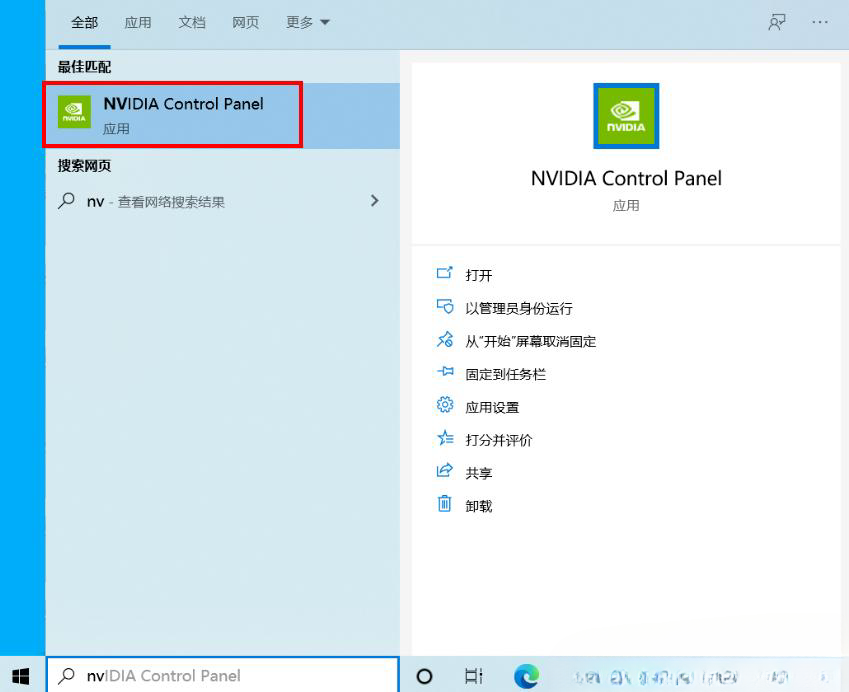
2. First find [Configure Surround, PhysX], and set the "PhysX Settings" under the option to NIVIDA graphics card, as shown in the figure, set it to GeFroce RTX 2060.
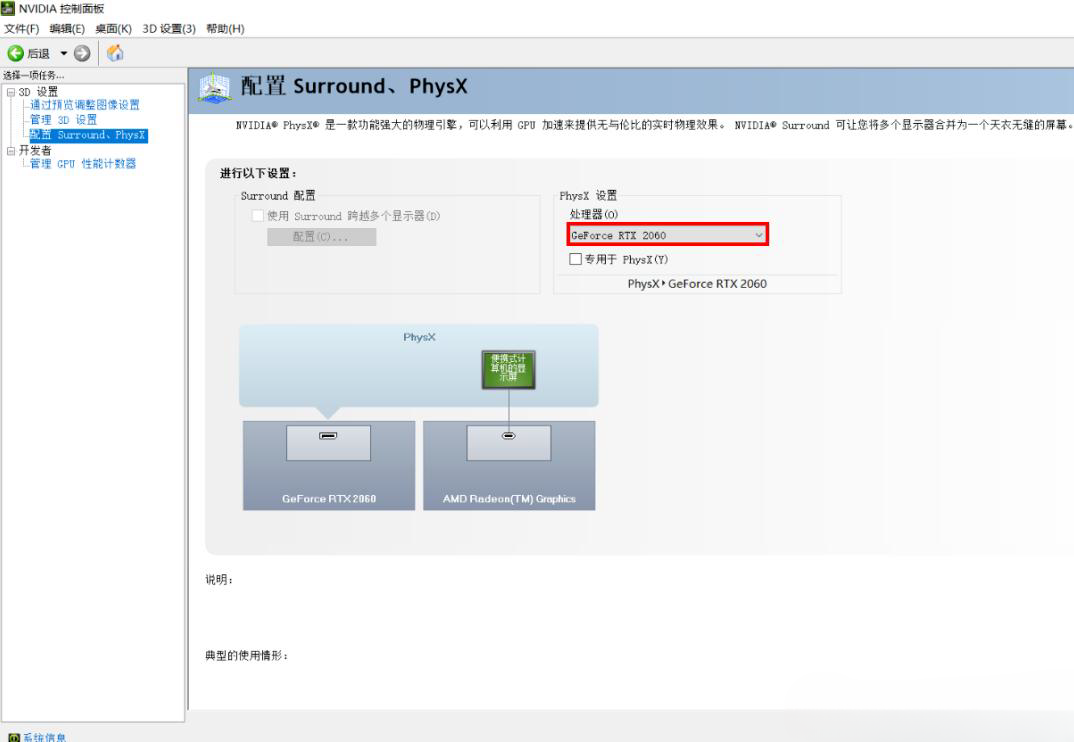
3. Then change some options in [Manage 3D Settings].
The preferred graphics processor is [high-performance NIVIDA processor]
Openle Gl rendering GPU is selected [NIVIDA graphics card].
For example: GeFroce RTX 2060.
Triple buffering selects [On].
Select [Ultra High] for low latency mode (if available).
Select [Highest performance first] for power management mode.
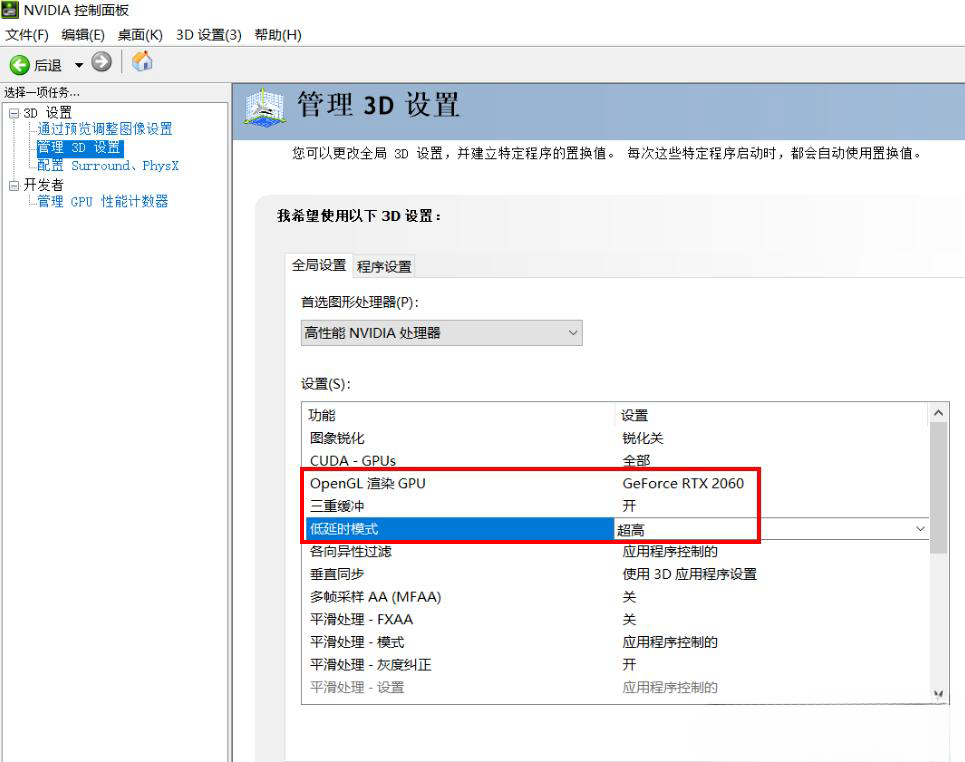
Extended knowledge: Turn on high-performance mode in Win11
1. Press the [Win S] key combination, open [Windows Search], and enter [Control] in the search box Panel], and then click to open the best matching [Control Panel Application] given by the system.
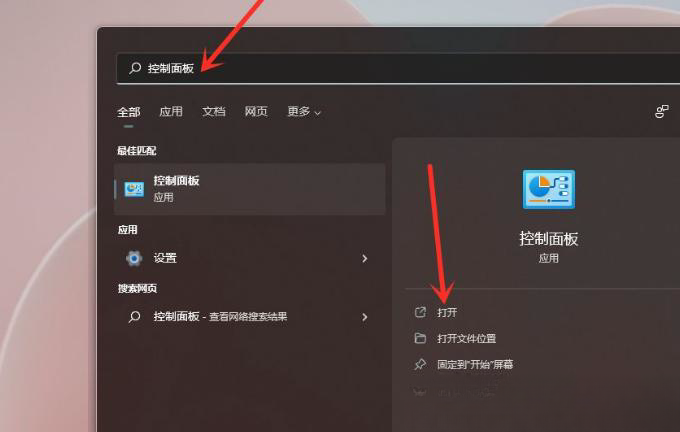
#2. In the Control Panel window, find and click [Hardware and Sound].
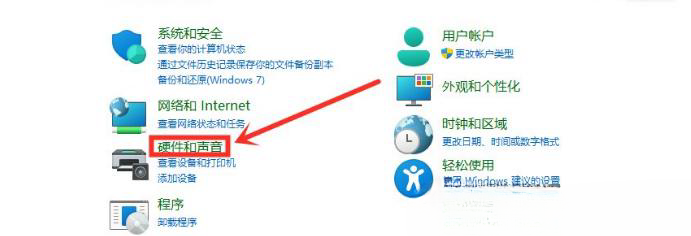
3. Click [Select a power plan] under Power Options.
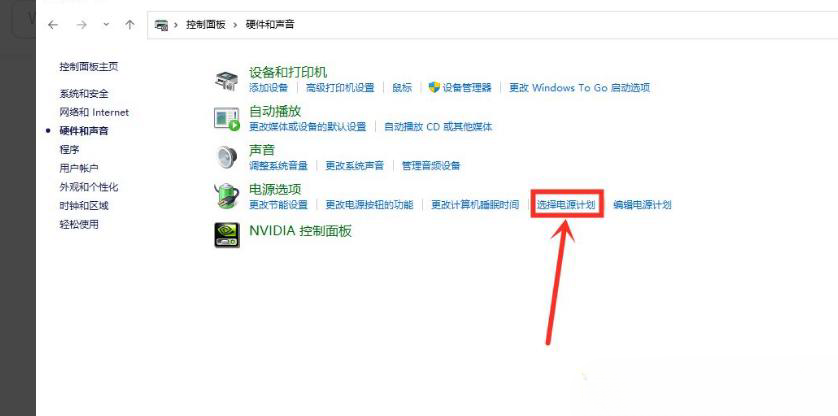
#4. Check the power plan you need to set, for example, click to display [Additional Plans], and then select High Performance.
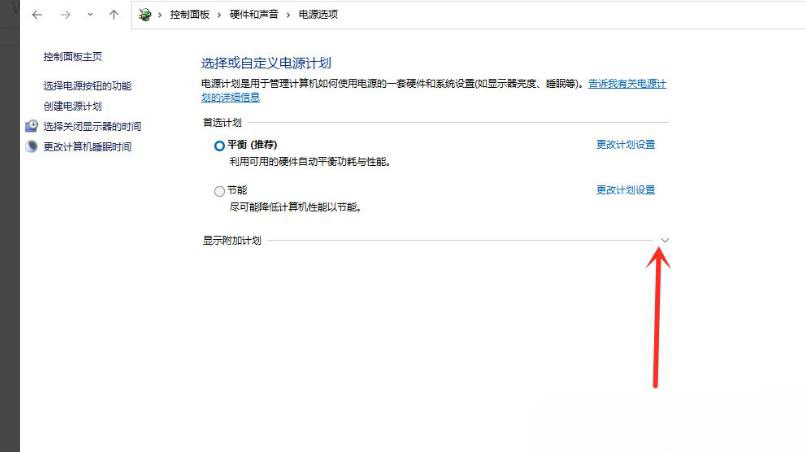
5. Switch the power plan to [High Performance Mode] and the setting is completed.
6. After setting, be sure to click [Apply].
Note: Due to different graphics card consoles, there may be differences in settings for some graphics cards.
In addition to the above common settings, you can also set [Anisotropic Pass Rate], [Vertical Synchronization] and [Smoothing Processing] according to your own needs. These three settings will also have an impact on image quality and performance. Influence.
In short, turning it off will make the game smoother, turning it on will make the picture quality clearer. It is recommended to judge based on the model configuration and operating conditions.
Intel graphics settings
1. Open the [Start Menu] and search for [Intel Graphics Control Center].
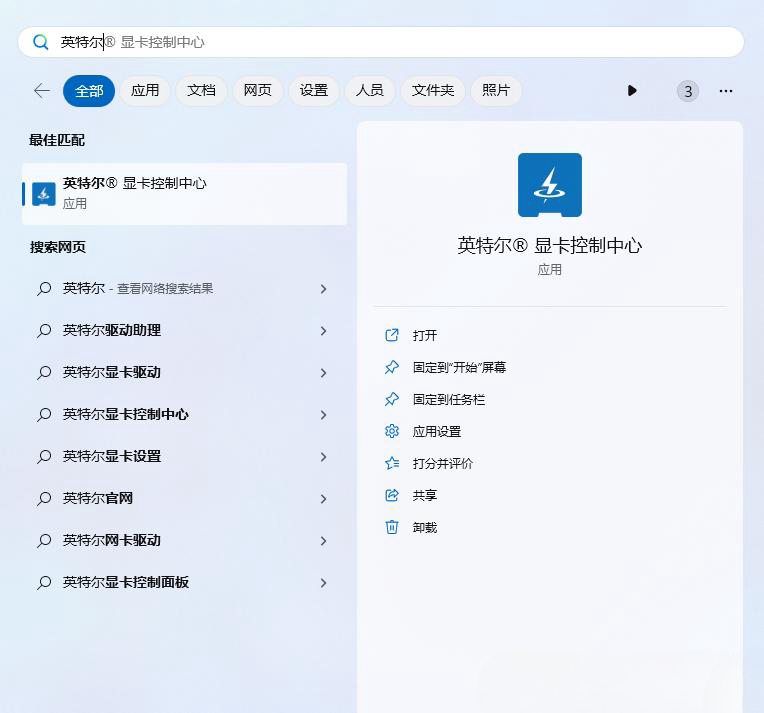
2. Under the [System - Power] option, turn off [Display Energy Saving].
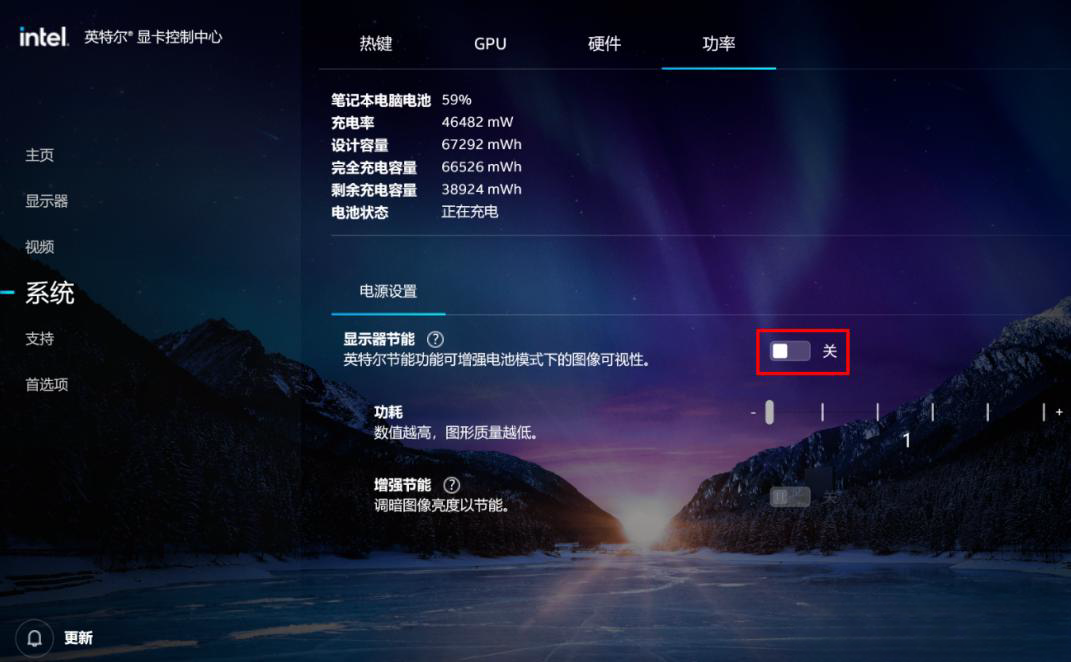
3. In the old version of the Intel graphics control panel, you need to choose to enter the [Power] option and disable [Display Energy Saving Technology]. Some models can also be changed to [ Highest performance].
The above is the detailed content of What should I do if my laptop has sufficient configuration but the framerate is stuck when playing games?. For more information, please follow other related articles on the PHP Chinese website!

