Home >System Tutorial >Windows Series >How to disable lock screen ads in Win11? How to completely turn off lock screen ads in Win11
How to disable lock screen ads in Win11? How to completely turn off lock screen ads in Win11
- WBOYWBOYWBOYWBOYWBOYWBOYWBOYWBOYWBOYWBOYWBOYWBOYWBforward
- 2024-02-11 14:15:151388browse
Win11, as the latest operating system released by Microsoft, introduces a series of new functions and interface designs. However, many users are dissatisfied with lock screen ads and would like to be able to disable or turn off these ads. In this article, PHP editor Baicao will introduce how to disable lock screen ads in Win11, and share how to completely turn off lock screen ads. Whether you want to improve the smoothness of your system or don't want to be disturbed by ads, we can find solutions in the following content. Follow the editor to find out!
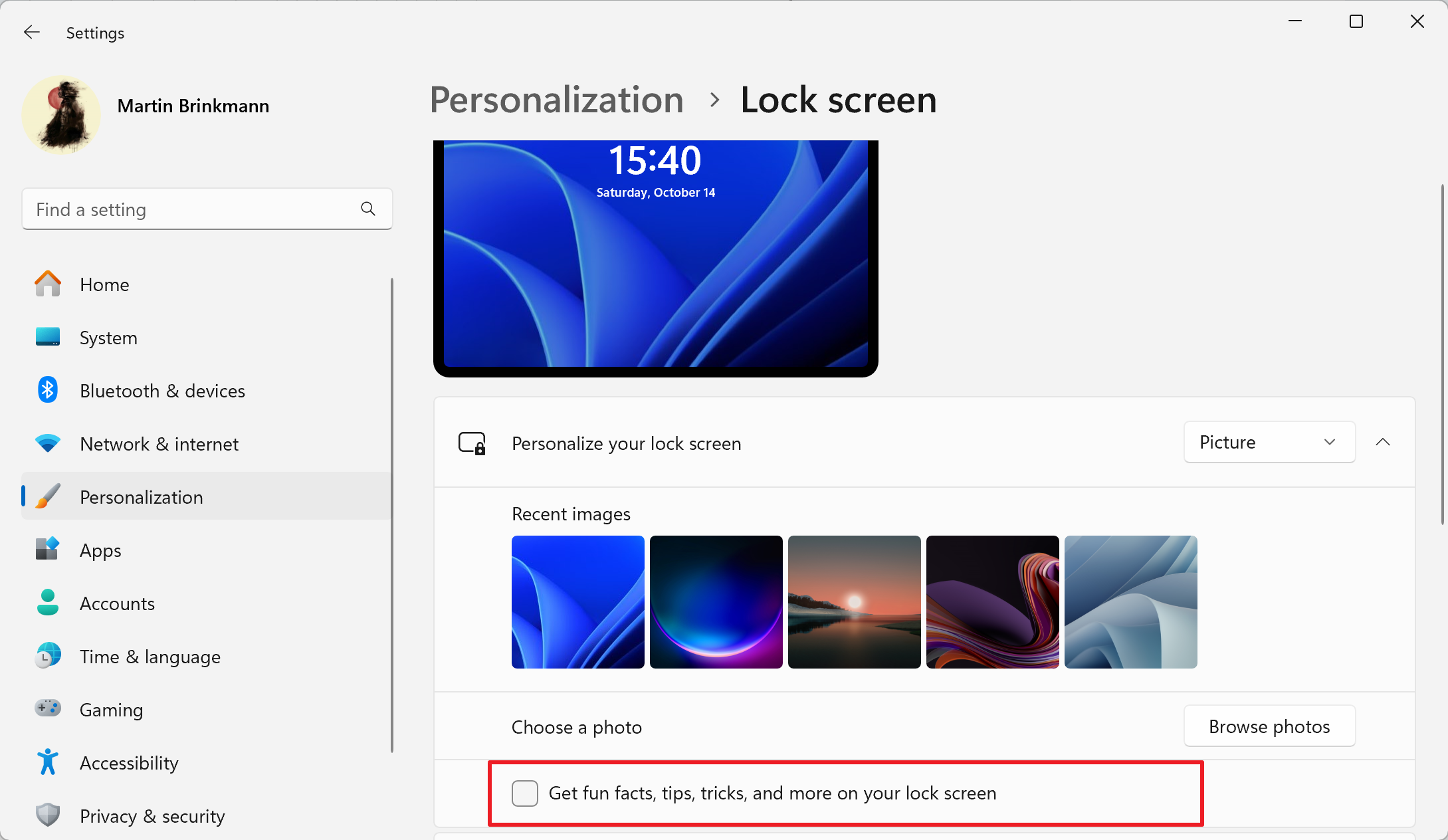
#Windows 11 includes an option to turn off lock screen ads, but it doesn't work in all display modes.
By default, the operating system's lock screen displays a constantly changing photo, powered by Microsoft's Windows Focus feature. Lock screen ads will appear whenever Windows Spotlight is enabled.
There are no options to prevent this while the mode is active. The user's only option is to switch to other personalization options.
Operation is as follows:
1. Select "Start", then select "Settings" to load the "Settings" application. You can also open it by pressing Ctrl-I on your keyboard.
2. Switch to "Personalization" > "Lock Screen".
3. Use the menu next to "Personalize Lock Screen" to change the setting to "Pictures" or "Slideshow".
Image — A single image is displayed whenever the lock screen is displayed.
Slideshow — Randomly rotate multiple images whenever the lock screen is displayed.
4. Uncheck "Get fun facts, tips, tricks, and more on your lock screen" to turn off ads and promotions. This option is available in picture and slideshow modes.
After making the changes, Windows 11 will no longer show ads and promotions on the lock screen. The only downside is that you don't automatically get a new photo as your lock screen's background image every now and then.
The above is the detailed content of How to disable lock screen ads in Win11? How to completely turn off lock screen ads in Win11. For more information, please follow other related articles on the PHP Chinese website!

