Home >Software Tutorial >Computer Software >How to create a puzzle with CorelDRAW in just a few simple steps
How to create a puzzle with CorelDRAW in just a few simple steps
- WBOYWBOYWBOYWBOYWBOYWBOYWBOYWBOYWBOYWBOYWBOYWBOYWBforward
- 2024-02-11 14:09:071137browse
In the fields of design and creation, the puzzle effect is often used to create unique and interesting graphics. This is a very interesting and challenging task for designers who want to learn how to use CorelDRAW to create puzzles. In this article, PHP editor Xigua will introduce you to a simple method that can easily create stunning puzzle effects in just a few steps. Whether you're a beginner or an experienced designer, you'll find useful tips and advice on creating puzzles in this article. Let’s get started!
The specific operations are as follows:
1. Open the CorelDRAW software. Use the Record Rectangle Tool and the Copy Tool to create several small rectangles
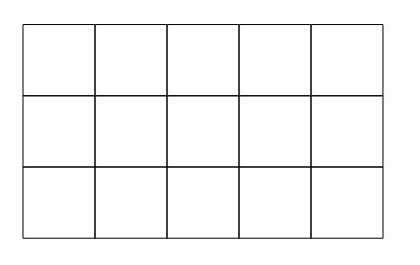
2. Draw small circles between the arranged rectangles
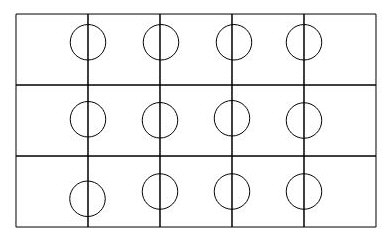
3. Select the first rectangle and the first small circle, and click the [Welding Tool] above to make them one.
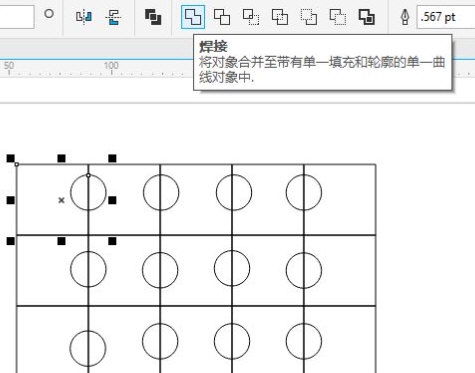
4. Select the merged graphics and the second rectangle, click [Trim] above to get a rectangle with a gap
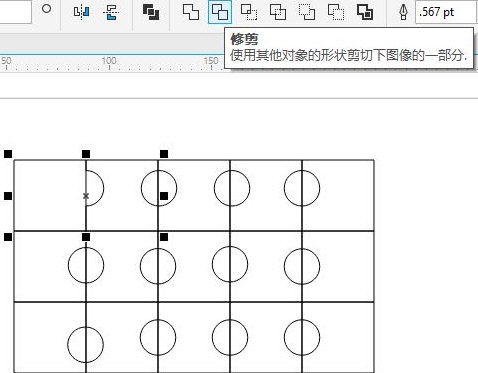
5. Repeat the three or four steps to process all the rectangles and small circles, select all Right-click the combination
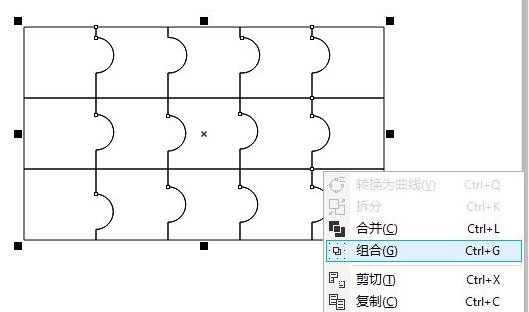
6. Import the picture, click [Object]-[PowerClip]-[Place inside the picture frame] in order
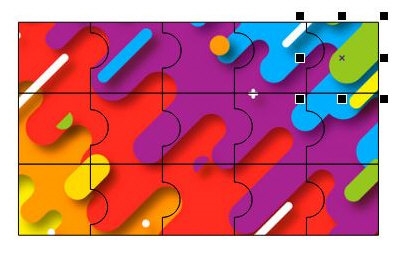
After the import is successful, dismantle the picture and move it separately to get an exclusive puzzle. The above is the tutorial for making puzzles with CorelDRAW brought by the editor. I hope it can help everyone!
The above is the detailed content of How to create a puzzle with CorelDRAW in just a few simple steps. For more information, please follow other related articles on the PHP Chinese website!
Related articles
See more- How to arrange html unordered list horizontally? How to arrange horizontally in html unordered list
- How to arrange string array in reverse order in python
- How to automatically arrange wps serial numbers
- What are the forms of multiple windows arranged on the screen?
- How to arrange text according to shape in AI?

