Home >System Tutorial >Windows Series >What should I do if Win10 sticky keys are cancelled, but pop-up windows still appear?
What should I do if Win10 sticky keys are cancelled, but pop-up windows still appear?
- 王林forward
- 2024-02-11 13:48:071072browse
php editor Strawberry will answer for you: How to solve the problem of prompt windows still popping up after Win10 sticky keys are cancelled? This is a problem that plagues many users. The solution is simple, just press the Win R key, open the run window, enter "services.msc" and press Enter. Find "Touch Keyboard and Handwriting Tablet Service" in Services, double-click to open it, change the startup type to "Disabled", click "Stop", and then click OK. This can completely solve the pop-up problem of sticky keys. Hope this method can help you!
What should I do if Win10 sticky keys are cancelled, but a pop-up window still appears?
1. Click "Start" in the taskbar in the lower left corner and select "Settings" in the menu list to open.
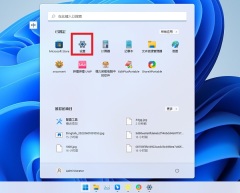
#2. In the window interface that opens, click the "Accessibility" option in the left column, and then click "Keyboard" on the right.

#3. At this time, you can see that the "Sticky Keys" switch has been turned off.

#4. Then click the arrow to the right of “Sticky Keys”.

#5. Finally, turn off the "Keyboard Shortcuts" switch.
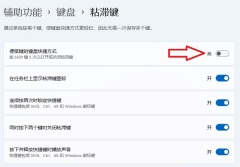
The above is the detailed content of What should I do if Win10 sticky keys are cancelled, but pop-up windows still appear?. For more information, please follow other related articles on the PHP Chinese website!

