Home >Computer Tutorials >Computer Knowledge >The computer startup USB shortcut key is not set
The computer startup USB shortcut key is not set
- WBOYWBOYWBOYWBOYWBOYWBOYWBOYWBOYWBOYWBOYWBOYWBOYWBforward
- 2024-02-11 13:12:261145browse
php editor Xigua introduces you to a practical technique - computer startup U disk shortcut key setting. In the process of using computers, we often need to use USB flash drives to perform system reinstallation, file backup and other operations. However, you need to modify the BIOS settings to adjust the startup sequence every time, which is quite troublesome. By setting shortcut keys, we can easily start the USB flash drive directly when turning on the computer, eliminating tedious steps. Next, let’s take a look at the specific setting methods!
What should you do if your computer is infected with a virus, you forget your power-on password, or it cannot be turned on for some other reasons?

This article will share with you a computer first aid method. Through this method, you can repair and solve various problems by yourself without spending a penny. If it is really impossible to repair, you can also use it. Reinstalling the system, the first aid method is the winPe system, which is what we often call the U disk boot item. This article will first share with you how to make the U disk boot item. In the next issue, we will share how to solve the problem of computer failure to boot through the pe system. Or if you forget your password, okay, friends who haven’t followed me yet, please follow me quickly, collect and learn.
1. Preparation materials
1. U disk
2. Laomaotao pe system
2. Steps to create U disk startup items
1. Prepare a USB flash drive, preferably 8G or above, and insert it into the computer.
2. Then open the browser, search for Laomaotao on Baidu, and select the Laomaotao website with the "official" logo.
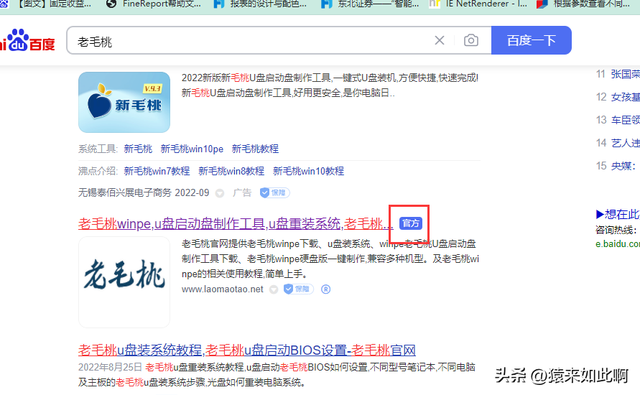
3. Download the full version of Laomaotao Winpe software.
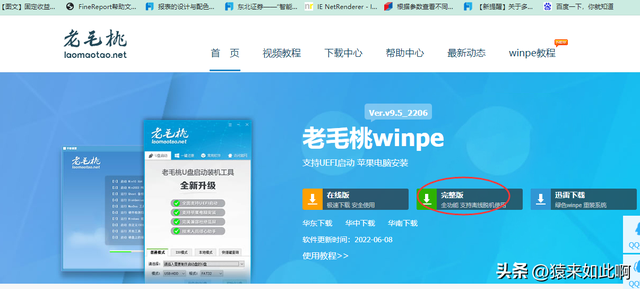
4. Unzip the Laomaotao compressed package and double-click to run the software.
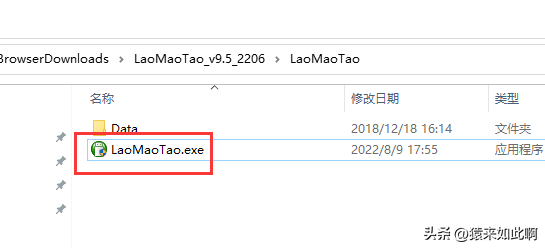
#5. Select the normal mode, select the drive letter of the U disk, leave the rest of the parameters as default, and click "Create USB boot disk with one click".
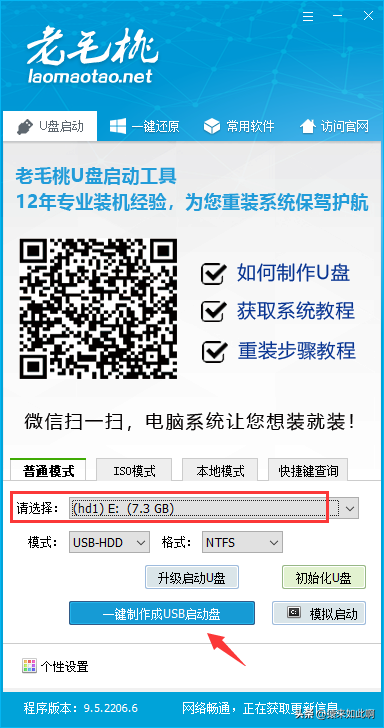
6. Confirm that the U disk data has been backed up and click "Yes". Just wait for the U disk to be created.
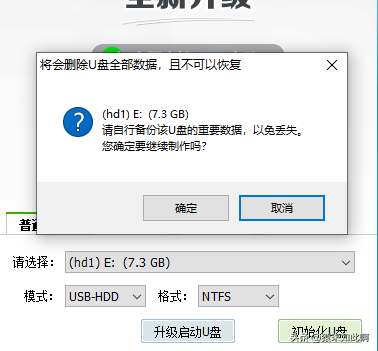
7. After the U disk boot item is created, you can use the simulated boot function to check whether the U disk boot item is successfully created and click [Simulated Start]-[BIOS].
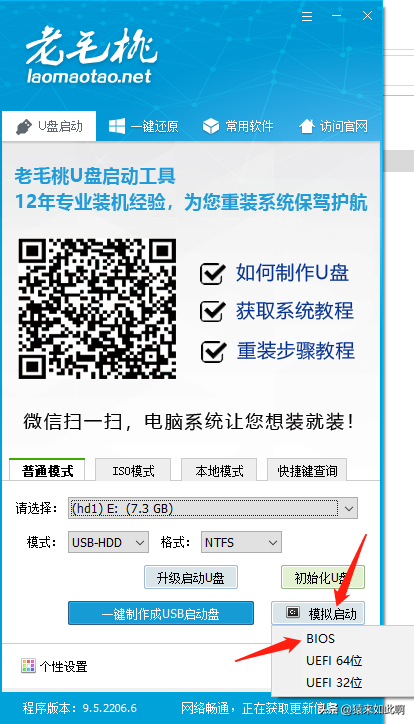
If the following interface appears, it means that the USB boot item is installed successfully.
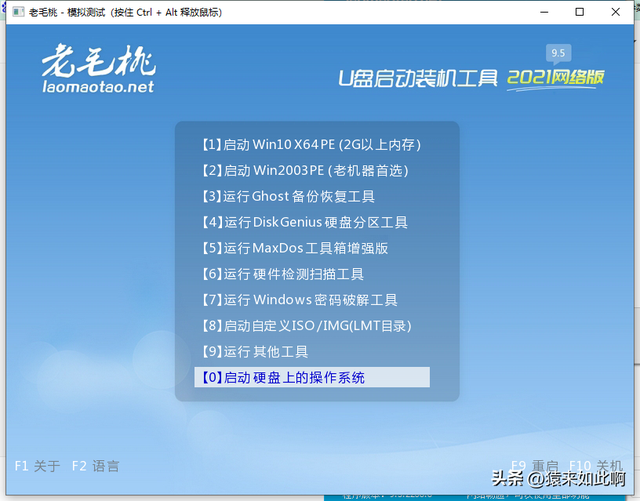
At this point, the U disk startup tool is completed. Insert it into the computer to be processed. When turning on the power, immediately press the U disk startup shortcut key to start from the U disk startup item. , enter the winPe system for system repair.
Tips: If you don’t know what the shortcut key for computer U disk startup is, you can click [Shortcut Key Query] in the Laomaotao installation program, select the computer type and computer brand name, and query the U disk startup shortcut key.
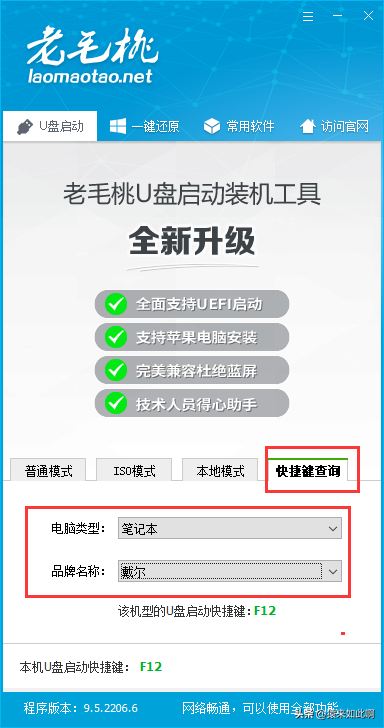
The above is the detailed content of The computer startup USB shortcut key is not set. For more information, please follow other related articles on the PHP Chinese website!
Related articles
See more- Black screen after starting the laptop and unable to enter the desktop
- Lenovo win7 system reinstallation step tutorial
- How to restore files after reinstalling Windows 7 64 system
- What should I do if I forget my win7 computer startup password?
- USB disk system reinstallation: easy-to-understand operation manual

