php editor Strawberry will introduce to you how to boot the computer to the USB flash drive. In some cases, we may need to start the computer through a USB flash drive, such as installing an operating system or performing system repairs. Booting to a USB flash drive can bypass the computer hard drive and load the operating system or other software directly from the USB flash drive. With simple steps, we can easily boot the computer to a USB flash drive to suit our needs. Next, we'll detail how to do this.
Don’t panic, this is a small problem.
As for the content of this issue, I will teach you step by step how to set up your computer to enter the USB boot option! It's a very simple method.
 Step 1: Query the computer U disk startup hotkey
Step 1: Query the computer U disk startup hotkeyBefore setting the U disk startup, it is necessary to understand the conventional computer U disk startup shortcut keys, as shown in the figure:
Please check the corresponding startup hotkey according to the brand type of your computer. For example, the startup hotkey for Lenovo notebooks is F12, and the startup hotkey for HP notebooks is F9.
 Step 2: Use the USB disk startup hotkey
Step 2: Use the USB disk startup hotkeyAfter you understand this startup hotkey, when the computer is turned on, that is, when the startup screen appears, continue to press the hotkey, and you will enter the settings soon. page.
In this step, if the startup hotkey is not pressed in time, or is pressed incorrectly, then you will not be able to set the USB boot options, so be careful!
 Step 3: Set up the USB disk to boot
Step 3: Set up the USB disk to bootEnter the settings page (Select Boot Device). Novice users may be confused. What do these bunch of English words mean?
No matter how many USB options or U disk name is displayed, it refers to the U disk. Select it and press Enter to enter the USB boot option.
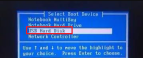
For example:

Another example:

If you can't get in, then you need to turn off the computer security self-check at this time.
How to turn off the security self-check:1. First, Baidu queries the shortcut keys for entering the BIOS of the computer. You need to query according to the brand and type of the computer. Generally, the conventional F2/esc/del is the most common.
2. The way to enter the bios is to keep pressing the corresponding startup bios hotkey when turning on the computer.

3. After entering bios, switch to "security" (security performance option).

4. Find "secure boot", set it to "Disabled", and then press F10 to save and exit.
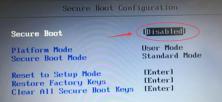
5. Restart, and then follow the above steps to set up the USB disk startup and enter your USB disk startup items!

Although the setting interfaces or buttons of various brands of computers are different, the steps are basically the same, that is, "query the USB boot hotkey-use the USB boot hotkey-select the USB boot option Enter".
The above is the detailed content of Boot the computer to the USB drive. For more information, please follow other related articles on the PHP Chinese website!
 Top 5 Solutions to Valorant Connection Error Windows 10/11 - MiniToolMay 13, 2025 am 12:54 AM
Top 5 Solutions to Valorant Connection Error Windows 10/11 - MiniToolMay 13, 2025 am 12:54 AMValorant has encountered a connection error when gaming? What will you do when that happens on PC? Take it easy. Every problem has a fix. Valorant is also no exception. In this article on php.cn Website, I bet you must find satisfying solutions.
 How to Remove PUA:Win32/FlashHelper on Windows 10/11?May 13, 2025 am 12:53 AM
How to Remove PUA:Win32/FlashHelper on Windows 10/11?May 13, 2025 am 12:53 AMWhat to do if you see a message saying that PUA:Win32/FlashHelper was located on your PC? Do you know what it is? This is a potentially unwanted software and might threaten your data and system. Once your computer is infected by it, follow this guide
 Fix Some Common Chrome Connection Errors while Browsing a Website - MiniToolMay 13, 2025 am 12:51 AM
Fix Some Common Chrome Connection Errors while Browsing a Website - MiniToolMay 13, 2025 am 12:51 AMIn this post, php.cn Software lists some common Chrome connection errors you might encounter when browsing a webpage and introduces some easy methods to solve these issues. You can find the error you encounter and use the corresponding solutions to h
 What Are Cookies on the Internet? Are Cookies Bad? - MiniToolMay 13, 2025 am 12:50 AM
What Are Cookies on the Internet? Are Cookies Bad? - MiniToolMay 13, 2025 am 12:50 AMCookies may not sound new to you because you encounter them almost every day when you browse web pages. But do you know what exactly cookies are? This guide on php.cn Website will show you detailed information about them.
 How to Print Photos/Documents from iPhone to HP Printer in 3 Ways - MiniToolMay 13, 2025 am 12:49 AM
How to Print Photos/Documents from iPhone to HP Printer in 3 Ways - MiniToolMay 13, 2025 am 12:49 AMIf you want to print photos from iPhone, what should you do? The operation is not difficult as long as you follow three ways in this post. php.cn will show you a detailed guide on how to print from iPhone to HP printer. Now, let’s go to see them.
 How To Make The Xbox Download Faster: Tips & Methods - MiniToolMay 13, 2025 am 12:48 AM
How To Make The Xbox Download Faster: Tips & Methods - MiniToolMay 13, 2025 am 12:48 AMXbox is very popular among people since it offers a large variety of games. Users can download the games they like and then start to play them directly. However, one of the common problems related to Xbox is the slow download speed. Users want to fin
 Can't Turn on Developer Mode in Windows 11? Fix It via 4 Ways! - MiniToolMay 13, 2025 am 12:47 AM
Can't Turn on Developer Mode in Windows 11? Fix It via 4 Ways! - MiniToolMay 13, 2025 am 12:47 AMIf you are a developer, you may enable Developer Mode in Settings to do some tests. However, if you can’t turn on Developer Mode in Windows 11, what should you do? Take it easy and you can find some effective ways from this post written by php.cn Sol
 Windows 10 KB5011543 Is Released with Search Highlights Feature - MiniToolMay 13, 2025 am 12:46 AM
Windows 10 KB5011543 Is Released with Search Highlights Feature - MiniToolMay 13, 2025 am 12:46 AMMicrosoft has released a new cumulative update for Windows 10 and it is Windows 10 KB5011543. This update contains some new features like Search highlights and some fixes. You can read this php.cn post to get some related information. Besides, you ca


Hot AI Tools

Undresser.AI Undress
AI-powered app for creating realistic nude photos

AI Clothes Remover
Online AI tool for removing clothes from photos.

Undress AI Tool
Undress images for free

Clothoff.io
AI clothes remover

Video Face Swap
Swap faces in any video effortlessly with our completely free AI face swap tool!

Hot Article

Hot Tools

SublimeText3 Linux new version
SublimeText3 Linux latest version

Safe Exam Browser
Safe Exam Browser is a secure browser environment for taking online exams securely. This software turns any computer into a secure workstation. It controls access to any utility and prevents students from using unauthorized resources.

VSCode Windows 64-bit Download
A free and powerful IDE editor launched by Microsoft

PhpStorm Mac version
The latest (2018.2.1) professional PHP integrated development tool

MantisBT
Mantis is an easy-to-deploy web-based defect tracking tool designed to aid in product defect tracking. It requires PHP, MySQL and a web server. Check out our demo and hosting services.






