Home >Software Tutorial >Computer Software >How to insert a table with fixed column width in WPS2019. You will know after reading this
How to insert a table with fixed column width in WPS2019. You will know after reading this
- 王林forward
- 2024-02-11 11:45:29658browse
php editor Yuzai introduces to you the method of inserting a table with fixed column width in WPS2019. In our daily work, we often need to use tables to organize data or make reports. Tables with fixed column widths can make the data neater and clearer, making it easier to read and edit. This article will explain in detail how to insert a fixed column width table in WPS2019. I hope it can help everyone.
Method steps:
1. Open WPS2019 and select the table icon on the toolbar.
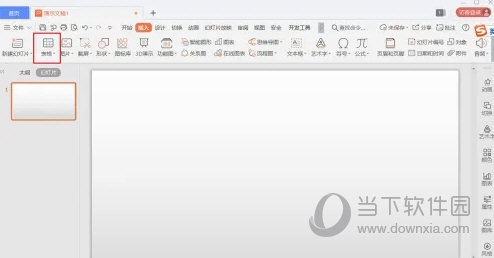
#2. Move the mouse to set a fixed column width.
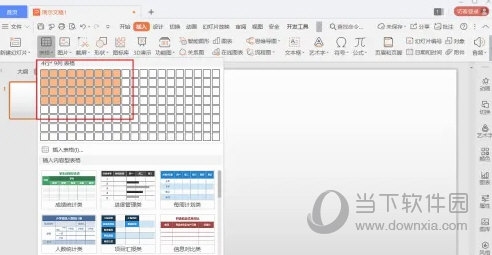
#3. Successfully insert a fixed column width table.
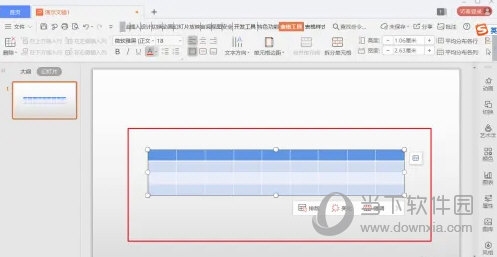
The above is the detailed content of How to insert a table with fixed column width in WPS2019. You will know after reading this. For more information, please follow other related articles on the PHP Chinese website!
Related articles
See more- How to set the extraction code for network disk? -Network disk setting extraction code method
- Iterative production operation method within the square of the geometric sketchpad
- Detailed method of constructing textured cones with geometric sketchpad
- Beyond Compare compares table data to display row numbers
- How to find all files in Everything How to find all files in Everything

