When using the Windows 10 operating system, sometimes we want to turn off the login account function and enter the desktop directly. This saves you the need to enter your password every time you turn on the phone or wake up from sleep, which is convenient and fast. Today, PHP editor Apple will introduce to you how to turn off login account login in Win10 to make your experience smoother.
Win10 startup to cancel password login method
1. Click "Start" and then click "Settings".

#2. Click the "Account" option you want to enter.

#3 and select Login Options.

#4, click Password Change Password option.

5 and enter your current account password. Click Next.

6. There is no need to enter a new password again, just click Next to complete.

The above is the detailed content of win10 close login account login. For more information, please follow other related articles on the PHP Chinese website!
 Which Is the Best VPN for ChatGPT? - MiniToolApr 29, 2025 am 12:50 AM
Which Is the Best VPN for ChatGPT? - MiniToolApr 29, 2025 am 12:50 AMIf you want to use ChatGPT via VPN in an unsupported country, region, or territory, do you know which is the best VPN for ChatGPT? In this post, php.cn Software will introduce some good choices for you. You can select one according to your requiremen
 XboxPcAppFT.exe Bad Image Error: Here Is How to Fix It!Apr 29, 2025 am 12:49 AM
XboxPcAppFT.exe Bad Image Error: Here Is How to Fix It!Apr 29, 2025 am 12:49 AMHow to fix the “XboxPcAppFT.exe bad image” issue on Windows 11/10? This post from php.cn presents multiple methods to resolve the annoying issue. Please go on with your reading.
 How to Fix OneDrive Files Cannot Be Deleted Windows 10/11 - MiniToolApr 29, 2025 am 12:48 AM
How to Fix OneDrive Files Cannot Be Deleted Windows 10/11 - MiniToolApr 29, 2025 am 12:48 AMWhat should do when you want to delete a file or folder in OneDrive, but find that OneDrive files or folders cannot be deleted? Now you can read this post from php.cn to get the best solutions to fix the “OneDrive files cannot be deleted in Windows 1
 Display Connection Might Be Limited: Key Factors & SolutionsApr 29, 2025 am 12:47 AM
Display Connection Might Be Limited: Key Factors & SolutionsApr 29, 2025 am 12:47 AMThe error message “display connection might be limited” is an annoying issue when you start the device. In this post from php.cn, you can get detailed information about what causes this problem and how to resolve it quickly.
 How to Clean C Drive in Windows 11/10 Without Losing Data - MiniToolApr 29, 2025 am 12:45 AM
How to Clean C Drive in Windows 11/10 Without Losing Data - MiniToolApr 29, 2025 am 12:45 AMHow do I free up space on my C drive or how do I clear waste on my C drive? This is the topic that php.cn focuses on here. If your C drive is full of old apps and unnecessary programs, you can choose to clean up it. Let’s get started.
 ChatGPT 4 vs. ChatGPT 3: the Difference between Them - MiniToolApr 29, 2025 am 12:44 AM
ChatGPT 4 vs. ChatGPT 3: the Difference between Them - MiniToolApr 29, 2025 am 12:44 AMChatGPT has been updated with GPT-4. To help you better understand this update, we will introduce the differences between ChatGPT 4 and ChatGPT 3. In addition, if you want to recover deleted files on Windows, you can try php.cn Power Data Recovery.
 Resolved! How to Fix Cricket 22 Crashing on PC? - MiniToolApr 29, 2025 am 12:40 AM
Resolved! How to Fix Cricket 22 Crashing on PC? - MiniToolApr 29, 2025 am 12:40 AMCricket 22, a cricket video game developed in 2021, has won people’s admiration worldwide. However, so far, many players have complained about the crashing issue of this game. If you also struggle with this problem, you can refer to this article on p
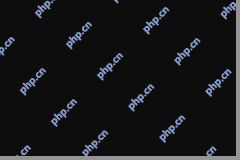 Ultimate Guide on How to Run a Program in Compatibility ModeApr 29, 2025 am 12:39 AM
Ultimate Guide on How to Run a Program in Compatibility ModeApr 29, 2025 am 12:39 AMWhat is the compatibility mode? How to run a program in Windows 10 compatibility mode? Now read this post from php.cn to get detailed information.


Hot AI Tools

Undresser.AI Undress
AI-powered app for creating realistic nude photos

AI Clothes Remover
Online AI tool for removing clothes from photos.

Undress AI Tool
Undress images for free

Clothoff.io
AI clothes remover

Video Face Swap
Swap faces in any video effortlessly with our completely free AI face swap tool!

Hot Article

Hot Tools

MantisBT
Mantis is an easy-to-deploy web-based defect tracking tool designed to aid in product defect tracking. It requires PHP, MySQL and a web server. Check out our demo and hosting services.

EditPlus Chinese cracked version
Small size, syntax highlighting, does not support code prompt function

SublimeText3 Chinese version
Chinese version, very easy to use

ZendStudio 13.5.1 Mac
Powerful PHP integrated development environment

SecLists
SecLists is the ultimate security tester's companion. It is a collection of various types of lists that are frequently used during security assessments, all in one place. SecLists helps make security testing more efficient and productive by conveniently providing all the lists a security tester might need. List types include usernames, passwords, URLs, fuzzing payloads, sensitive data patterns, web shells, and more. The tester can simply pull this repository onto a new test machine and he will have access to every type of list he needs.






