php editor Yuzai brings you an introduction about "Reinstalling Gho System on Win10". In the process of using the Windows 10 operating system, sometimes we may encounter some problems, such as the system running slowly, a blue screen, etc. At this time, reinstalling the system is a common solution. Using the gho system image for reinstallation is a quick and efficient way. This article will introduce you in detail how to use gho system image to reinstall the Windows 10 operating system and give your computer a brand new look!
1. Installation preparation:
1. Computer that supports UEFI startup, 8G capacity U disk
2. Download ghost win10 system image
3. How to make uefi boot U disk
2. Operation steps:
After making the uefi boot U disk, copy the ghost win10 64-bit system iso image directly to the gho directory of the U disk

After inserting the USB disk into the computer that supports UEFI, enter the startup options by pressing the shortcut keys F12, F11 or Esc. interface. Different computers may have different startup keys. In the pop-up startup item selection box, find and select the recognized U disk option. If there is a startup item with a UEFI logo, you should select this item for UEFI boot. Finally, press the Enter key to initiate UEFI boot.
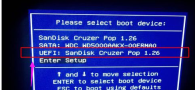
Due to different production methods, some uefi pe boot disks will directly enter the pe system, and some will display this main interface first. , select [02] and press Enter to run win8PEx64a
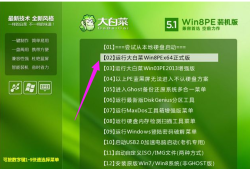



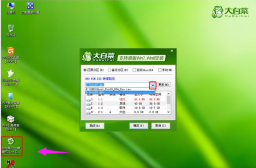
## Then select [Restore Partition] and select the system installation location, usually C drive, if it is not C drive, select according to the volume label [System] or hard disk size, click OK

## pops up In this dialog box, check the options of restart after completion and boot repair. Click on

to go to this interface and execute During the installation of the ghost win10 system to the C drive, wait for the progress bar to complete
 ##After the operation is completed, it will prompt that the computer is about to Restart, the default is to automatically restart after 10 seconds, or click Yes to restart
##After the operation is completed, it will prompt that the computer is about to Restart, the default is to automatically restart after 10 seconds, or click Yes to restart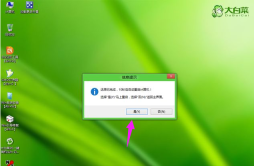 Unplug the U disk at this time, do not remove it Or, it will automatically enter this interface and continue the installation and configuration process of ghost win10 system components
Unplug the U disk at this time, do not remove it Or, it will automatically enter this interface and continue the installation and configuration process of ghost win10 system components The entire installation process requires In 5-10 minutes, after booting into the win10 desktop, ghostwin10 will be installed on the gpt partition
The entire installation process requires In 5-10 minutes, after booting into the win10 desktop, ghostwin10 will be installed on the gpt partition
Learn more: http://www.xiaobaixitong.com/
The above is the detailed content of Reinstall gho system in win10. For more information, please follow other related articles on the PHP Chinese website!
 win10中提示80070035找不到网络路径怎么办May 12, 2023 pm 05:17 PM
win10中提示80070035找不到网络路径怎么办May 12, 2023 pm 05:17 PMwin10中提示80070035找不到网络路径的解决办法:1、单击“网络”,“打开网络和Internet设置”,选择“网络和共享中心”后再选择“更改高级共享设置”,然后勾选“启用共享以便可以访问网络的用户读取公用文件夹中的文件”;2、返回“网络和共享中心”单击“宽带连接”并选择“属性”,点击“网络”,勾选“microsoft网络客户端”即可。
 win10找不到网络适配器驱动怎么办Jul 06, 2023 pm 12:00 PM
win10找不到网络适配器驱动怎么办Jul 06, 2023 pm 12:00 PMwin10找不到网络适配器驱动的解决办法:1、更新驱动程序,可以使用设备管理器来更新驱动程序;2、重新安装驱动程序,先卸载设备,再重启电脑;3、从制造商网站下载驱动程序;4、检查硬件故障。
 win10自带的看图软件叫什么Oct 18, 2022 pm 02:48 PM
win10自带的看图软件叫什么Oct 18, 2022 pm 02:48 PMwin10自带的看图软件叫“Microsoft照片”,其下载方法是:1、打开win10电脑;2、在Microsoft Store中搜索“Microsoft照片”并下载;3、将照片查看器的默认软件设置为【照片】即可。
 win10任务栏经常假死的原因是什么Jun 19, 2023 am 10:37 AM
win10任务栏经常假死的原因是什么Jun 19, 2023 am 10:37 AMwin10任务栏经常假死的原因是win10 64位系统可靠性不佳造成的,其解决方法:1、重启“windows资源管理器”;2、卸载冲突软件;3、重新“部署操作进程”;4、修复系统服务;5、通过powershell命令尝试修复;6、cmd中执行修复命令;7、针对右击任务栏应用图标时弹出菜单缓慢的情况;8、通过新建Windows用户来重置系统设置;9、还原系统。
 win10底部任务栏无响应怎么办Mar 17, 2023 am 11:47 AM
win10底部任务栏无响应怎么办Mar 17, 2023 am 11:47 AM解决方法:1、先重启“Windows资源管理器”;然后以管理员身份运行powershell,执行命令重新部署进程;最后在“个性化”设置界面中,关闭加载最常访问列表功能。2、打开powershell窗口,利用命令检查并修复Windows文件。3、打开“本地组策略编辑器”,进入“内置管理员帐户的管理员批准模式”的属性窗口;然后在“本地安全设置”选项卡中,点击“启用”;最后重启电脑。
 win10更新后无法上网怎么办Jun 21, 2023 pm 01:58 PM
win10更新后无法上网怎么办Jun 21, 2023 pm 01:58 PMwin10更新后无法上网解决方法:1、检查网络连接,使用其他设备连接同一网络来确认网络是否可用;2、检查网络驱动程序,找到网络适配器,并检查是否有任何驱动程序更新可用;3、重置网络设置,打开“命令”窗口,输入“netsh winsock reset”和“netsh int ip reset”,然后重启;4、更新网络驱动程序;5、检查防火墙和安全软件设置,暂时禁用重新连接即可。
 4g内存win10够用吗Mar 15, 2023 pm 02:28 PM
4g内存win10够用吗Mar 15, 2023 pm 02:28 PM不够用。虽然4G内存足够满足Windows 10系统的安装需求,但问题是不可能只在电脑里安装一个系统,还要安装其他应用,而这些应用也会占用一定的内存空间;先不考虑CPU、硬盘和显卡等配件是否能够满足需求,只单独说内存,假设用户安装的Windows 10系统占用了2G内存,但其他的辅助插件和应用可能还会占去2G内存,一旦内存被占满,必然会导致电脑出现卡顿、运行慢的情况。
 win10右键没有管理员权限怎么办Feb 21, 2023 pm 04:22 PM
win10右键没有管理员权限怎么办Feb 21, 2023 pm 04:22 PMwin10右键没有管理员权限的解决办法:1、在电脑桌面右键点击“此电脑”;2、在弹出的列表中找到“管理”,点击打开;3、依次选取“系统工具”->“本地用户和组”->“用户”;4、在中间栏找到并点击打开“Administrator”;5、取消勾选“账户已禁用”,然后点击“应用”和“确定”即可。


Hot AI Tools

Undresser.AI Undress
AI-powered app for creating realistic nude photos

AI Clothes Remover
Online AI tool for removing clothes from photos.

Undress AI Tool
Undress images for free

Clothoff.io
AI clothes remover

AI Hentai Generator
Generate AI Hentai for free.

Hot Article

Hot Tools

SublimeText3 Chinese version
Chinese version, very easy to use

SublimeText3 English version
Recommended: Win version, supports code prompts!

MantisBT
Mantis is an easy-to-deploy web-based defect tracking tool designed to aid in product defect tracking. It requires PHP, MySQL and a web server. Check out our demo and hosting services.

Dreamweaver CS6
Visual web development tools

WebStorm Mac version
Useful JavaScript development tools





